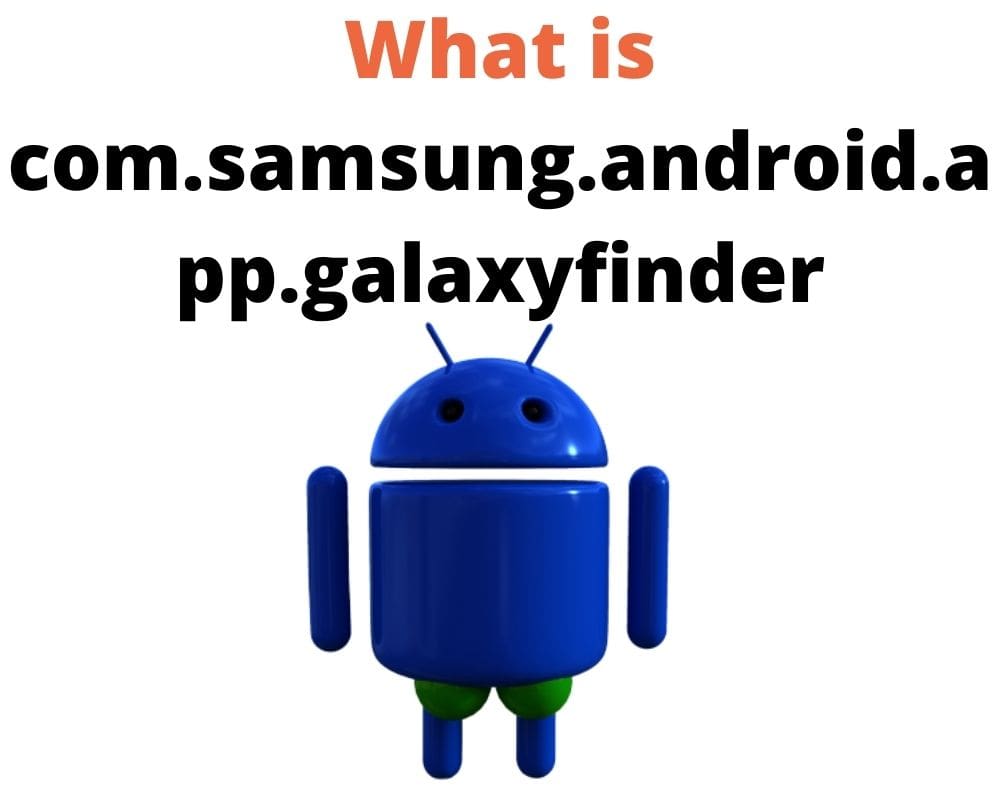You swipe down to search your phone. The keyboard appears. Results show up instantly — but behind that seamless flow isn’t the Finder icon. It’s something deeper — a system-level package that hides from your launcher, doesn’t open when tapped, and doesn’t explain itself in App Manager:
com.samsung.android.app.galaxyfinder
You can’t interact with it. But if you try to strip it out, core pieces of Samsung’s interface begin to fall apart. That’s because GalaxyFinder isn’t a standalone app. It’s the central search processor behind every tap, swipe, and input across One UI.
What Is com.samsung.android.app.galaxyfinder?
GalaxyFinder isn’t visible like regular apps, and it doesn’t render any interface. Its job happens silently: it parses search queries and connects them to Samsung’s internal index. Any time you start typing into the app drawer, swipe down from the Home screen, or use the Finder inside Samsung Keyboard, this package gets activated.
It links your input to settings toggles, file names, app labels, contacts, media, clipboard snippets, and internal metadata stored across Samsung services. Even though you see the Finder UI, the backend matching logic belongs to GalaxyFinder.
GalaxyFinder was deeply embedded into the system and launcher in Android 9 and 10. While newer versions modularized some functions, the core logic remains baked into One UI.
Is GalaxyFinder Safe, or Just a Silent System App?
This package does not behave like spyware — not by signature, not by traffic, not by behavior.
Its APK is signed by Samsung, doesn’t include any analytics SDKs, and never initiates network connections independently. If GalaxyFinder accesses contacts or media, it inherits that from the keyboard or Finder UI — it doesn’t trigger those requests on its own.
In version 9.7.51.0, it requests permissions like READ_CONTACTS, READ_EXTERNAL_STORAGE, and ACCESS_FINE_LOCATION. The last one ties to search suggestions involving location data — such as map queries or Bixby integrations — but it doesn’t upload anything passively. All triggers are user-initiated.
The reason it sometimes appears in memory monitors or power stats is because it’s preloaded by the system to reduce latency. It behaves similarly to SystemUI or Samsung Keyboard — active in RAM, but dormant until called.
Should You Disable or Uninstall It?
On stock One UI — don’t.
GalaxyFinder is bound to the search infrastructure in Samsung’s skin. Using ADB (Android Debug Bridge), Knox tools, or app remover might block the package, but it leads to inconsistent and broken behavior. Common symptoms include:
- Finder UI showing but returning no results
- App drawer searches timing out
- Keyboard suggestion bar going blank
- Inability to locate files or settings via global search
Its CPU and battery use are negligible. Disabling it won’t “clean” your phone or free up anything meaningful. It also won’t uninstall fully unless you root the device and strip it from /system, which introduces bigger risks — especially during future OTAs that depend on it.
Some users try to kill it in hopes of “removing bloat,” but GalaxyFinder doesn’t fall into that category. It’s not optional middleware. It’s a dependency for core UI behavior.
How to Fix GalaxyFinder If It Crashes or Malfunctions
If GalaxyFinder crashes when you swipe to search or use the keyboard’s Finder, don’t panic — but don’t leave it unresolved. These errors usually point to a corrupted app index, a broken over-the-air (OTA) patch, or a third-party theme hijacking UI behavior. Before jumping into resets, make sure your phone is fully updated, and temporarily switch back to Samsung’s default theme — overlays often interfere with core packages like this.
Once that’s done, go to Settings, open the Apps list, show system apps, and find GalaxyFinder. Inside the Storage settings, tap Clear Cache first, then check if the issue disappears after a reboot. If the crash returns, Clear Data next. That will rebuild the internal search index.
This won’t affect your user data — it only resets the app’s internal map of searchable items. But if the problem still lingers after clearing both cache and data, you’re likely facing a deeper layer of corruption tied to system memory or a failed component update. At that point, Smart Switch becomes the safest repair. It can reinstall the full firmware, assuming your device isn’t rooted and the bootloader/recovery partitions remain intact.
If Smart Switch can’t connect or restore, you’re left with Odin or a full factory reset — and neither should be attempted lightly. Flashing with Odin introduces risks if the wrong CSC (Consumer Software Customization) file is used, while a factory reset wipes everything unless a cloud backup exists. These routes are only for cases where search crashes persist through every soft repair and prevent basic usage.
Can It Be Replaced With Another App or Launcher?
Not entirely.
You can install Nova Launcher, Niagara, Lawnchair, or others — and those will bring their own search overlays. They’ll let you launch apps, maybe even find contacts or perform shortcuts. But they don’t have access to Samsung’s internal index.
That means no access to:
- Samsung Notes titles
- SmartThings device names
- Gallery tags or search
- Settings toggles
- Clipboard previews
- Contextual app suggestions tied to usage patterns
You can also replace the keyboard to avoid suggestion issues. But the broken backend still remains unless you switch ROMs or ditch One UI entirely. Even Activity Launcher or automation apps can’t fully mimic the backend hooks GalaxyFinder uses.
In short, you can skin around it, but not replace it at the functional level — unless you move off Samsung firmware altogether.
Final Take
This package doesn’t show up in Recents. It has no icon. But remove it — and your phone’s brain starts going blank.
GalaxyFinder isn’t something you use directly. It’s what makes Samsung’s smart search system react, connect, and behave like an actual assistant. When that bridge disappears, the entire system stumbles. Not visually — but functionally.
What other invisible system app turned out to be more essential than you thought?
Let’s hear it.