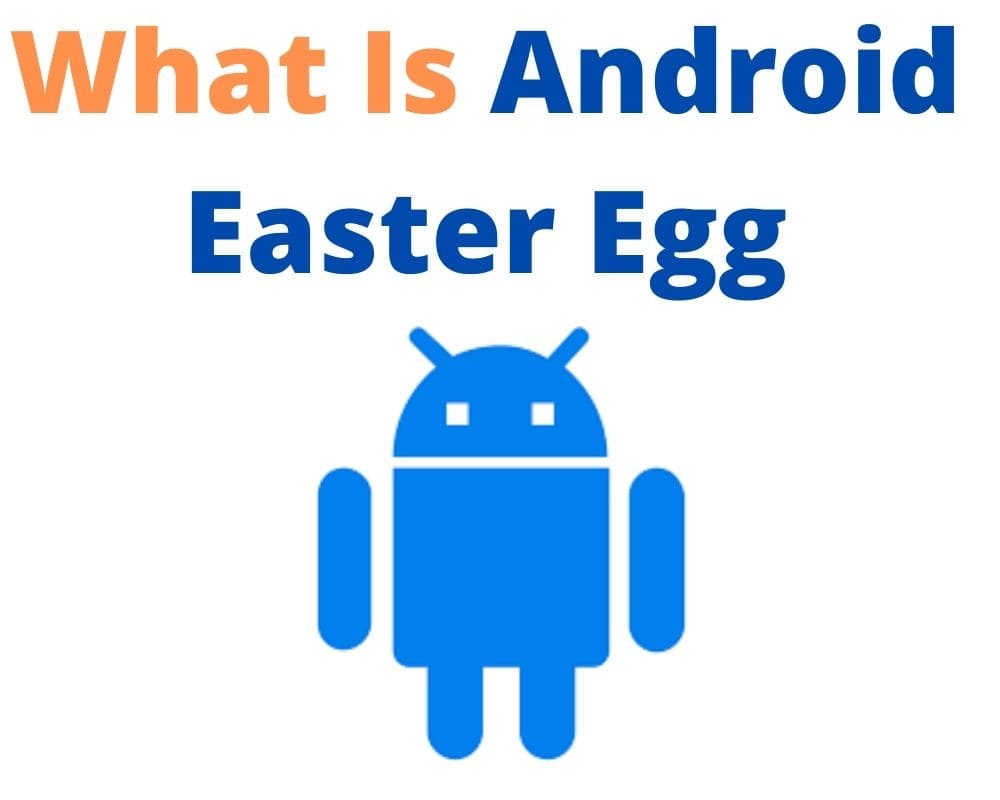The term “Android Easter egg” relates to a feature that’s been tucked away somewhere in the Xiaomi Android OS. Despite the fact that some Easter eggs have been discovered and fixed, others remain undocumented or secret.
Some Android Easter egg can be used to enter restricted regions or provide amusement for consumers. Some are only accessible via the device’s root access. You can access this feature by navigating device settings and looking for the Android version number.
What Is An Android Easter Egg
Beyond its literal meaning, the term “Android Easter egg” refers to hidden functionality in the android system applications.
Almost every version of Android has included special Easter eggs that are always accessible via a normal approach.
Easter eggs are completely necessary for using your Android phone. They exist merely to provide an entertaining method to connect with your smartphone or tablet.
Quick List Of Every Easter Egg And How To Access Them:
This is a list of every Android Easter egg and how you can access it:
Android 11’s Easter egg
Here’s how to see the Easter egg on your phone if Android 11 is loaded.
- Navigate to Android’s settings.
- Tap “About Phone” by swiping down.
- Tap the area of the menu that corresponds to the version of Android you are using.
- While on the page for the Android version, repeatedly tap the setting that is labeled “Android version” (with 11 beneath it). The hidden Easter egg will eventually be revealed to the reader.
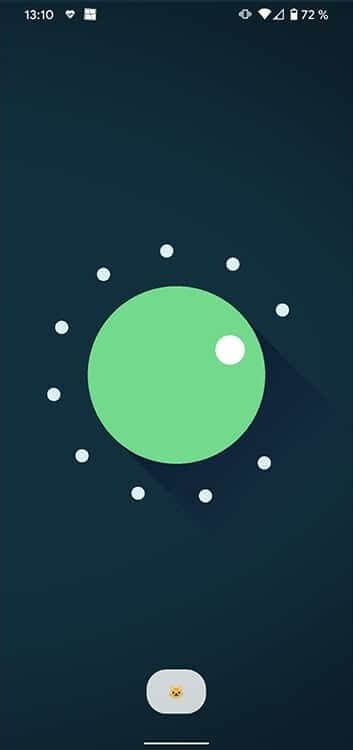
Android 10 (formally termed Android Q)
- Go to the Settings menu, then select About phone, and then select Android version.
- You will be taken to a new screen when you click on the Android version; keep tapping on Android Build Number until the Android 10 logo page shows up.
- The logo will begin to spin if you press and hold it while tapping on it.
- Rotating the logo and dragging the “1” into the “0” will result in the creation of a “Q” logo. Once the 1 and 0 have been arranged in the appropriate fashion to form the letter Q, you should tap the Q logo.
- The nanogram game can be accessed by repeatedly tapping the Q logo.

Android Pie (9.0) Easter Egg
- This can be found in the Settings menu: Android version.
- Once you’ve clicked on the Android version, keep tapping the Android Build Number until you see the P logo.
- You’ll see a drawing app when you long press and tap the P logo repeatedly.
- You can change the brush size and color, as well as get a dropper tool, with this sketching screen.
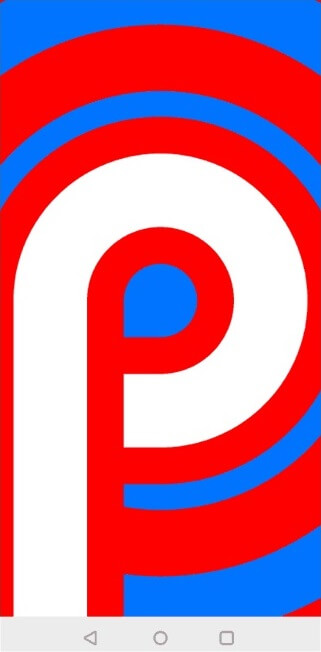
Oreo Android (8.0)
The initial two steps of enabling Easter eggs on Android Oreo are identical to those of older Android versions.
- Settings > About phone > Android version.
- Tap Android Build Number multiple times until the Android O logo shows after you’ve accessed the Android version screen by clicking on it and then opening it with a click.
- The screen changes to an ocean setting with a black octopus when you repeatedly tap O and then push and hold the button. Now you may drag this octopus across the screen and observe it float.
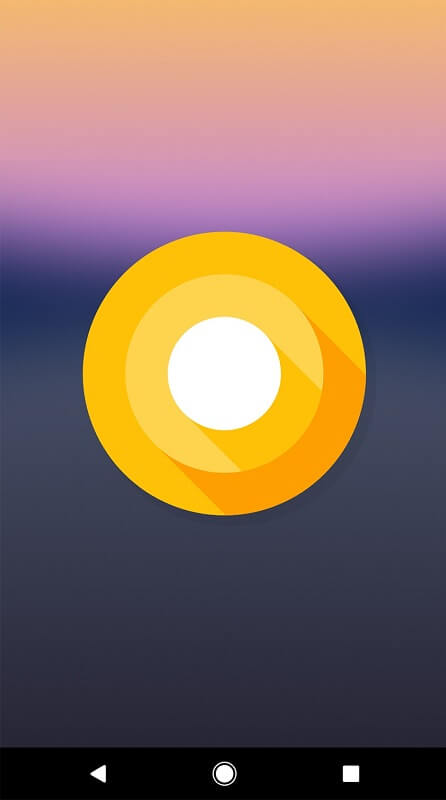
Android Nougat (7.0)
Similar to Oreos, Easter eggs may be obtained on Nougat. However, the Easter egg is more amusing. Follow the steps below to activate this feature:
- Settings > About phone > Android version.
- Tap the Android version tab repeatedly until the N logo displays.
- Visit your fast settings panel by descending from the top of the page and clicking on EDIT. Here you will find an icon of a cat’s face titled “Android Easter egg.”
- Place this icon in the main fast setting panel by dragging and dropping. To begin your activity, tap the Easter egg icon. T
- his Easter egg enables a kitten-themed game called Android Neko. Tap it, and you will see four sorts of cat food: bits, fish, chicken, and treat. Select any one of these to feed a cat.

Easter Bunny Android Marshmallow (6.0)
Follow the steps below to discover the Easter egg on Android 6.0:
- Go to Settings > Android phone > Android version.
- Now, continually touch the Android version until the M logo for Marshmallow displays on display.
- Press and hold the logo again to launch the Flappy Bird game.
- In the game Flappy Bird, it is possible to fly through marshmallow-covered sticks. It also permits numerous players to play at the same time. The “+” button enables up to six concurrent players.
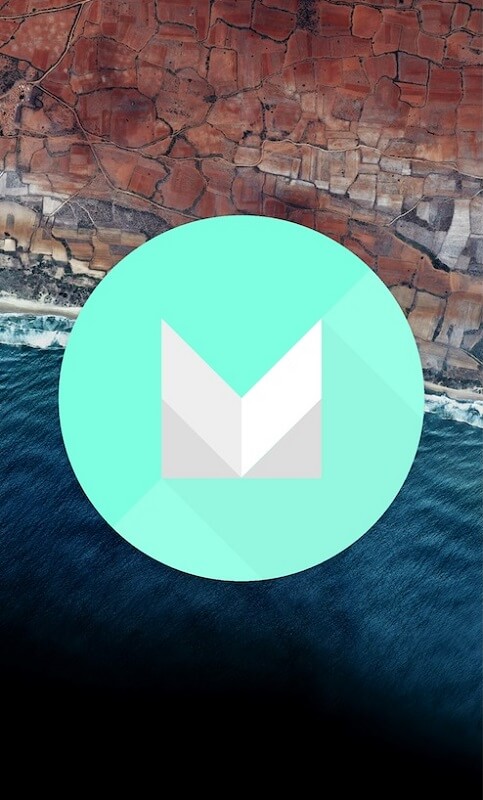
Android Lollipop (5.0) Easter Egg
In terms of concept, visuals, and minigame, the Easter egg in Android Lollipop was largely identical to the Easter egg in Android Marshmallow. However, follow the below instructions to access the Easter egg on Android Lollipop:
- Go to Settings > Android phone > Android version.
- Tap the Android version repeatedly until the Lollipop logo shows.
- You will receive the first Easter egg bearing the printed phrase “lollipop.” Tap the candy to alter its hue. Finally, press the Lollipop logo with a long press to launch the game.
- How to uninstall MIUI 12’s cat power controls and reverse the Android cats’ easter egg.
- The Android version can be found in the Settings > About phone menu.
- Reverse the regulator after activating the logo by repeatedly pressing the button.
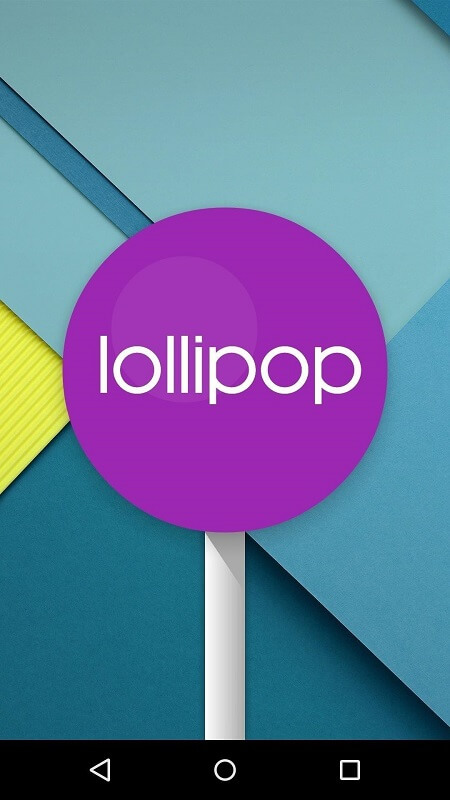
Final words
In conclusion, Android Easter Egg is most commonly located under Settings > System > About phone. On the Settings screen, you may also search for “Android Version.” Once the Android version number is located, repeatedly tapping it will activate the Easter egg function.
Similar Articles: