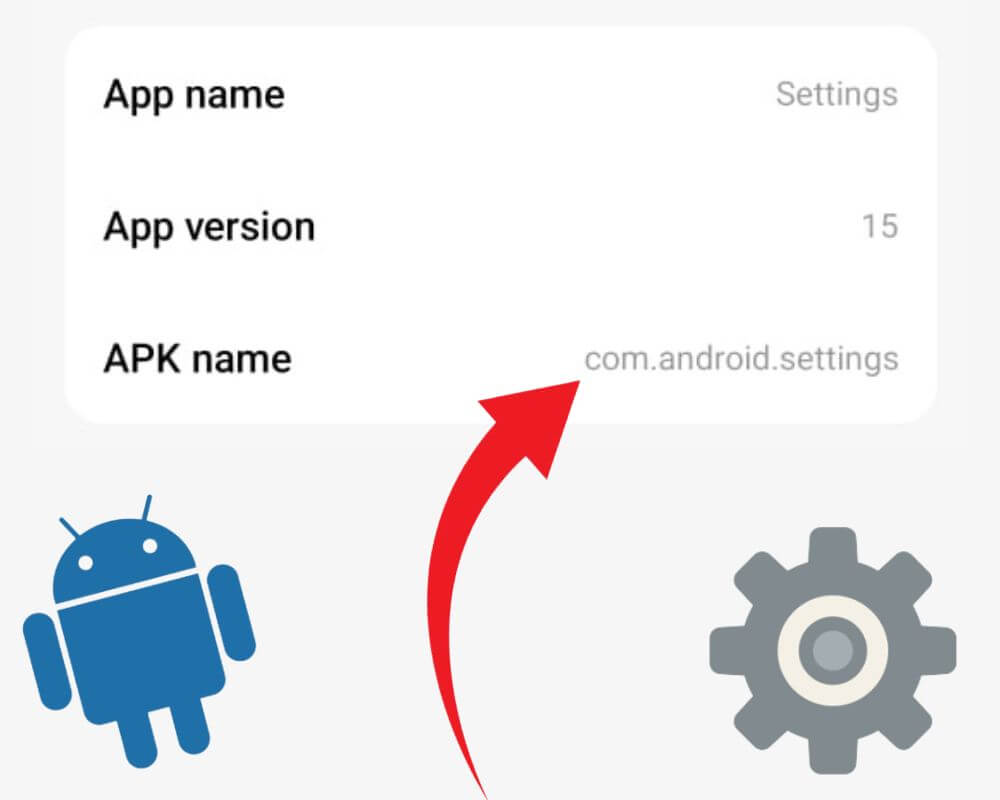You tap the gear icon, and nothing happens. Or worse — your phone freezes, throws a “Settings has stopped” error, and you’re locked out of every system preference. No Wi-Fi or Mobile Data toggles. No app permissions. Then you spot something strange in your crash log or battery screen: com.android.settings.
It sounds like a third-party app or maybe spyware — but it’s neither. And if you try to remove it, you’ll lose the only door you have to control your phone. This is the one system app you don’t want to break. But if it’s already broken, there are ways to fix it — without doing something you’ll regret.
What Is com.android.settings?
com.android.settings is the internal package name for the Settings app on all Android phones. It’s not something you installed. It’s not a standalone app. It’s the control center for everything your device can do — and it’s baked into the system from the moment the phone boots.
When you tap “Settings,” swipe down to access Quick Settings, or change anything from ringtone to battery optimization, this package is what loads in the background. It’s the interface between you and the system.
What makes this confusing is that the same package name exists across all brands: Google Pixel, Samsung, OnePlus, Xiaomi — they all use com.android.settings. But the app itself looks different on each one. OnePlus adds custom battery profiles, Samsung includes SmartThings and account sync options, and Pixel keeps it clean and stock. Even though the name is the same, the behavior isn’t.
Is com.android.settings Safe — Or Something to Worry About?
Yes — it’s completely safe. It’s not spyware, not bloatware, and not something you should remove. In fact, trying to uninstall or disable com.android.settings is one of the fastest ways to break your own phone.
Some users get spooked because they see this package pop up in:
- Battery usage graphs
- Logcat or crash reports
- App usage history
- Device monitoring apps
- Screen filenames (like Screenshot_2025-08-30-01_com.android.settings.jpg)
Others get nervous when APKMirror or system apps show multiple signatures for the same version of Settings. But this is completely normal. Google, OnePlus, Samsung — each vendor signs their builds with different keys. The base package stays com.android.settings, but the actual app is tailored to your device and signed accordingly.
What you’re seeing isn’t malware. It’s a modular part of Android, sometimes updated in the background or bundled in OTA updates. And because it ties into deep functions like Developer Options, system overlays, and permissions, it runs in the background more than you think.
Why You’re Seeing It — Or Why It Keeps Stopping
When com.android.settings crashes, it’s not random. Something upstream is failing. Here are the most common reasons it shows up in your error logs or stops working entirely:
- Corrupted app cache or leftover data after a system update
- Bad system overlays or themes (especially on rooted phones or custom ROMs)
- Broken sub-screens triggered by third-party apps (like jumping to a hidden permission panel)
- Faulty OTA updates that replace or mismatch the Settings app with older components
- Magisk modules or adb tweaks that hook into system-level activities like battery stats or app control
In all cases, the result is the same: you try to open Settings, and it won’t load. Or worse, it crashes on boot, killing access to system preferences.
Don’t Remove It — Fix It the Right Way Instead
Trying to run adb shell pm uninstall --user 0 com.android.settings or using System App Remover will nuke the entire Settings interface. Once it’s gone, you can’t change Wi-Fi networks, adjust permissions, install new apps, or even reset your phone without flashing a ROM. So skip the uninstall advice you’ve seen online. Here’s how to fix it safely.
1. Clear the App Cache and Data
Sometimes, all it takes is wiping temporary files.
- Go to Settings → Apps → Manage Apps (Some labels may appear slightly different depending on your phone model or Android version)
- Tap Show system apps
- Find and select Settings
- Go to Storage & cache
- Tap Clear cache
- If that fails, tap Clear storage/data
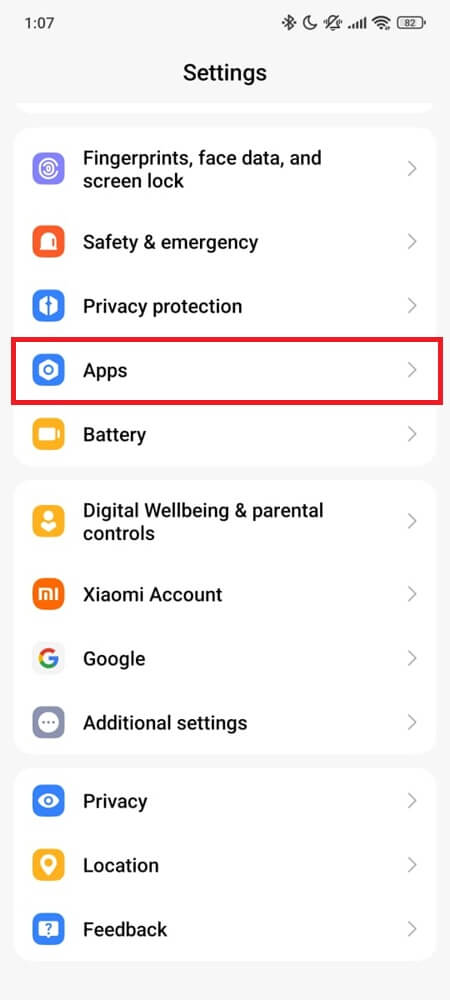
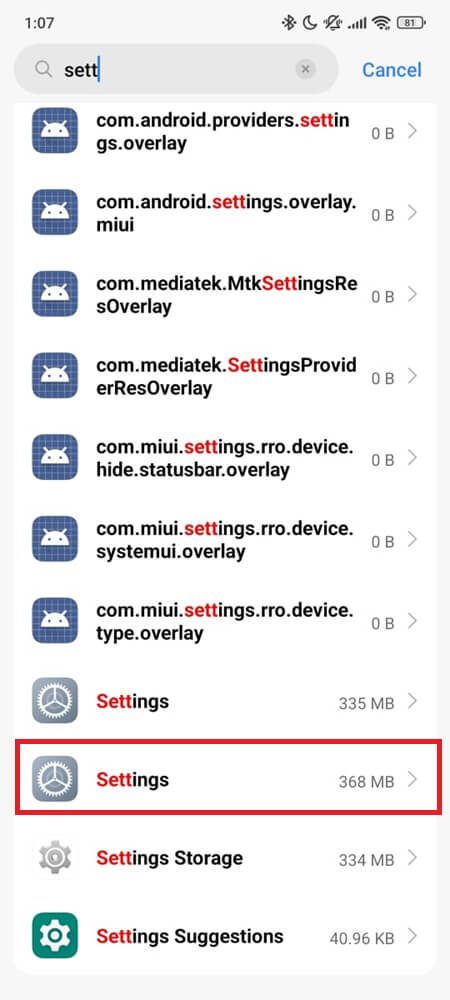
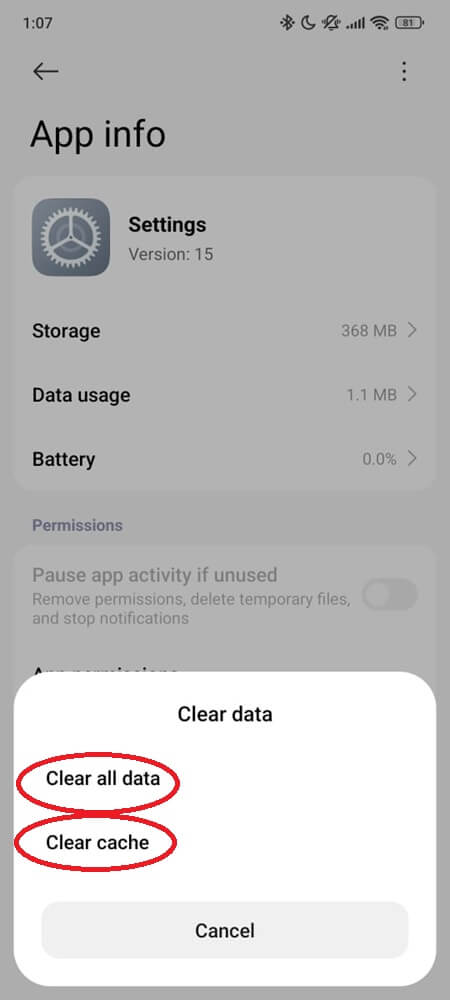
This won’t delete personal files — just resets Settings preferences like layout or suggestions.
2. Force Stop the Settings App
If Settings keeps opening and freezing, a hard stop might unjam it.
- Open your Settings → Apps → Manage Apps
- Select Show system apps
- Tap Settings
- Tap Force stop
- Wait a few seconds, then reopen Settings
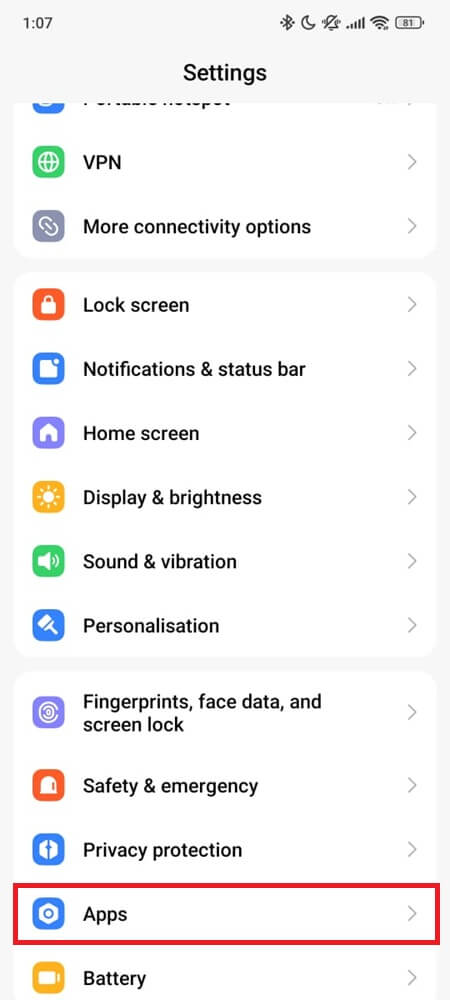
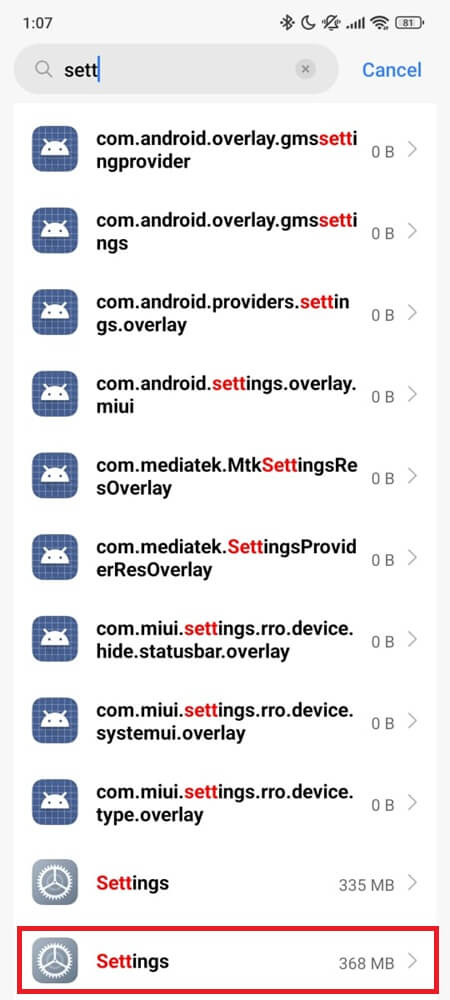
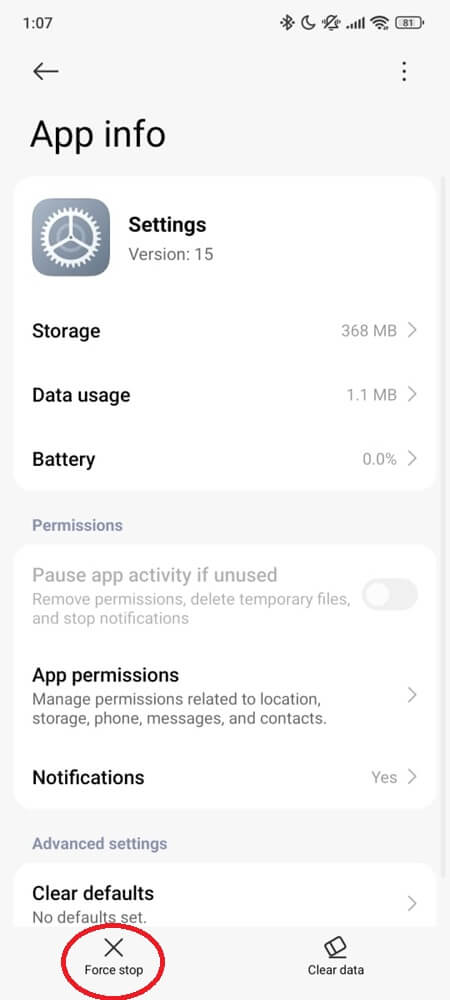
This forces the system to restart the activity from scratch.
3. Reboot Your Phone (Don’t Skip This)
It sounds basic, but after clearing cache or forcing stop, you need to reboot to clear any memory-resident crash loops tied to the old session.
- Hold Power → tap Restart
- Wait for full boot-up, then try opening Settings again
If your phone is stuck and won’t reboot, hold Power + Volume Down until it force restarts.
4. Check for System Updates
A bug in Settings is sometimes fixed silently in a Play system update or OTA patch.
- Go to Settings → System or About Phone → Software Update
- Tap Check for update
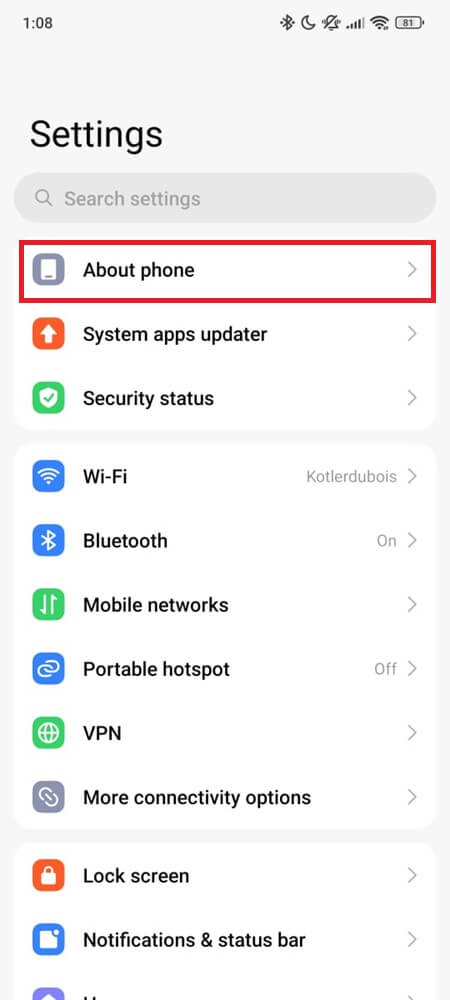
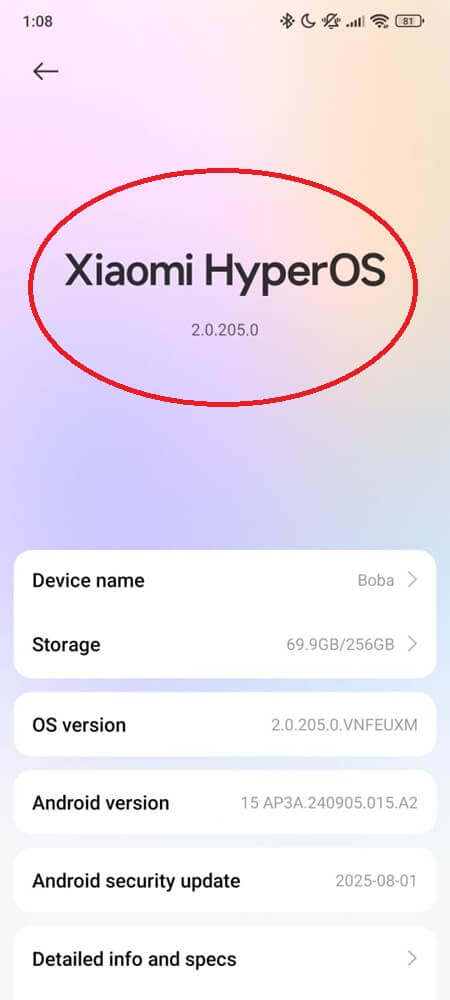
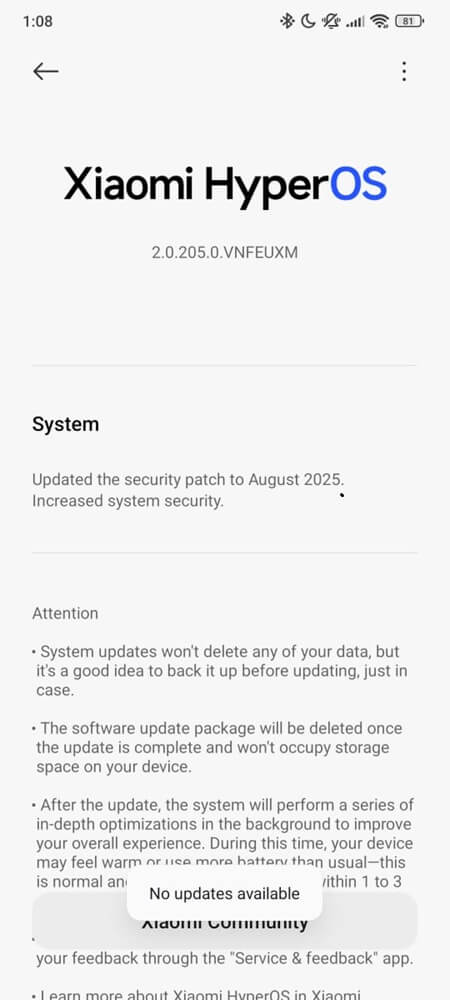
If your Settings app won’t open, you can still trigger system updates manually using ADB:
adb shell cmd jobscheduler run -f com.google.android.gms/.update.SystemUpdateService 999
Only use this if Developer Options + USB debugging were already enabled.
5. Try Compiling the Package (Advanced)
If you’re on a custom ROM or Settings was modified, compiling the package can reset optimization.
adb shell cmd package compile --reset com.android.settings
This clears any broken pre-compiled code. Not needed for stock users unless you’re debugging.
6. Factory Reset (Only If All Else Fails)
If you’ve tried everything and Settings still force-closes:
- Back up your data first
- Reboot into recovery (Power + Volume Up)
- Select Wipe data/factory reset
After reboot, Settings should work — assuming it wasn’t broken by the ROM itself.
Final Thought
The reason com.android.settings causes so much confusion is because it looks like a normal app but behaves like a system brain. You don’t launch it from the Play Store. You don’t install it. But without it, your phone turns into a black box you can’t control.
And while it’s the same package name across all brands, what’s inside differs. That means what breaks it — and what fixes it — isn’t always universal.
What is universal is this: you should never disable or uninstall com.android.settings. If it’s already broken, now you know how to take it back.
Related articles