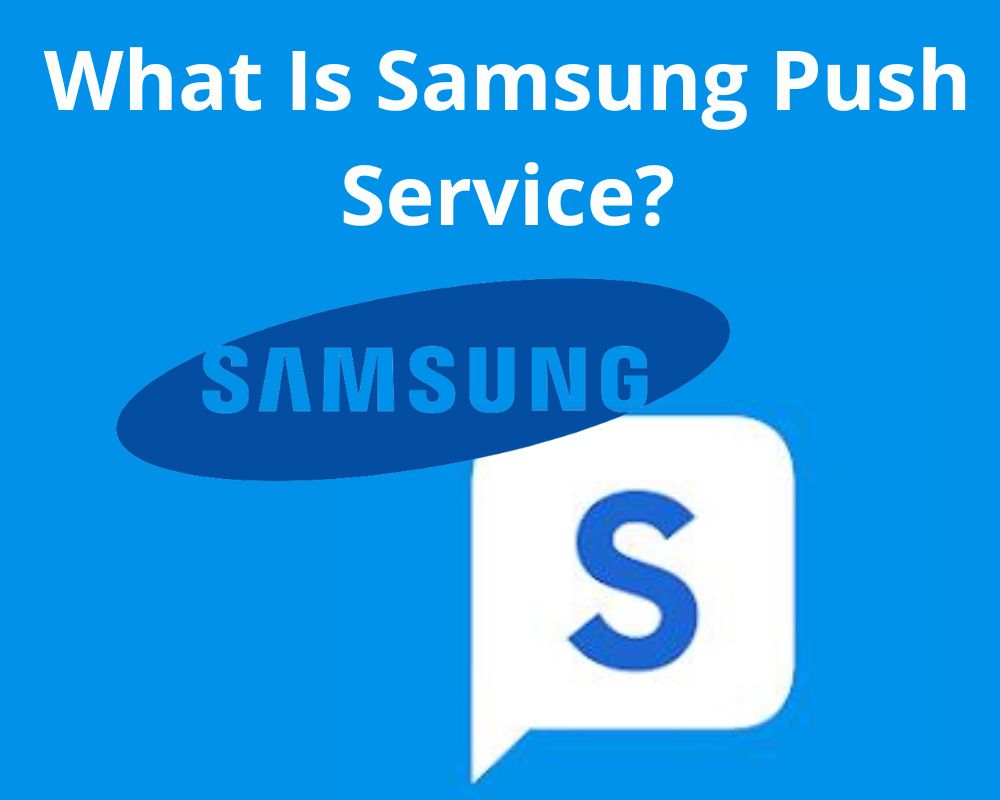Samsung phones are some of the most popular and reliable smartphones in the market. They offer some of the highest quality features and specs at a great price. One of these features is the Samsung Push Service app which allows users to receive notifications about their devices directly from Samsung. Many people have yet to learn what Samsung Push Service is and how to fix common related issues.
What Does Samsung Push Service Mean?
Samsung Push Service is an application that allows your device to receive notifications from various apps and services. These notifications keep you updated on important information or alerts in real time.
Think of it as a messenger between your phone and your installed apps. When an app has something to notify you about, whether a new message, update, or event reminder, it sends this information to the Push Service, which then delivers it straight to your device’s notification panel.
This service runs in the background such as mobile manager service to ensure you never miss out on crucial updates from your favorite apps. Whether it’s breaking news stories, social media notifications, or software upgrades for other applications. Samsung Push Service keeps everything streamlined and accessible in one place.
Now, some might wonder if having this service is truly necessary. After all, what harm could come from disabling or removing it? There are pros and cons to consider when deciding whether to keep or remove the Samsung Push Service from your device.
Is It Necessary to Have Push Service On my Samsung?
This is a common question that many Samsung device users ask. The answer depends on your personal preferences and needs.
For some users, having these push notifications can be helpful as they provide timely updates without manually checking each app individually. It helps you stay connected and informed about important events and updates on your device.
However, disabling the Samsung Push Service may be a better option for others who prefer a more streamlined experience or find these notifications intrusive. By turning off this service, you won’t receive push notifications from apps installed on your phone.
Whether or not it is necessary to have a Push Service app depends entirely on how you use your device and what kind of user experience you prefer. Consider evaluating your usage patterns and decide if having these notifications adds value to your daily routine or if you would instead disable them for a quieter smartphone experience.
Does Removing the Push Service Have Any Downsides?
Removing the Samsung Push Service may have some downsides you should consider before deciding. One of the main drawbacks is that you may miss essential notifications from various apps installed on your Samsung device.
Additionally, removing the app could impact the performance and functionality of certain apps. Some applications rely heavily on push notifications to give users timely updates, reminders, or alerts. These app features may not work as intended without this service running in the background.
Furthermore, removing system-level services like Samsung Push Service can sometimes have unintended consequences for overall device stability and compatibility. While it’s unlikely to cause any significant issues, there is always a tiny chance that removing such services could disrupt other system functions or lead to software conflicts.
How to Stop Samsung Push Notifications?
Many users need help finding these notifications to be intrusive and unnecessary. Luckily, there are ways to stop them and reclaim your peace of mind.
- Go directly into the settings of your Samsung device.
- Locate the “Applications” section and scroll through until you find the “Samsung Push Service.”
- Tap on it and then select the option to disable or turn off notifications.
Another method is to use a third-party app that specializes in managing notifications. These apps often provide more granular control over which notifications you receive and can help block unwanted ones altogether.
If all else fails, you should resort to uninstalling the Samsung Push Service entirely. However, remember that this could have unintended consequences for other applications or services on your device that rely on it.
A Common Issue Related to Samsung Push Service.
- Delayed or missing push notifications
- Excessive battery drain
- App crashes or freezing
- Compatibility issues with specific devices or software versions
- Difficulties in uninstalling or disabling the service
- Intrusive or overwhelming notifications
- Notifications not appearing as expected for specific apps
- Delays in receiving notifications during peak usage times or poor network coverage
- Lack of control over the frequency and content of notifications.
How to Fix Samsung Push Notifications Not Working?
Now that we have identified the common error associated with Samsung push service, let’s explore effective ways to fix it. One potential solution is to ensure that your device is connected to a stable internet connection. Often, this error occurs due to mobile network connectivity issues. Updating your device’s firmware also can eliminate any bugs or glitches causing the error. If the previous steps didn’t fix the problem, there are a few additional troubleshooting steps you can try:
1. Check your internet connection: Ensure your device has a stable internet connection. A weak or unstable network can prevent push notifications from being received.
2. Clear cache for Samsung Push Service: Go to Settings > Apps > Samsung Push Service > Storage, and then tap on “Clear Cache.” This method will help refresh the app’s data and resolve potential glitches.
3. Disable Power Saving mode: Power-saving modes can restrict background activities, including push notifications. Disable the power-saving mode from the symbols on the top bar to see if it resolves the issue.
4. Reset App Preferences: Sometimes, incorrect settings or preferences can interfere with push notifications functioning correctly. To reset app preferences, go to Settings > Apps > Menu (three dots) > Reset App Preferences.
5. Restart your device: A simple restart often helps resolve minor software glitches affecting push notifications on your Samsung device.
Following these troubleshooting steps, you should be able to fix any issues related to Samsung Push notifications not working on your device.
Conclusion
Samsung Push Service is an essential component of Samsung devices that helps deliver push notifications from various apps to your device. While it may only be necessary for some, removing it might have downsides, such as missing out on essential app updates and notifications.
Remember that smartphone users have different preferences and needs when managing their notifications. It’s important to find a balance between staying informed and avoiding unnecessary distractions.
Whether or not you choose to utilize Samsung Push Service depends on your preference and usage habits. Consider weighing the benefits against potential drawbacks before making a decision.