Here are some simple solutions that should help you fix your unresponsive Xiaomi touch screen as quickly as possible.
Xiaomi is a Chinese smartphone manufacturer that has become the best brand in recent years for creating affordable but high-quality smartphones. However, there can be times when your Xiaomi device shows issues with its touchscreen – it might not respond or not work at all.
In this article, we provide six simple solutions that should help you fix your Xiaomi touch screen not working issue!
Why is My Mi Phone Touch Screen Not Working?
There are a few reasons why a touch screen may not work on a Mi phone. Most of the time, this is due to physical damage to your Xiaomi display.
But that’s not the only reason; such problems might also occur in your Xiaomi due to a recent software update. Also, it includes specific bugs or faults that caused the touch screen to malfunction.
How To Fix Xiaomi Touch Screen Unresponsive Issue?
If you are still facing a problem with your Xiaomi touch screen not responding or not working. There are a few things that you can do to diagnose and fix the issue.
Before doing anything else. It’s important to make sure that there is no physical obstruction preventing the touchscreen from working correctly.
If the issue is due to wet hands or something in your contact lens, removing them will clear up the problem.
Swiping left and right on the touchscreen should work when wet hands are present. But will not work at all with your dry hands. However, Following the troubleshooting steps below will help you resolve the issue.
1- Restart Your Device
This is the most common method to fix a Xiaomi unresponsive touch screen and power button not working issue. Restarting your Mi, can disable all background processes and frees up its memory.
Using this method also assures that the programs run smoothly. This should put an end to the problem. Here’s how to go about things.
- Press the Power and Volume Up buttons simultaneously.
- Next, release the Power button when the Mi logo appears.
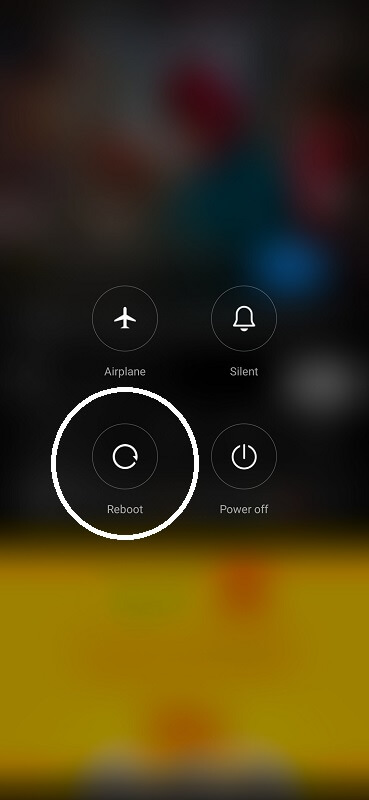
Still, need to solve the problem? No worries. Try the additional easy steps listed below:
2- Start In Safe Mode
Safe mode restored the Xiaomi touchscreen to its initial state when it was first powered on. Safe mode temporarily disables all third-party applications on your Redmi or any other Mi models.
Restarting your Xiaomi will restore your phone to its initial state. Want to enter safe mode on your phone? Here how:
- Hold down the Power button.
- A menu will appear.
- Press and hold the Power off icon for three to four seconds.
- You will see the message “Reboot to safe mode” > Press Ok.
That is all. You are currently in safe mode. Verify that your touch screen functions in safe mode. If it is functioning, you may have recently installed third-party applications causing the issue
We recommend removing these applications and reinstalling them from the Google Play Store.
3- Remove The Memory Card And The SIM Card
Occasionally, a malfunctioning memory card or SIM card is to blame. Therefore, turn off the device, and remove the Mi phone case, memory, and SIM card. Then reboot the device to determine if the issue has been resolved.
4- Factory Settings
You’ve utilized this strategy in the past to deal with other issues such as Xiaomi’s black screen problem. The data on your Xiaomi Mi will be completely erased using this procedure, restoring it to its pre-purchase state.
Your phone’s factory settings will restore any data saved by third-party applications. As well as some of the phone’s settings, as they were when the phone was initially built.
You should be informed that once you start this procedure, all of the data on your device will be permanently deleted. Your files should be periodically backed up to avoid losing them.
To reset your Xiaomi to factory settings:
- Navigate to Settings.
- Locate System.
- Go to Advanced.
- Click on Reset Options.
- Tap Erase all data (factory reset).
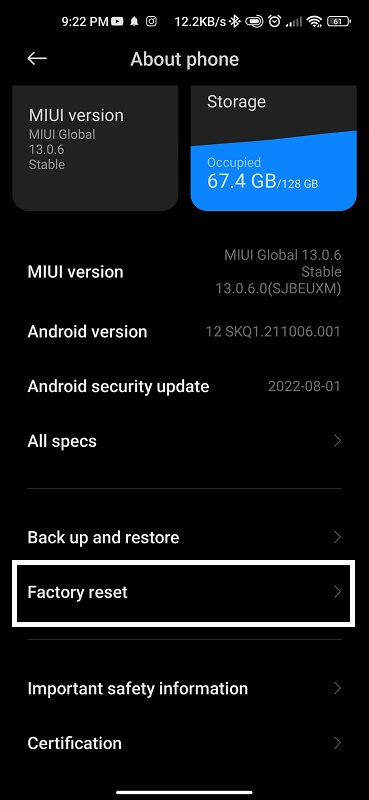
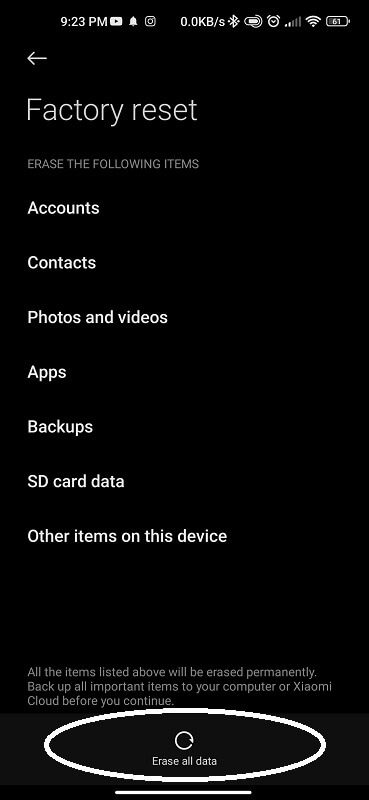
Additionally, you may be prompted for your password after this process, and that’s it. After completing a factory reset, the touch screen on your Mi should function properly.
5- Android Touch Screen Calibration Apps
There are apps in the Google Play Store that can calibrate the touch screen of your Mi or tablet to increase its precision and responsiveness.
These applications are helpful if your touch screen responds slowly or inaccurately. You should receive results if you type “touch screen calibration“ into the Play Store’s search bar.
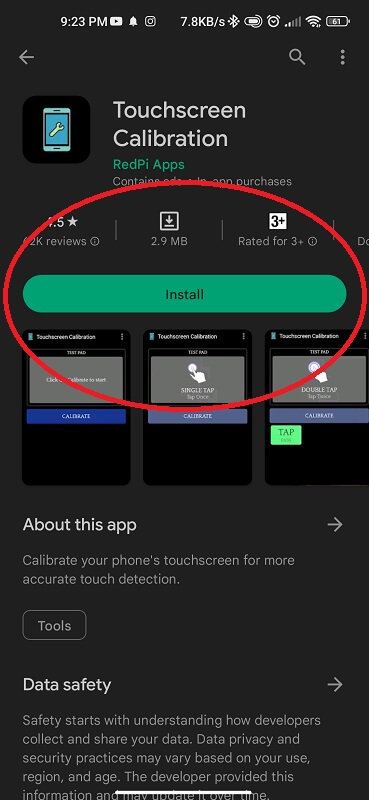
Read the reviews thoroughly before downloading.
6- Test Your Display
Display Tester is an app that can be downloaded from the Google Play Store and used to test the display of your Xiaomi unresponsive touchscreen issue. It can be used to test all types of displays, including AMOLED displays.
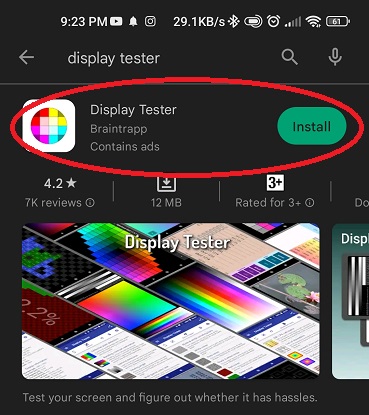
To use Display Tester, first, make sure you have the latest version of the app installed on your phone. Once you have the app installed, open it and tap on the “Test Display” button.
Once the test has been completed, you will be able to see a report detailing the results of the test.
Conclusion
If your Xiaomi phone is unresponsive to touch or just doesn’t seem to be working right, there are some simple solutions you can try
Sometimes a quick restart will help clear up any glitches, while other times a soft reset might do the trick. If that fails, you can try replacing the touch screen or even the entire phone if it’s beyond repair.
In the end, if your Xiaomi phone isn’t performing at its best, it might be time to give our troubleshooting guide a shot.


