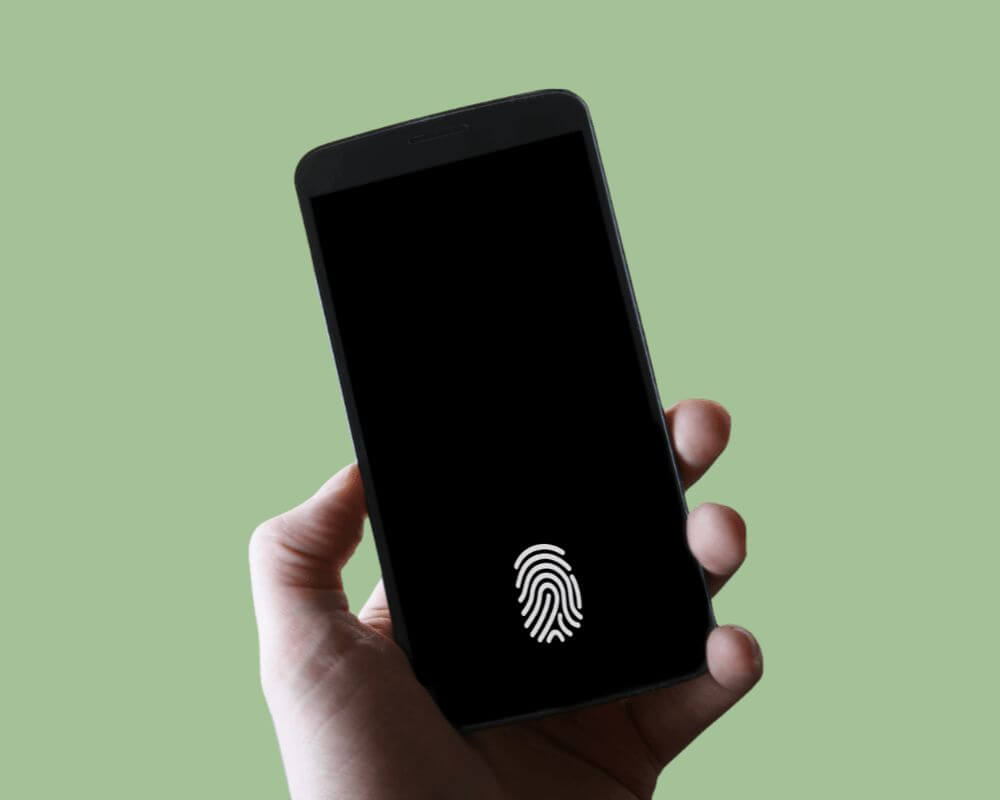Unlocking your phone with just a finger is convenient and adds an extra layer of security. But what happens when that trusty Xiaomi fingerprint sensor is unresponsive and not working? In this blog post, we’ll dive into the common issues and provide eight solutions to fix your Xiaomi fingerprint issue.
Why Xiaomi Device Fingerprint Not Working?
Many Android users have reported that they cannot use the fingerprint on some Xiaomi phones, especially after restarting the device, screen replacement, or upgrading to a newer version of MIUI 14.
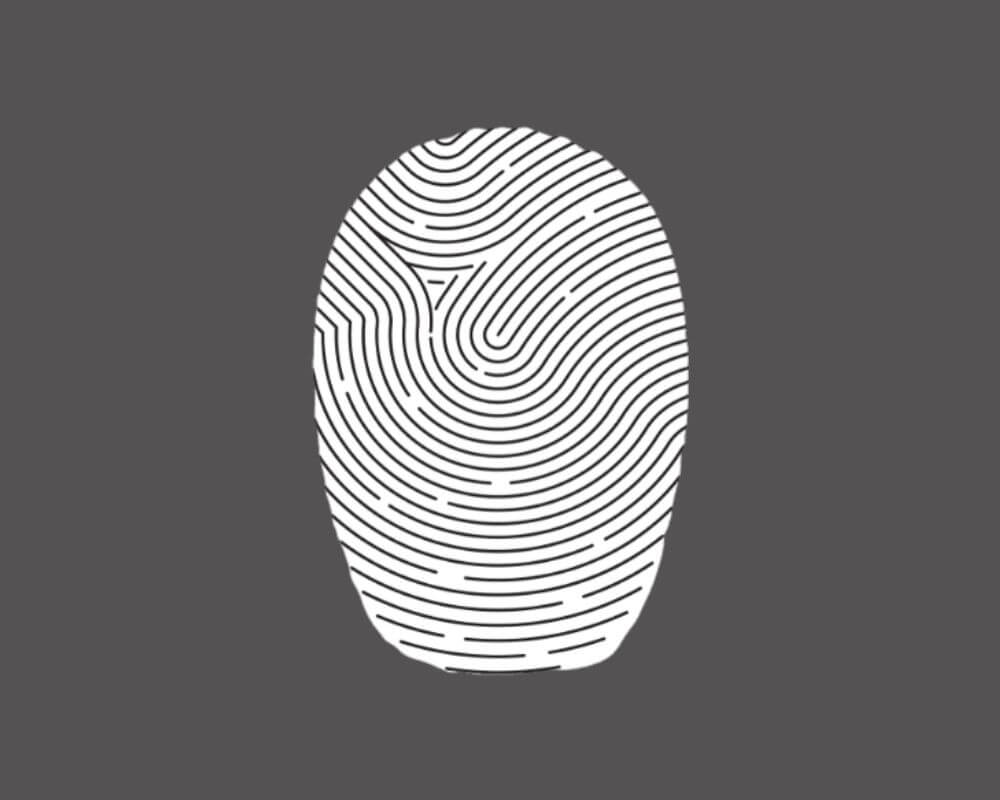
However, there are several reasons why your fingerprint sensor is not working. It could be a hardware issue, or something wrong with the phone settings.
The following information can help you identify possible causes and practical solutions to your problem.
1. Clean Your Screen and Finger
One of the first steps you should take when your Xiaomi fingerprint is not working is to clean your screen and finger. Over time, dust, dirt, and oils can accumulate on the surface of your phone display, making it difficult for the fingerprint sensor to read your print accurately.
Start by gently wiping the screen with a soft microfiber cloth or a lens cleaning wipe. Be sure to remove any smudges or fingerprints obstructing the sensor’s view. Clean your finger using soap and water to clear any oils or residue that could interfere with the scanning process.
Once everything is clean, try registering your fingerprint in the MI settings. This method will ensure that you have a fresh scan stored for accurate recognition. Remember to follow the instructions carefully during this process and place different parts of your fingertip on the scanner for better accuracy.
Regularly cleaning your phone screen and finger can go a long way in preventing issues like unresponsive touchscreen and unrecognized fingerprints. It’s a simple yet effective troubleshooting step that can save you from unnecessary frustration down the line!
2. Re-register Your Fingerprints
Another excellent and simple method is to re-register your fingerprints. This process helps recalibrate and update the system’s recognition of your unique prints.
- Go to the Settings Menu on your Xiaomi device.
- Locate the “Security” or “Biometrics” section.
- Select “Fingerprint Scanner”.
- Next, you’ll see an option to Add New Fingerprints.
- Tap on it and carefully follow the instructions provided by the system. Make sure to place each finger at different angles.
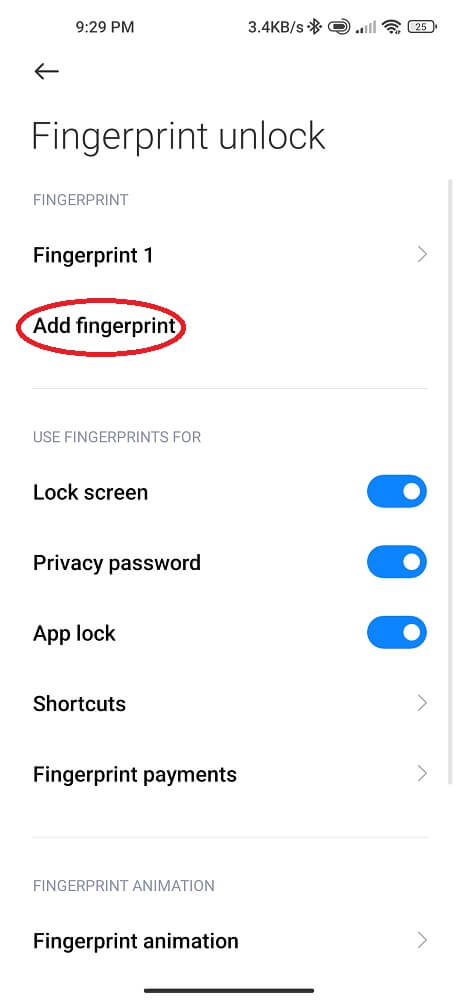
Once you’ve successfully registered all desired fingerprints, restart your MI device for the changes to take effect. This simple step often resolves any glitches related to fingerprint recognition.
3. Remove your Screen or Phone Case
Xiaomi fingerprint sensors may not work due to dirt and grime caused by a screen protector or phone case. These accessories are designed to protect your phone. But they can sometimes interfere with fingerprint recognition.
- Remove any screen protector or case you have on your Xiaomi.
- Gently peel off the screen protector and carefully remove the phone case.
- Once removed, try using the fingerprint scanner again and see if it works properly.
Sometimes these accessories can create a barrier between your finger and the sensor, preventing accurate readings. Removing them improves your chances of recognizing your fingerprint.
Remember to thoroughly clean both sides of the screen before reapplying any protective coverings. This will ensure that there are no smudges or dirt particles that could further hinder the performance of your fingerprint sensor.
In some cases, simply removing your phone case and screen protector may solve the problem. However, other factors may require further troubleshooting if you still encounter issues with your Xiaomi fingerprint after removing them. Keep reading for more solutions!
4. Update Your Operating System
Keeping your Xiaomi operating system up to date is crucial for ensuring the smooth functioning of various features, including the fingerprint option. An outdated MIUI can often lead to compatibility issues and may cause your fingerprint sensor to stop working correctly.
- Go to the Settings menu.
- Tap “About phone” or “System updates”.
- Click “Download” or “Check for updates”.
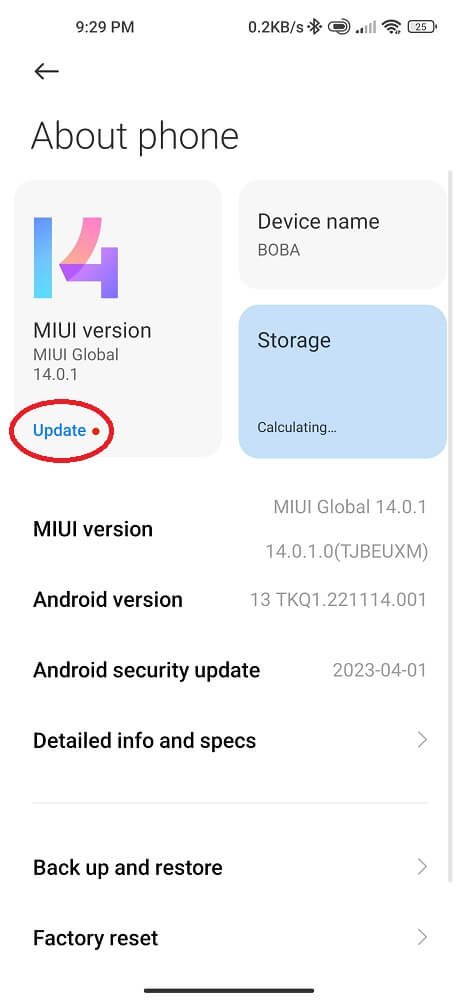
Remember to connect your MI phone to a stable Wi-Fi network before starting the update process. However, poor internet connection can lead to issues like Miui not downloading updates or being stuck at 0%. After updating your operating system, restart your phone and try using the fingerprint reader again.
By regularly updating your Xiaomi operating system, you not only fix potential bugs but also enjoy new features added by Xiaomi in their software updates! So remember to keep checking for further updates from time to time.
5. Restart Your Xiaomi Device
Sometimes, a simple restart is all it takes to fix a Xiaomi fingerprint not responding issue. Restarting your device can help refresh the system and clear any temporary glitches or errors affecting the fingerprint sensor.
- Hold down the Power Button until the power menu appears.
- Tap the “Restart” option and wait for your phone to reboot.
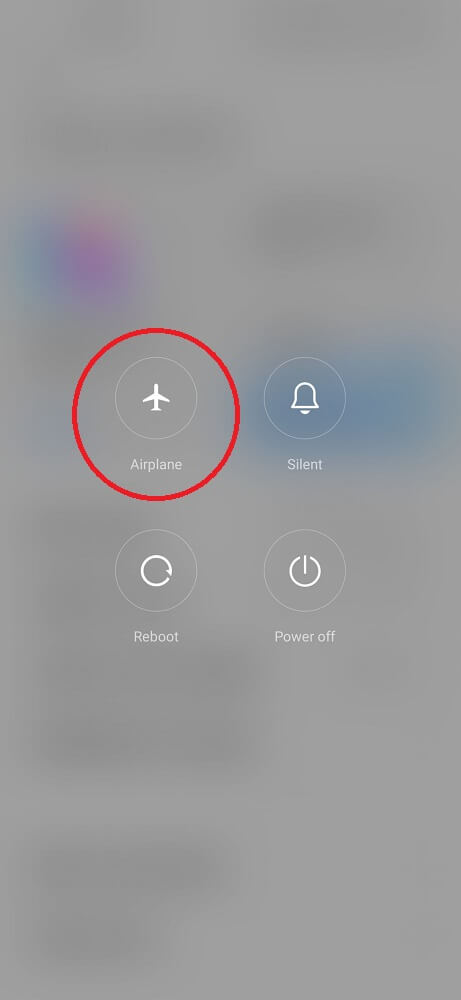
Remember to give your device time to restart before testing the fingerprint sensor again. Sometimes it may take a few moments.
6. Use a Different Lock Screen App
If you still have problems with your Xiaomi fingerprint, consider using a different lock screen app. Sometimes, compatibility issues between the default lock screen app and specific Xiaomi devices can cause problems with the fingerprint sensor.
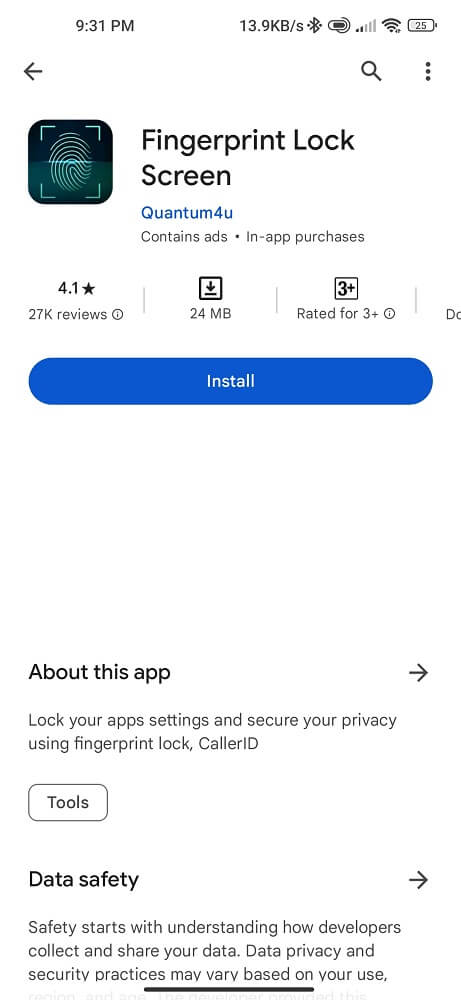
You can try many alternative lock screen apps on the Google Play Store. Look for highly-rated apps that specifically mention compatibility with Xiaomi devices. These third-party applications have additional features and customization options compared to the default lock screen app.
- Go to the Google Play app.
- Download the Lock Screen app.
- Find Mi device settings.
- Click Security.
- Select Fingerprint.
- Select the downloaded app as your default option.
- Set up your fingerprints again within the new app’s settings menu.
Remember to choose a secure lock method and use your fingerprint for added security. This could be a PIN code or pattern unlock.
By switching to a different lock screen app, you may find that your Xiaomi fingerprint starts working again!
7. Reset Network Settings
Suppose the lock screen app and restarting your MI phone don’t work to fix the unresponsive fingerprint issue. Another troubleshooting step is to reset the network settings on your phone. This solution can help resolve any connectivity problems that may be affecting the functionality of your fingerprint sensor.
- Go to the Settings app.
- Scroll down and tap on “Additional settings”.
- Tap on “Backup & reset”.
- Select “Network settings reset” from the list of options.
- Confirm by tapping on “Reset settings”.
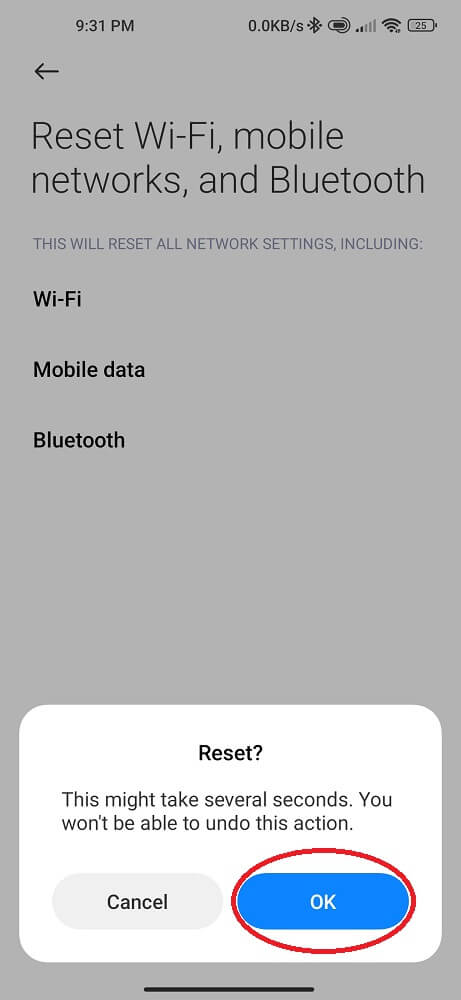
Please note that resetting network settings will remove your device’s saved Wi-Fi networks, Bluetooth pairings, and VPN configurations. Before proceeding with this step, note any necessary information or connect to a stable Wi-Fi network.
8. Reset Your Phone to Factory Settings
If you have tried all the previous steps and your Xiaomi fingerprint still does not work, consider resetting your phone to factory settings. This step should only be taken as a last resort, as it will erase all data from your Mi device and restore it to its original state.
- Locate the Settings menu.
- Scroll down and select “Additional settings”.
- Click on “Back up & reset”.
- Choose “Factory data reset” or “Erase all data”.
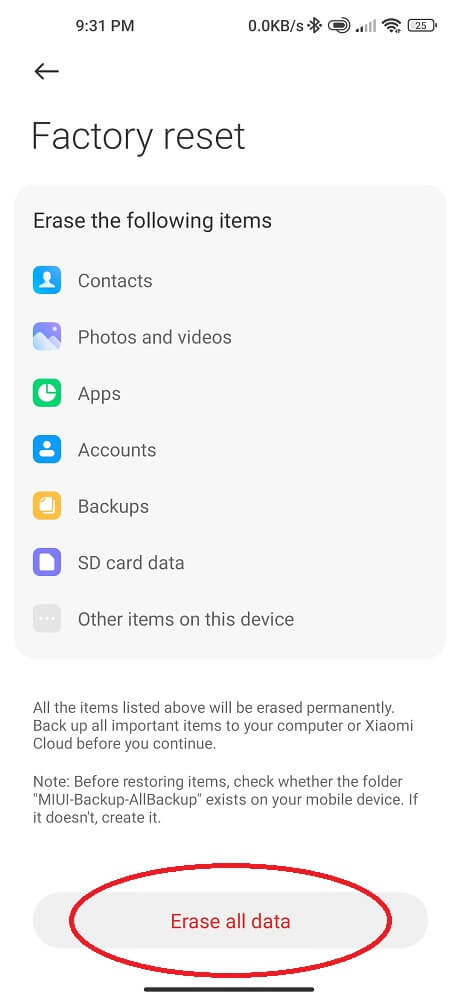
After initiating the factory reset process, your phone will reboot and erase all stored data. However, it includes apps, contacts, photos, videos, and any custom settings you have applied. Set up your Xiaomi device from scratch by following the initial setup instructions.
Remember that this step should only be done if nothing else has resolved your fingerprint not working issue.
Conclusion
We hope this guide has helped troubleshoot and fix the fingerprint sensor not working on the Xiaomi phone. By following these steps and tips, you should have a better chance of resolving any problems encountered with the fingerprint feature on your MI device.
Stay tuned for more helpful guides and tips from our blog!