Xiaomi devices have gained considerable worldwide popularity due to their excellent price-performance ratio and wide range of useful features. However, like any other smartphone, they are not free from defects and can sometimes encounter problems. One such problem that users may face is the Xiaomi camera not working error message, which unfortunately can be caused by various causes. Luckily, there are several solutions to fix this camera issue on your Xiaomi device. This article will guide you through the steps needed to restore your Xiaomi camera to working properly again.
1. Restart your Device
The first thing you should try to fix the camera not working on your Xiaomi is to restart it. Sometimes, overload processes can cause the camera app to malfunction. Restarting your Xiaomi can also improve battery life, and allows any background processes that might interfere with the camera app to reset.
To restart your Xiaomi device:
- Press and hold the power button.
- Tap “Restart” and wait for your phone to turn off and back on again.
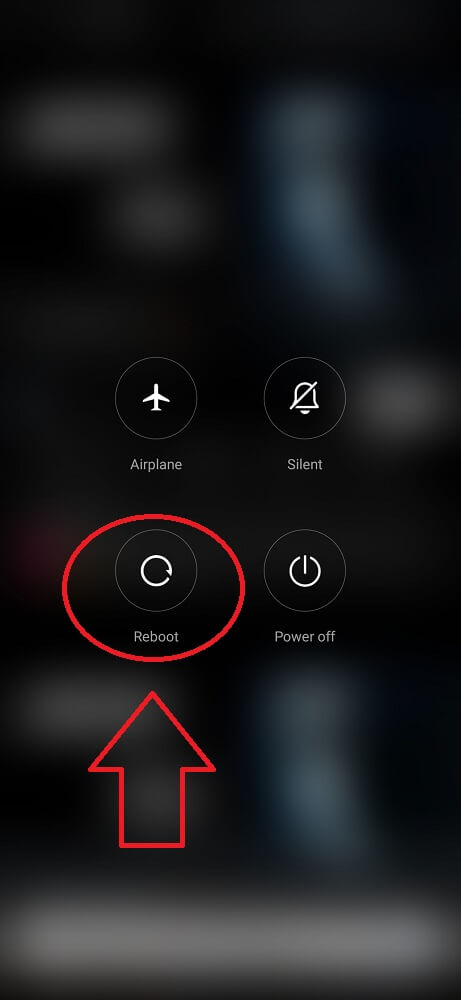
Reopen the camera app and check if the error persists. In many cases, this simple step can resolve minor software glitches causing issues with your cam functionality.
If rebooting doesn’t solve the problem, don’t worry! We have plenty more troubleshooting tips coming up in this article. So let’s move on to our next solution: restarting the app!
2. Restart the Camera App
Restarting the Camera App can often resolve many errors on Xiaomi devices. Sometimes, the app may become unresponsive, causing the camera to stop working properly. By restarting the app, you can give it a fresh start and clear any temporary issues that may be affecting its performance.
To restart your camera, close it and reopen it. This step can be done by swiping up from the bottom of your screen and closing the camera from your recent apps list or by going into your device’s settings and force-stopping the app.
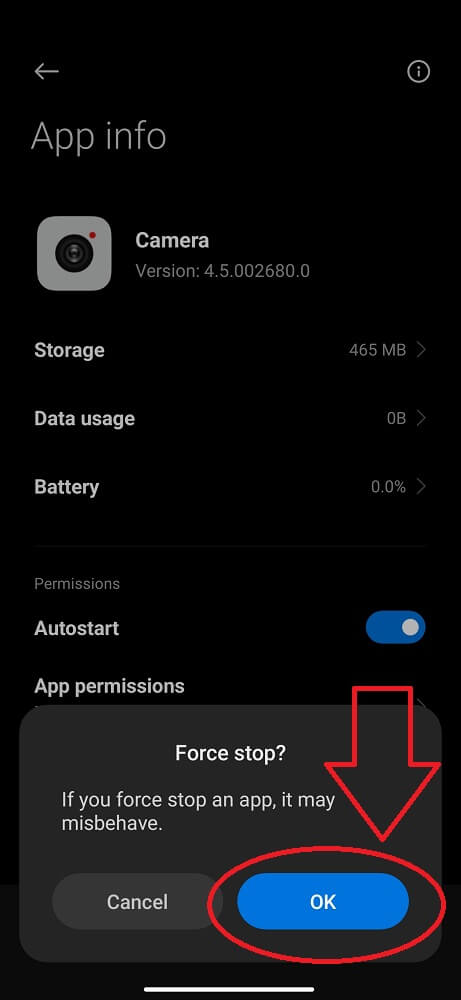
3. Clean The Lens and Sensor
Dust and fingerprints can accumulate on the lens, causing blurry or distorted images. Additionally, a dirty sensor can result in poor image quality and even camera malfunctions.
To fix this issue, gently clean the lens with a microfiber cloth or lens cleaning method. Be careful not to scratch the surface of the lens while doing so. You can use compressed air to blow away any debris if there are stubborn stains or smudges.
Next, clean the sensor using a specialized sensor cleaning kit. These kits typically include a swab and cleaning solution for camera sensors. Follow the instructions carefully to ensure proper cleaning without damaging sensitive components.
4. Reset the Camera App
Resetting the Camera app can help fix issues like crashes, slow performance, or settings errors. Additionally, any temporary files or corrupted settings will be deleted, allowing the application to restart from scratch. This can potentially improve the functionality and overall performance of the Camera app on your MI device.
- Open the camera app.
- Locate the settings icon.
- Scroll down, and click to restore the default settings.
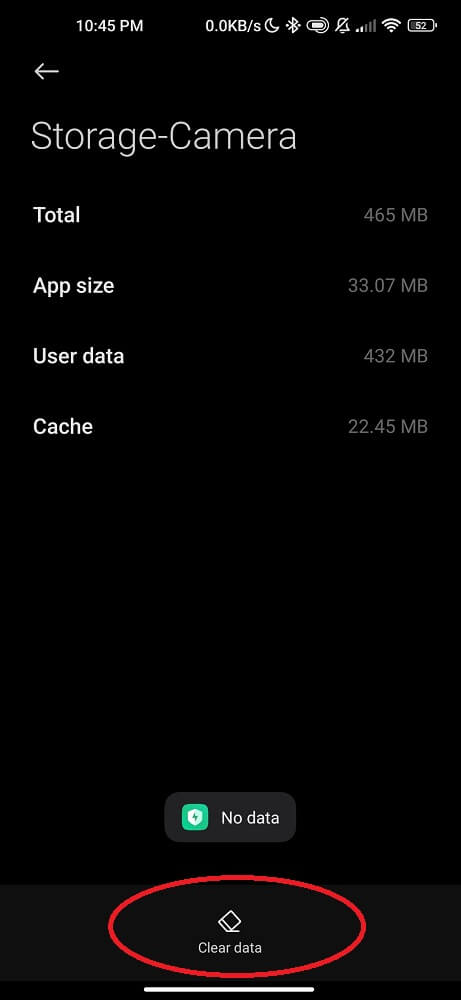
After resetting the camera app, reopen it and see if the error persists. This simple step can often solve minor bugs and get your Xiaomi camera back up and running smoothly.
Try other troubleshooting methods if resetting alone doesn’t fix the issue completely!
5. Clear the Camera Cache and Data
Clearing the camera cache and data is another effective way to fix the Xiaomi camera not working error message. Over time, the app accumulates temporary files and data that can cause performance issues.
- Go to Settings.
- Click on Apps.
- Locate Camera.
- Scroll down and select “Clear Cache.”
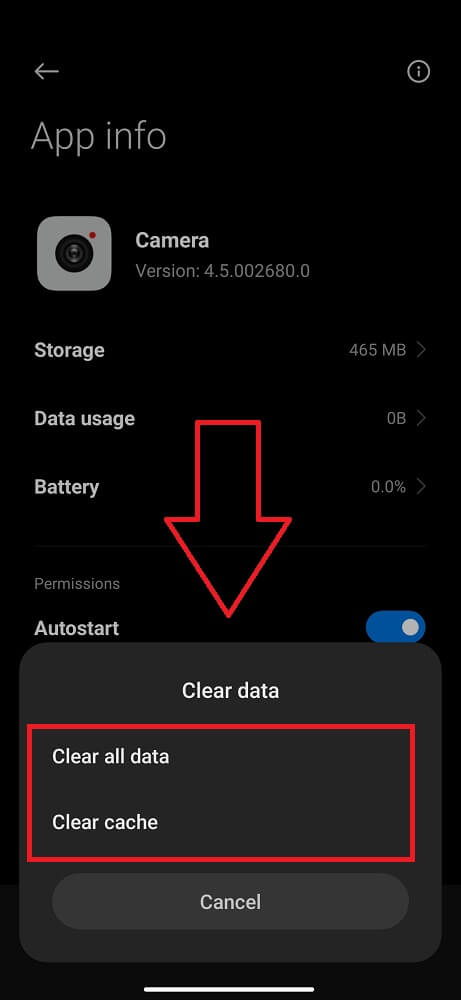
This method will delete all temporary files associated with the camera app. If clearing the cache doesn’t resolve the issue, you can also try clearing the data. However, this method will remove any personalized preferences you have set for your Xiaomi camera.
To clear data, follow the same steps as mentioned above. But instead of selecting “Clear Cache,” choose “Clear Data”.
By clearing both cache and data, you are essentially giving your camera app a clean slate to work from. Eliminate any software-related issues causing errors with your Xiaomi camera functionality.
6. Use a Different Camera App
Sometimes the issue may be specific to the default camera pre-installed on your phone. Installing and using an alternative camera app lets you determine if the problem lies with the original app or if it’s a more widespread issue.
Numerous third-party apps are available for download from the Google Play Store. These apps offer various features and functionalities that may enhance your photography experience. Some popular alternatives include Camera MX, Open Camera, and Cymera.
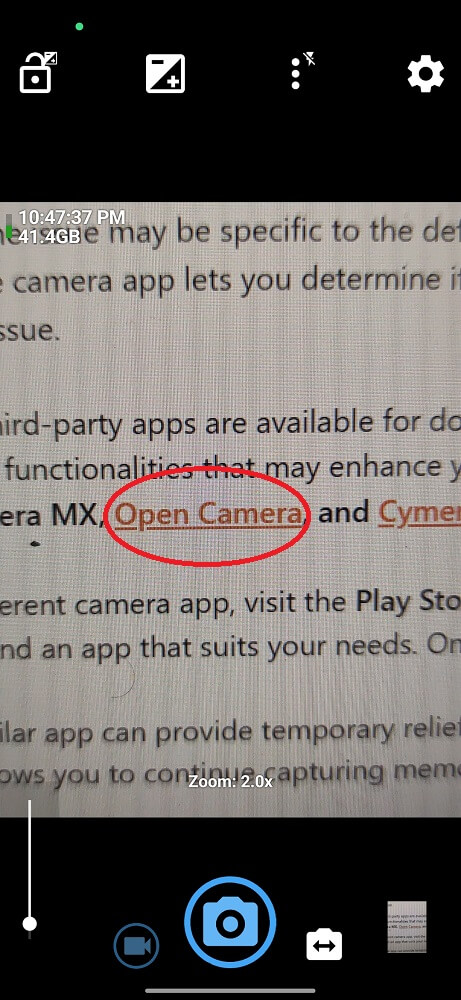
To use a different camera app, visit the Play Store and search for “camera app.” Browse the options and read reviews to find an app that suits your needs. Once you’ve selected it, tap “Install”.
Using a similar app can provide temporary relief while you troubleshoot other potential causes of camera errors. It allows you to continue capturing memories without being hindered by technical difficulties.
7. Update the Software
Updating the software on your Xiaomi phone can often fix the camera not working error and improve overall performance. It’s important to regularly check for system updates as they may include MIUI 14 battery drain fixes and enhancements specifically targeted at addressing camera issues.
To update the software:
- Scroll down to Settings on your Xiaomi device until you find the About Phone section.
- Tap on it, then select System Updates.
- Click on Download and Install.
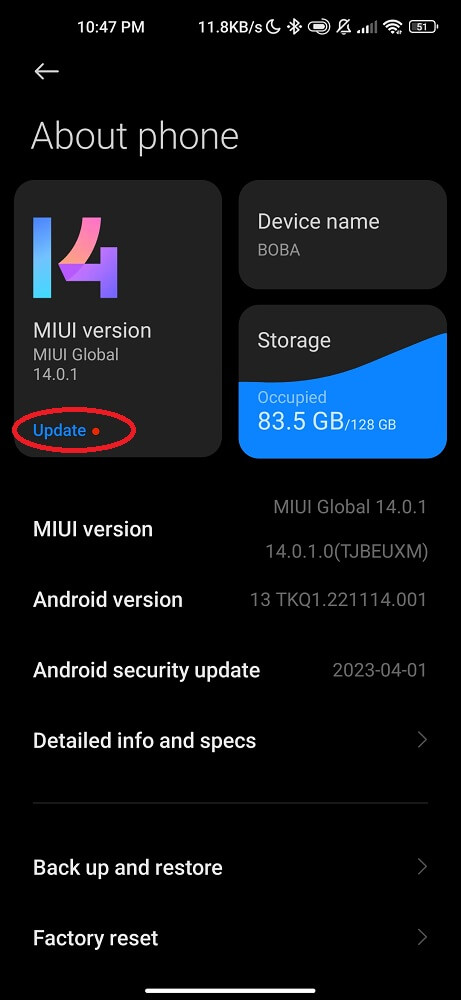
Ensure your device is connected to a stable Wi-Fi connection and has sufficient battery power. Installing new updates over mobile data can lead to incomplete installations or potential damage to your device.
Once the MIUI 13 update is complete, restart your phone and open up the camera app again. Hopefully, this simple step will resolve any errors you were experiencing before.
Remember that updating your software should be done regularly to fix the camera malfunction and ensure optimal performance of all aspects of your Xiaomi device. Keeping up with software updates can help prevent future problems from arising too!
8. Delete Unnecessary Photos and Files
When fixing camera errors on your MI phone, another simple and easy solution is to delete unnecessary photos and files. Over time, our smartphones accumulate many images and files that can take up valuable space. This excess clutter can also impact the performance of your camera app.
First, go through your photo gallery and identify any duplicate or blurry images you no longer need. Deleting these will free up storage space and make it easier for the app to function smoothly. Additionally, consider removing any videos or large files that may take up significant memory.
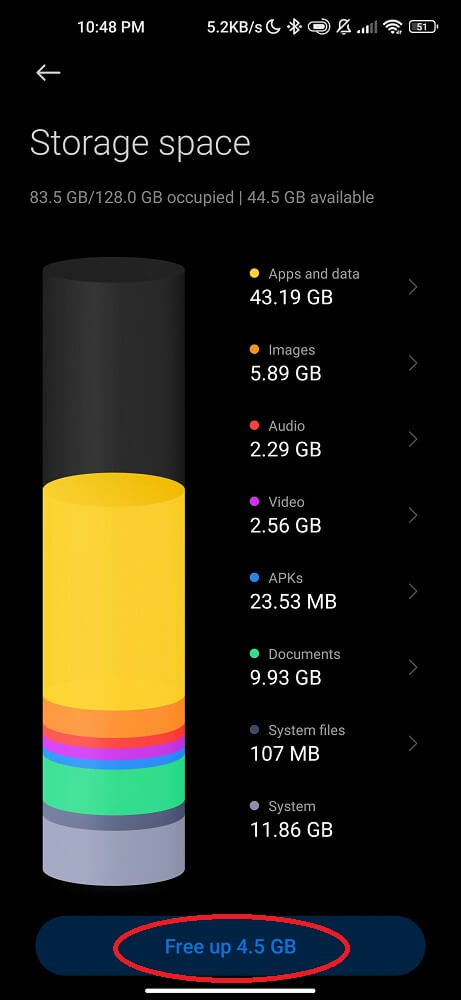
If you’re concerned about losing precious memories by deleting photos, remember to back them up in cloud storage or on an external device like a computer or hard drive.
9. Perform a Factory Reset
Performing a factory reset on your Xiaomi device can be a classic and easy method to fix the camera not working issue. However, it should be considered a last resort option as it will erase all the data and settings on your device.
Before a factory reset, back up all important data and files from your phone. Once you have done that, follow these steps to perform a factory reset:
- Go to the Settings app on your Xiaomi device.
- Scroll down and tap on Additional Settings.
- Tap on Backup & reset.
- Select Factory data reset.
- You may be prompted to enter your PIN or password for security purposes.
- Tap on Reset phone or Erase everything.
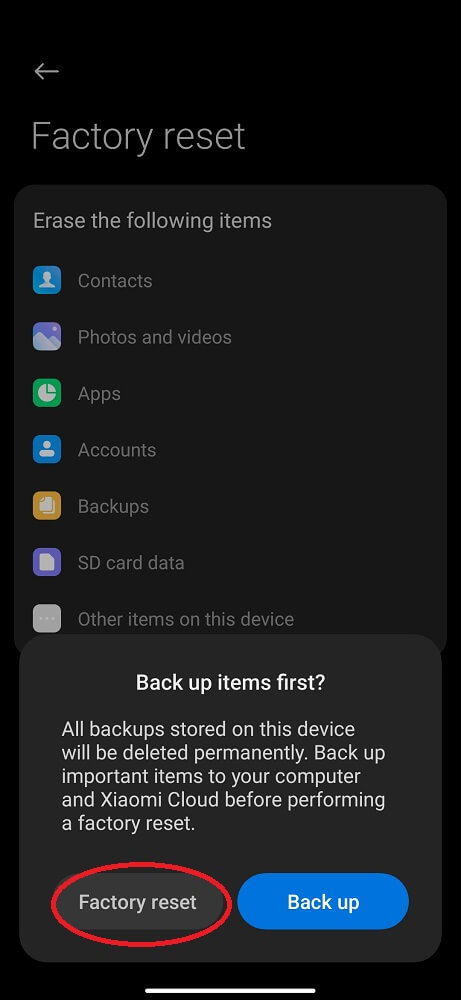
10. Contact Customer Support
Contacting customer support can be a helpful solution when facing camera errors on your Xiaomi device. The customer support team is trained to assist you in troubleshooting and resolving any issues such as auto-restart with your Xiaomi.
- Visit Mi official website
- Locate the “Support” or “Contact Us” page. They usually provide various methods of communication, including live chat, email, and phone support.
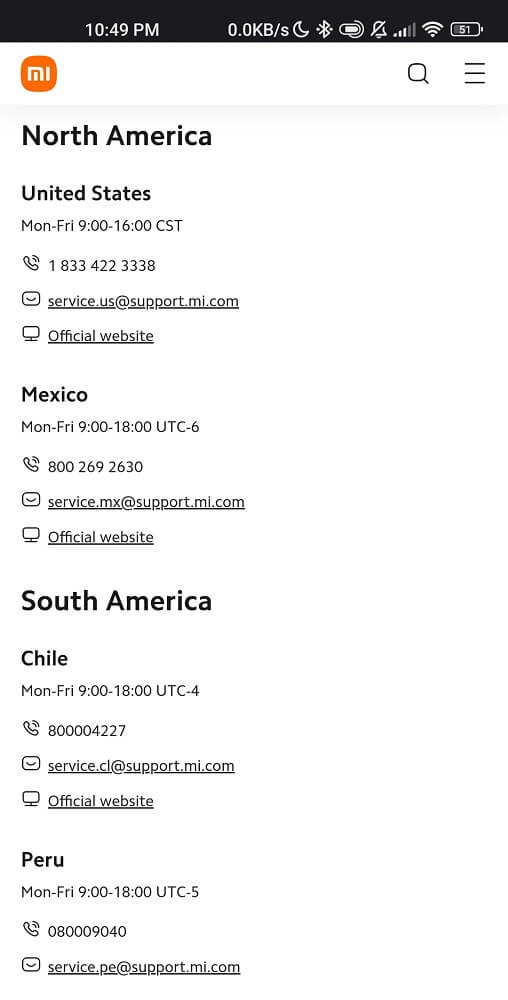
When reaching out to Xiaomi customer support, it is crucial to provide comprehensive details about the error encountered. This may encompass any error messages displayed on your screen or any actions already attempted to troubleshoot the problem.
While waiting for a response from their team, please bear in mind that they handle a high volume of inquiries each day. However, be assured that their utmost effort will be devoted to assisting you in resolving your camera issue and restoring smooth functionality to your Xiaomi phone.
Conclusion
In this article, we have explored various methods to fix the Xiaomi camera not working error message. Xiaomi’s customer support team can provide customized guidance based on your specific issue if none of these methods work for you. You should be patient and persistent when troubleshooting technical problems like this. Nevertheless, following the tips in this article will help you fix the most common Xiaomi Camera issue with no hassle.


