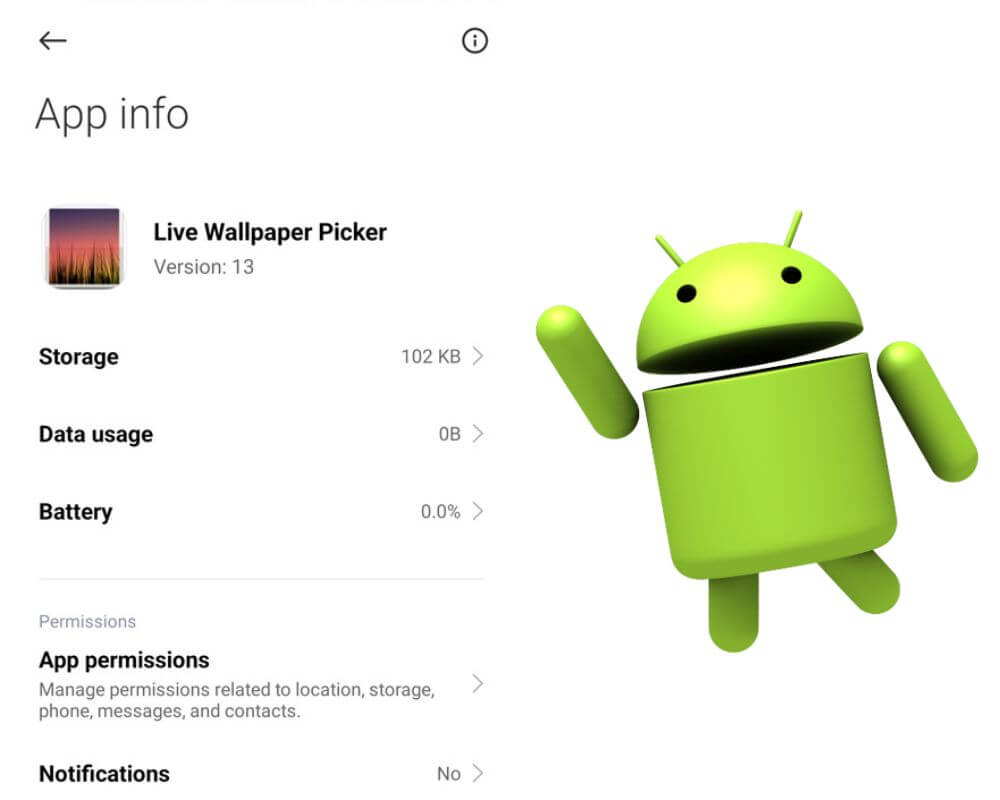Every device has its unique interface and features, and Android phones are no exception. One of the most recognizable aspects is its wallpaper, which is the background image that appears on the screen. This guide will cover all you need to know about com.android.wallpaperpicker app in detail. We will explore its safety and how to troubleshoot common issues.
What is com android wallpaperpicker?
Com.android.wallpaperpicker is a package name of the app that manages the selection and display of wallpapers on your phone. It is a built-in app that comes pre-installed on most Android devices, and its primary function is to provide users with a wide variety of options for customizing their background. for example, com.facebook.orca is the codename of Facebook Messenger and com.lge.launcher3 is the default launcher for LG devices.
With wallpaperpicker, you have access to a diverse collection of wallpapers, ranging from still images to live wallpapers that can add movement and interactivity to your home screen. This feature allows you to choose a background that reflects your style or interests.
Additionally, it also serves as a storage manager for all the wallpapers. It ensures that these images are organized in one location, making it easier for you to browse through them and choose the one you want. This eliminates the need for third-party wallpaper apps, which can sometimes be unreliable or slow down your phone.
Can I remove com android wallpaperpicker?
Many people often wonder if they can remove the com.android.wallpaperpicker app from their devices. The answer is not yes or no, as it depends on many factors, such as the device model, operating system version, and user preferences.
If you own a smartphone with stock Android (also known as pure or vanilla Android), then unfortunately, you cannot remove this app without rooting your device. Stock Android refers to an unaltered version of the operating system developed by Google and does not allow users to uninstall system apps.
On the other hand, if you have a device from a different manufacturer like Samsung or LG, there may be an option to disable this app instead of completely removing it. Disabling wallpaperpicker means that it will no longer appear in your list of apps and will not run in the background. However, disabling any system app may have unintended consequences and could cause issues with your device’s functionality.
Is com android wallpaper picker safe?
As with any app on your Android device, it is essential to ensure that com Android Wallpaperpicker is not spyware and is safe like com.motorola.launcher3. However, it is always recommended to take precautions while using any application or system process.
One concern that users may have about this built in app is its access to sensitive information such as photos and media files. This access allows the Wallpaperpicker to display images from your Gallery as wallpaper options. However, there have been no reported cases of this app accessing or sharing this information without user consent.
Another aspect to consider when determining the safety of the app is its permissions. These are a set of rules that an app must follow to access certain features or data on your device. The Wallpaper Picker’s permissions include accessing storage and network connections, which are necessary for its functioning.
Furthermore, since this is a built in app, it receives regular updates from Google along with other system updates. These updates bring new features and also address any security vulnerabilities that may exist in older versions.
However, there have been rare instances where com android wallpaper picker has caused issues such as crashes or battery drain. In these cases, clearing the cache or uninstalling updates can resolve the issue.
How to fix com android wallpaperpicker has stopped error?
Now that we have a better understanding of what wall paper picker is, its safety, and whether you can uninstall it from your phone. Let’s move about how to fix “com.android.wallpaperpicker has stopped” error message. This usually happens when you try to change your wallpaper or when launching another launcher app. This can be a major inconvenience, especially if you are in the process of customizing your device theme. But here are 5 simple solutions you can try:
Solution 1: Change Default Launcher
Changing the default launcher is one of the most easy ways to fix com.android.wallpaperpicker has stopped on your device. A launcher is a user interface that allows you to customize the look of your phone’s home screen, app drawer, and other system functions. By changing the default launcher, you can resolve any problems with wallpaper picker app.
The process is simple:
- Go to Settings.
- Select Apps or Apps & notifications.
- Tap Advanced or Manage apps.
- Click on Default apps.
- Tap the Home app.
- Select a new default launcher.
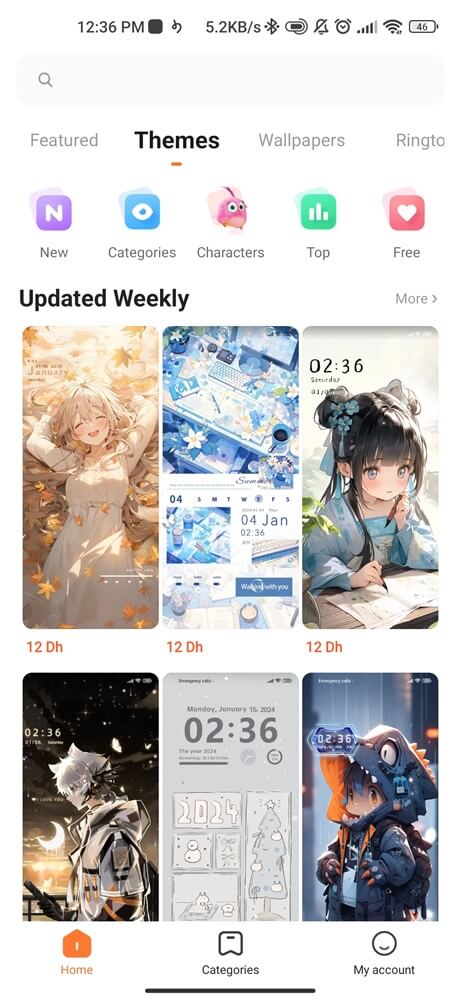
Solution 2: Disable the Wallpaper App
Temporarily disabling or force-stopping the wallpaper app can be the second way to fix the problem. This app can sometimes cause glitches or crashes that result in a malfunctioning wallpaper. When disabled, your device will revert to using the default system wallpaper and remove any false customizations made through the app.
- Open your Settings menu.
- Select All Apps.
- Locate and click on wallpaperpicker.
- Select Disable or Force Stop.
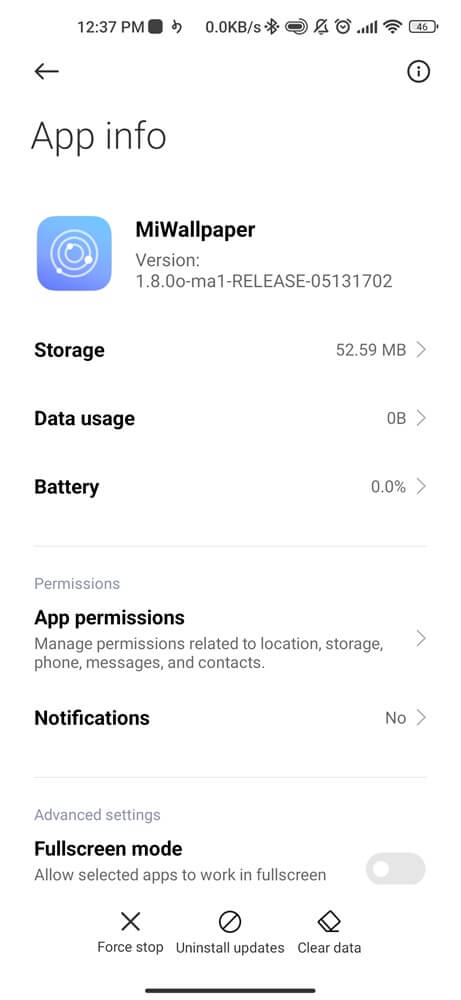
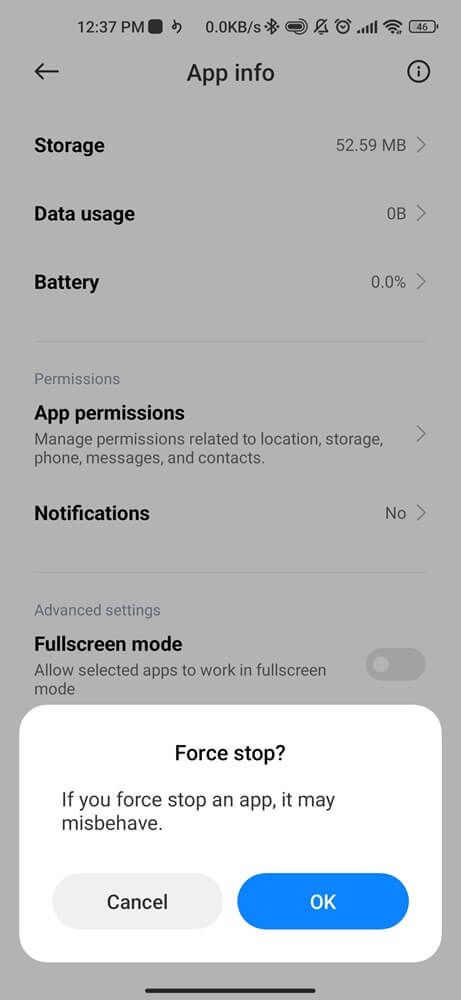
Solution 3: Reset App Preferences
If you are still experiencing issues with com.android.wallpaperpicker even after trying the first two solutions, then resetting app preferences may be another classic solution for you. This method involves resetting app preferences to their default settings, which can help resolve any conflicts or malfunctions that may have occurred.
- Go App Settings.
- Select Manage All Apps.
- Find Wallpaperpicker.
- Scroll down and click Reset App Preferences.
- Confirm Action.
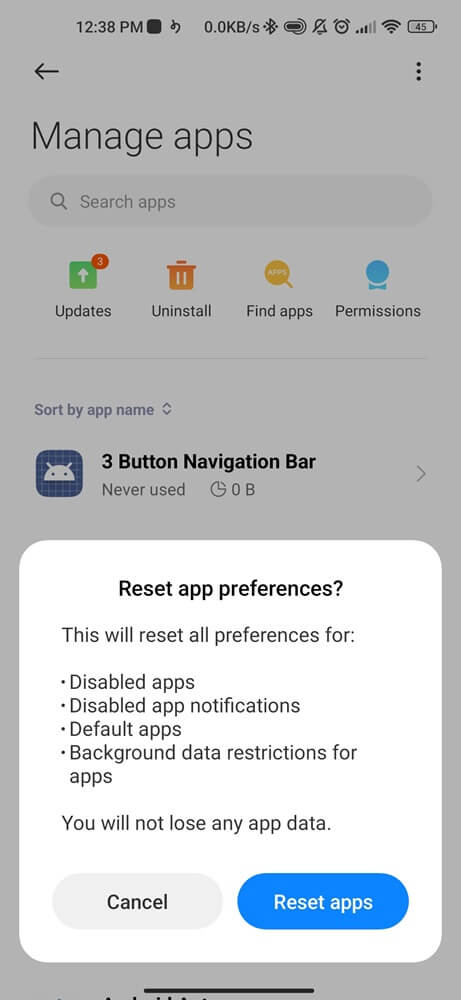
Solution 4: Clear Cache and Data of Wallpaper
Sometimes clearing data and cache will remove any corrupt or outdated files that may have caused wallpapers loading issues. On the other hand, this method will also reset all the settings related to Wallpaper to their default state. It’s essential to note that clearing the cache and data also deletes any custom wallpapers you might have saved in your Gallery. So make sure you have a backup of those images before proceeding with this step.
- Go to Settings.
- Scroll down and select Application Manager.
- Find Wallpaperpicker from the list of installed apps.
- Tap on it and then select Storage.
- Click on Clear cache, followed by Clear data.
- Once done, restart your phone.
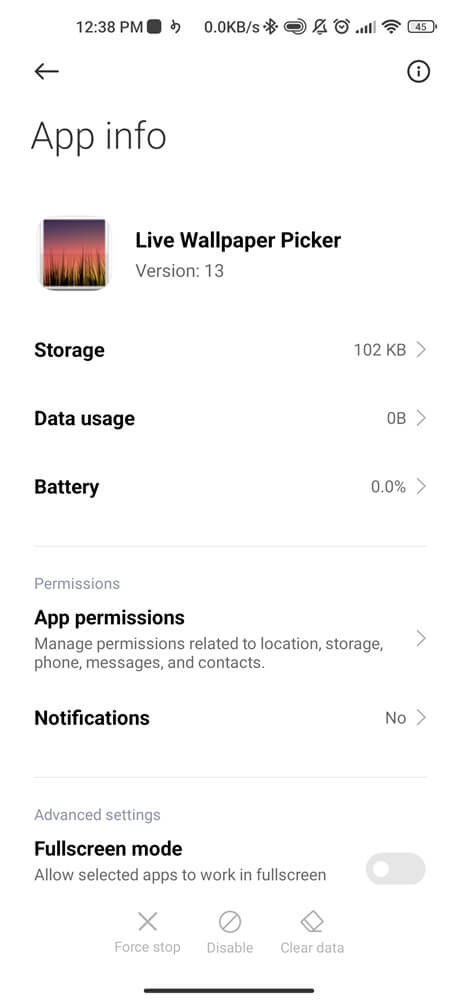
Solution 5: Factory Reset
If none of the previous solutions have worked for you, then the last option to fix com.android.wallpaperpicker has stopped error message is to perform a factory reset.
The steps for performing a factory reset may vary slightly depending on the Android operation system and model of your phone. However, most devices follow a similar process as outlined below:
- Go to the Settings.
- Scroll down and tap About Phone.
- Select Factory reset.
- You will be prompted with a warning message informing you about the consequences of this action. Read through it carefully and then tap on Erase everything.
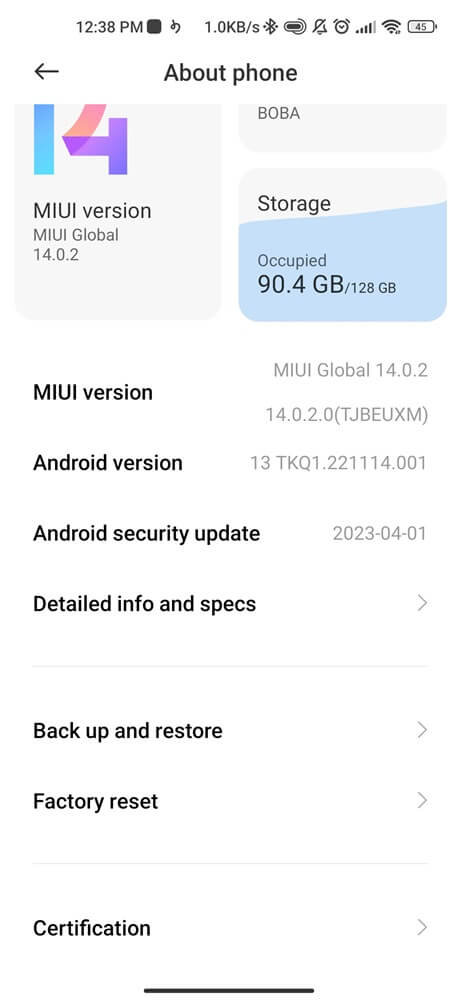
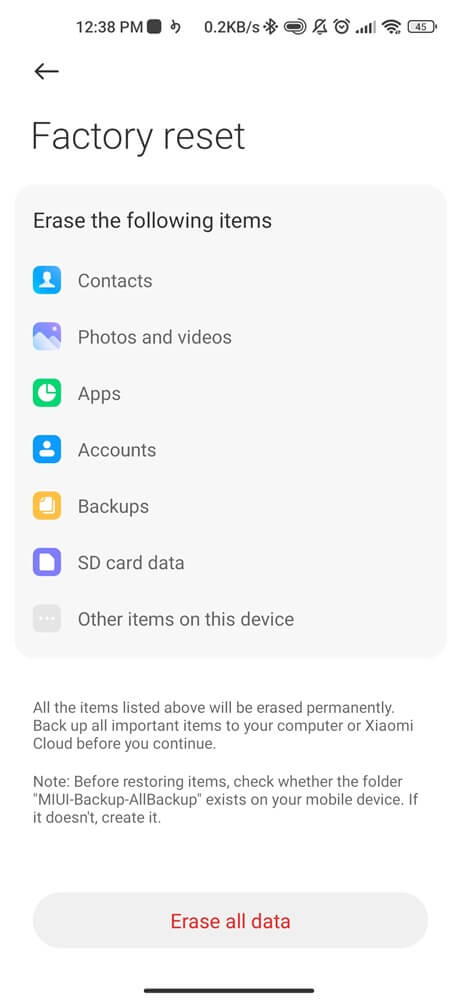
Once the process is complete, your device will reboot automatically. You can now set up your phone again as if it were brand new.
Conclusion
Understanding com.android.wallpaperpicker app is crucial for any Android user who wants to personalize their device’s wallpaper. It offers a variety of options and features that make it easy to create a unique and personalized home screen. With its safety ensured by Google, users can confidently use this feature without worrying about any security risks. And in case of any issues, following the simple steps mentioned above can quickly resolve them.