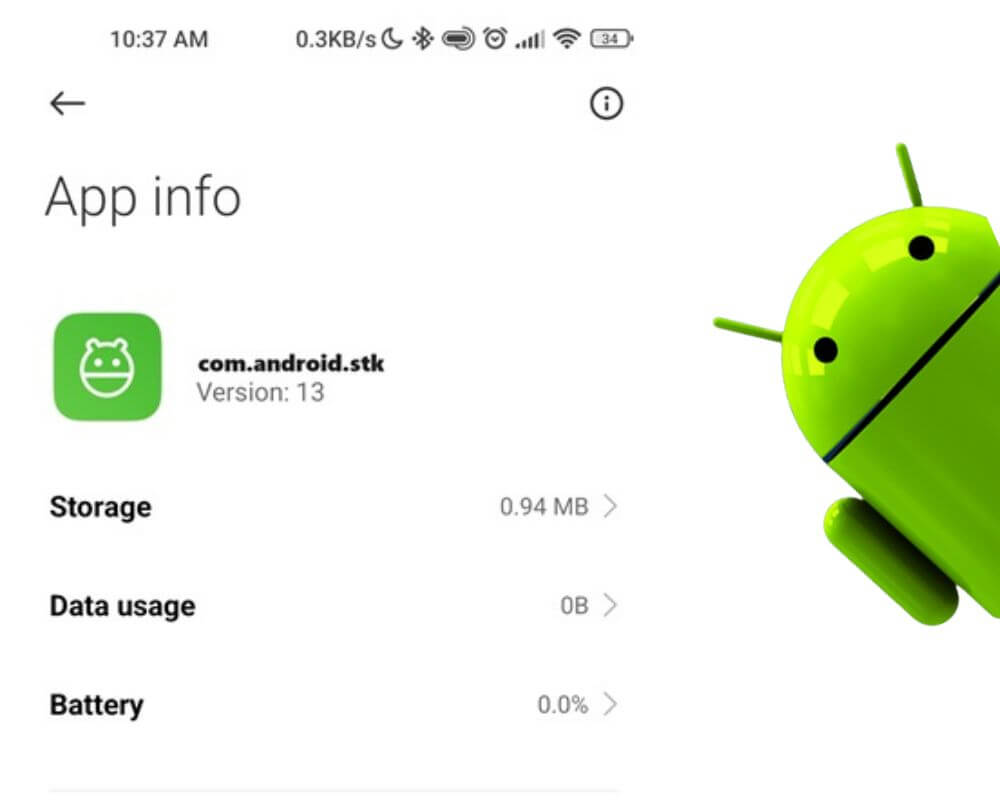Are you curious about a strange app on your Android device called com.android.stk? Have you ever wondered what its purpose is and how it affects your SIM card’s functionality? Join us on an exciting journey to learn more about com android stk, where we’ll explain what it is, its safety, and how to fix it.
Quick Navigation
- What does com android stk mean?
- Is it safe to use it on my phone?
- Common issues associated with the app
- How to fix com.android.stk error message?
What is com.android.stk?
Com.android.stk is a built-in app on Android phones that allows users to access information and services provided by their SIM card. It acts as a bridge between the SIM card and the Android operating system, giving users an easy way to interact with their phone network and service providers.
At its core, the com.android.stk is designed to provide essential functions such as checking your phone balance, activating or deactivating services, and managing settings related to your SIM card. However, it has evolved to include more advanced features like mobile banking, location-based services, and more.
But how does this all work? The app communicates with your SIM card through standardized commands called ‘SIM Application Toolkit‘ (SAT) commands. These commands are sent from your operating system to the SIM card using a special protocol called ECL.
It’s important to note that not all SIM cards support interaction with Android OS through the com android stk app. This feature depends on whether your network provider has configured their servers and SIM cards accordingly. If you don’t see this app on your phone or receive error messages when trying to use it. Then it’s likely that either your network provider has not enabled this feature or your SIM card does not support it.
Is com android stk app safe?
As with any app on your phone, it is natural to wonder about the safety and security of the com.android.stk app. As we noted earlier, STK is a system application that comes pre-installed on most Android devices. It is responsible for managing communication between your SIM card and your operating system.
Now, let’s address the main concern – can someone else gain access to my personal information or control my device through the STK app? The short answer is NO. The app does not have any permissions beyond accessing your SIM card information. It cannot access any other data or interfere with its functions in any way.
Furthermore, Google Play Protect, which constantly scans apps for potential threats, also checks and verifies the authenticity of system apps like STK and TTS. This means that it has been thoroughly tested and deemed safe by Google before being installed on your phone.
However, it is worth mentioning that some users have reported issues with malware disguising itself as an STK update or using a similar name to trick users into downloading malicious APK onto their phones. To avoid falling victim to such scams, always make sure you are downloading updates from a trusted source like Google Play or Samsung Store.
Based on these factors, it can be safely said that the com android stk is indeed safe to use and it’s not spyware. It has limited permissions and undergoes regular security checks and updates. As long as you are careful about downloading updates from trusted sources, you can use the STK app without worrying about compromising your phone safety.
Common issues and errors associated with com android stk
One of the most common issues associated with com android stk is the ‘No SIM card’ error message. This can occur due to many reasons, including a faulty SIM card, poor network coverage, or a bug in the app itself. Another issue that users often encounter is the ‘STK service has stopped’ error message. This could be caused by an outdated version of the app or corrupted data in its cache.
Users have also reported issues with USSD codes not working through com.android.stk. This could be due to compatibility issues between specific devices and carriers or incorrect coding from the carrier’s end. In some cases, disabling any ad-blockers or VPNs may resolve this issue.
However, most of these problems can be quickly resolved using our step by step instructions below.
How to fix com.android.stk has stopped working?
Now that we have a better understanding of what the app is, its safety, and how it works. Let’s look at how to fix com Android stk has stopped error message.
Method 1: Clearing cache and data for the app
Clearing cache and data is an essential step in managing and troubleshooting any app on your Android phone. Over time, temporary files can accumulate and take up a significant amount of storage space. This can result in sluggish performance of the STK app or even cause it to crash unexpectedly. Using this first method also helps resolve any issues that may arise due to corrupted or outdated files.
- Open your Settings menu.
- Scroll down and select Manage Apps.
- Locate com.android.stk.
- Tap on it and then select Clear Cache, followed by Clear Data.
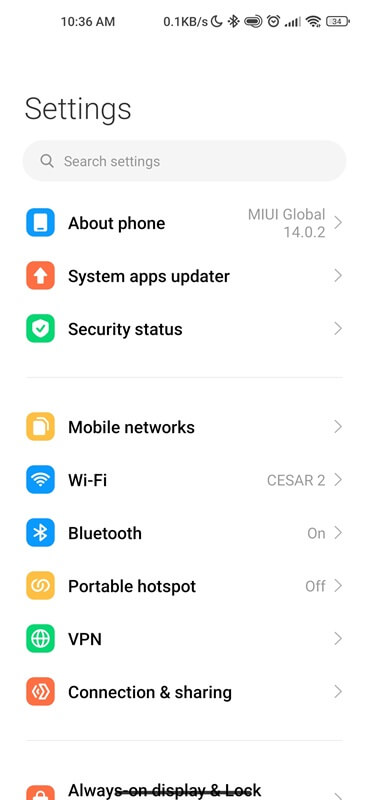
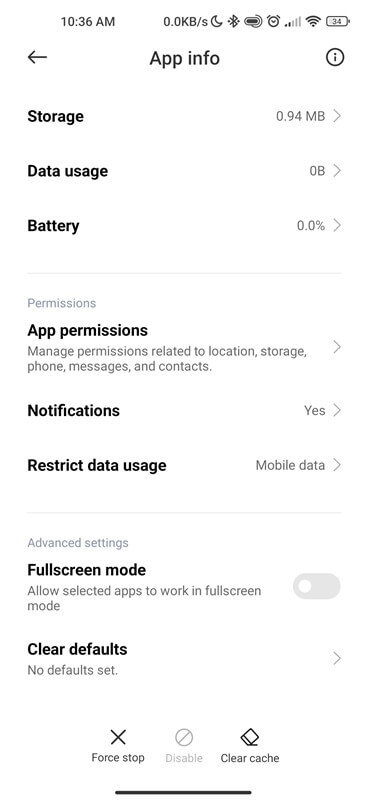
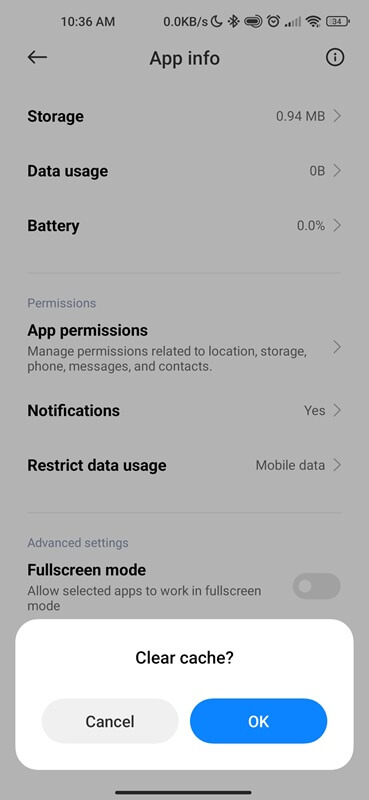
Clearing cache and data for the com.android.stk app is a simple yet effective way to ensure its smooth functioning on your phone. It can also help resolve any technical issues that may arise.
Method 2: Updating the app or Android OS
Updating the app and OS to the latest version is an essential aspect of managing the com android stk. As technology advances and new features are constantly being added, it is necessary to keep both your apps and operating system up-to-date to ensure optimal performance and security.
To check if there are any updates available for your Android OS, follow these steps:
- Go to Settings.
- Scroll down and select ‘About Phone‘.
- Tap on ‘Android Version‘.
- Select ‘System update‘.
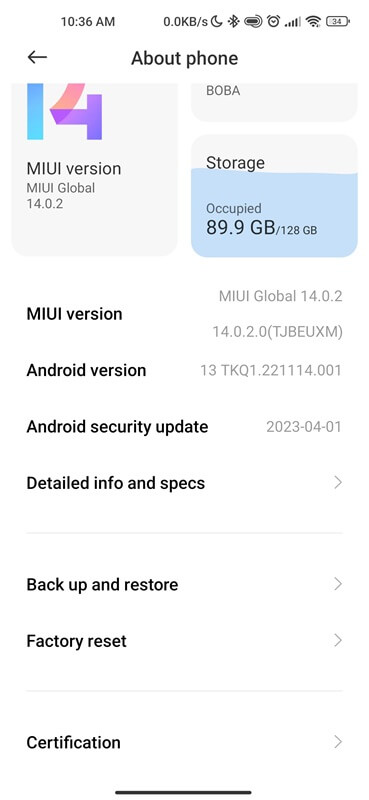

Method 3: Resetting phone settings
Resetting settings can be a valuable step for fixing specific issues with your phone. It restores all of your settings to their original factory defaults, erasing any changes or customizations that you have made. This process can also be helpful if you are experiencing problems with com.android.stk or even other apps such as com.android.mms.
To reset your device settings:
- Go to the main Settings menu.
- Select About phone.
- Tap on Factory Reset, followed by Erase All Data. You will then be prompted to enter your lock screen PIN or password for security purposes.
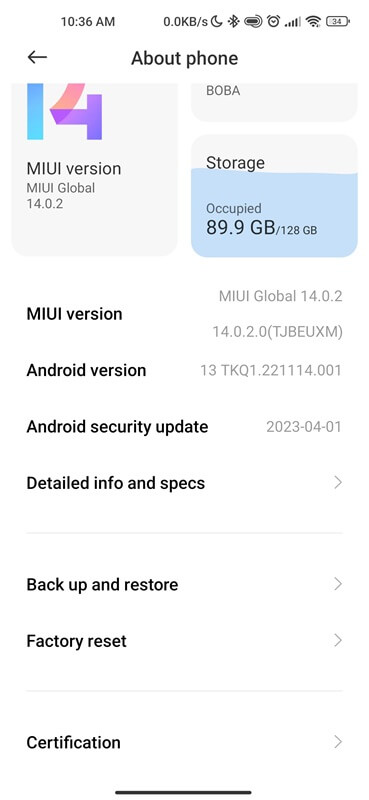
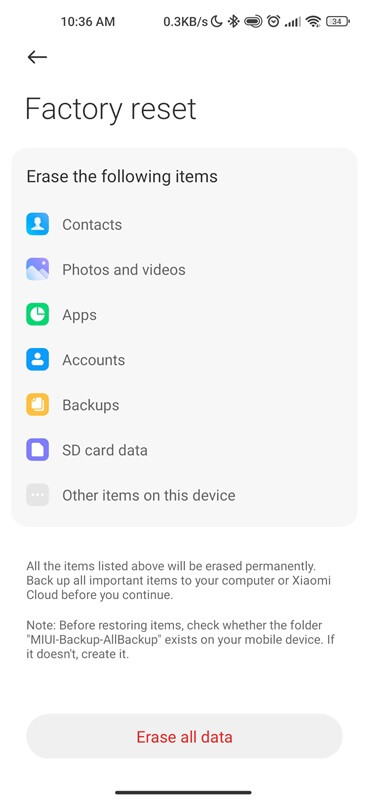
Once you confirm the reset, all of your phone’s settings will be restored to their default values. This includes network settings, display and sound preferences, home screen layout, and more. However, it is essential to note that this does not erase any personal data, such as photos or contacts.
There are a few situations where resetting your phone’s settings may be necessary:
- Performance issues.
- Battery drain.
- Network connectivity problems.
- App conflicts.
Method 4: Restart your device
Rebooting your phone is the last step to clear out any glitches or bugs that may be causing problems with the app. This is because when you restart your device, it closes all apps and processes and starts fresh. This gives your phone a clean slate to work with and can fix any issues that may have been affecting the performance of com android stk.
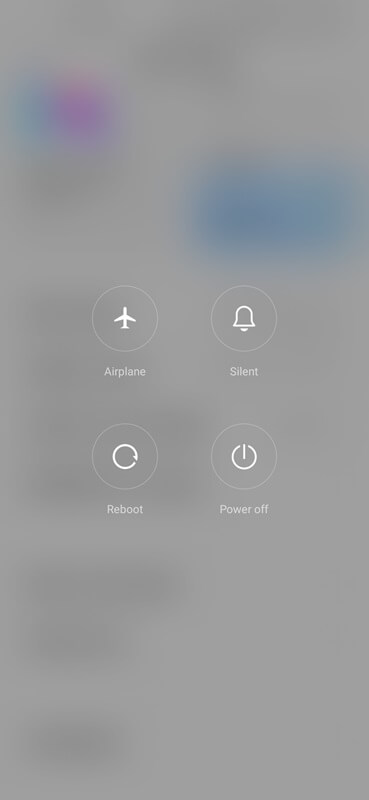
Additionally, it can also help refresh the system resources. Over time, as you use your phone, various apps and processes may continue running in the background even after you close them. These accumulated processes could cause conflicts or overload the system resources, leading to performance issues with com stk. By restarting your device, these background processes are closed, freeing up memory and allowing for better functioning of the app.
Conclusion
Hopefully, this article has helped you to understand com.android.stk app and its functions within your Android device. Whether you were experiencing issues with the STK or simply wanted to learn more about it, we hope that our explanations and tips have been helpful. If you continue to encounter problems try contacting your device customer support.