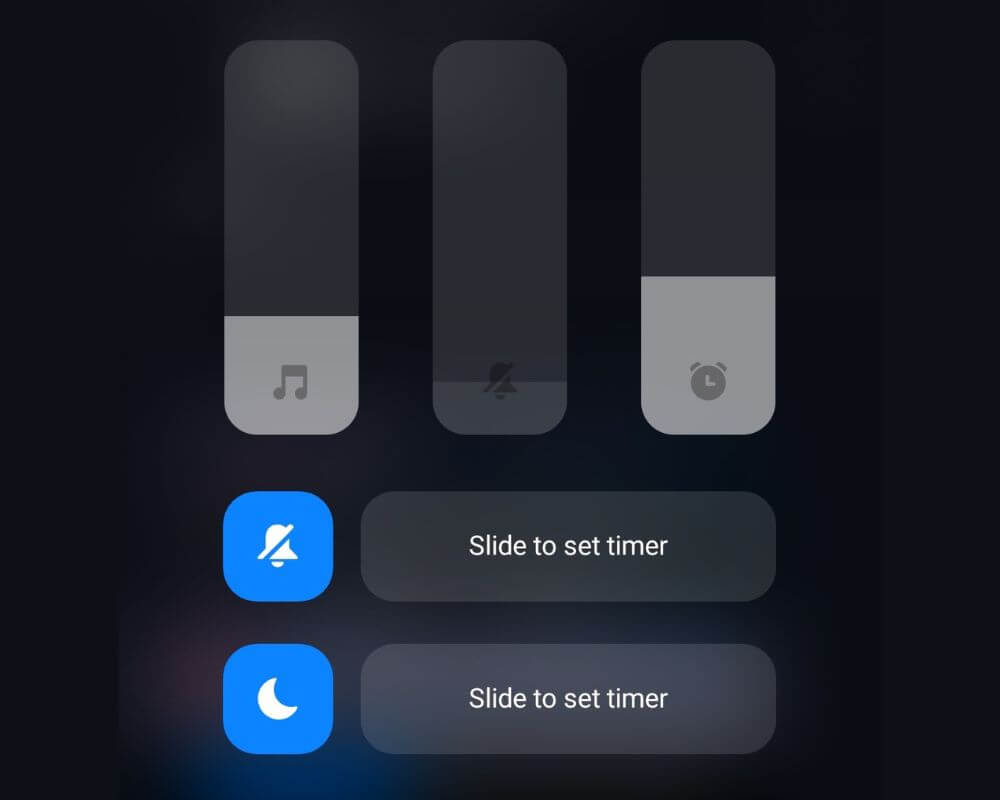Listening to music, watching videos, and making calls are some of the many daily activities that we use our smartphones for. The volume control is a key element that enables us to enjoy these activities. However, like any other technology, Xiaomi users encounter volume issues such as automatic low or high volume, no sound, and volume buttons not working. If you are facing any of these problems, don’t worry! This troubleshooting guide will provide step-by-step instructions on fixing volume button problems on your Xiaomi phone.
How to Fix Xiaomi Volume Button Not Working Issue?
There are a bunch of simple ways to fix the most common volume problems on Xiaomi devices, depending on the specific model and settings you have enabled. Here are some general steps to follow:
- Restart your Xiaomi device
- Check Xiaomi Sound Assistant
- Turn Off Google Assistant
- Adjust Volume Settings
- Factory Reset
- Let Xiaomi fix the bug
Restart your phone
Restarting your device is an essential and often recommended strategy when troubleshooting technical issues because it resolves problems at the core level. When you encounter Xiaomi volume not working or power button not responding, a restart initiates a series of actions that can resolve these issues.
- Press and hold the power button: The power button is usually on your device’s right side. Hold it down for a few seconds until the power menu appears on the screen.
- Tap on “Restart“: On some devices, you may need to tap on “Power off“.
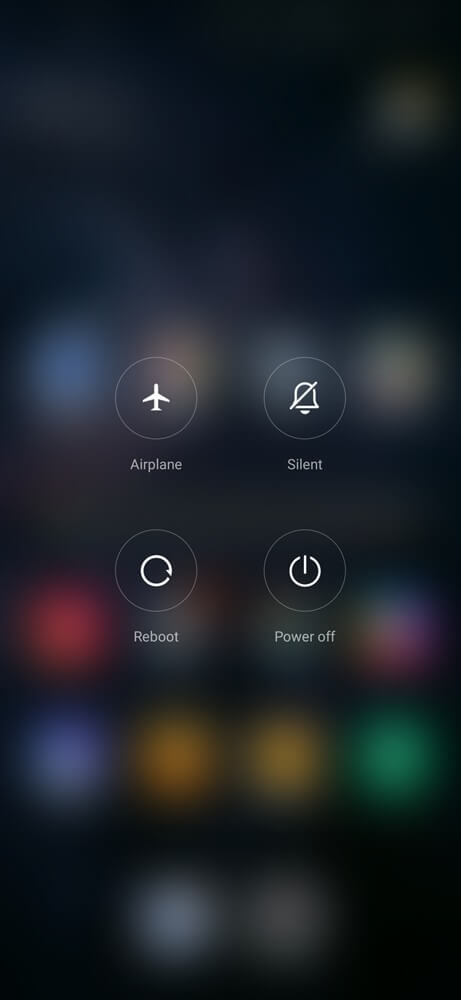
It’s important to note that restarting your Xiaomi device does not erase any data or settings. It simply refreshes your phone’s system and closes any running apps or processes that may be causing the issue.
Turn Off Xiaomi Sound Assistant
It is possible to automatically correct Xiaomi’s volume increase and decrease by turning off the “Adjust media sound” option in various applications. This option, when enabled, allows the volume level to be automatically adjusted based on the media content being played. However, sometimes, this feature can cause inconsistencies or unexpected volume changes.
- Go to the Settings app on your Xiaomi device.
- Scroll down and tap on “Sound & vibration”.
- Tap “Sound Assistant”.
- Toggle the On switch to Off to adjust media sound in multiple apps.
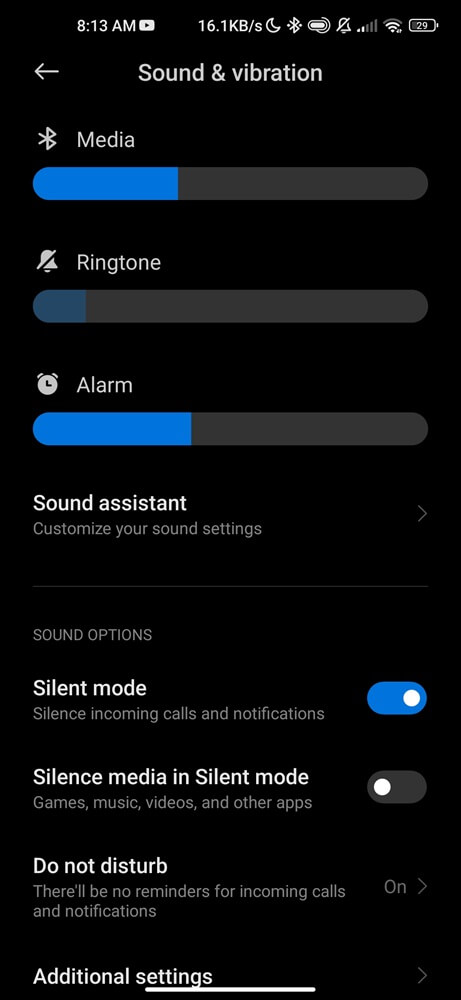
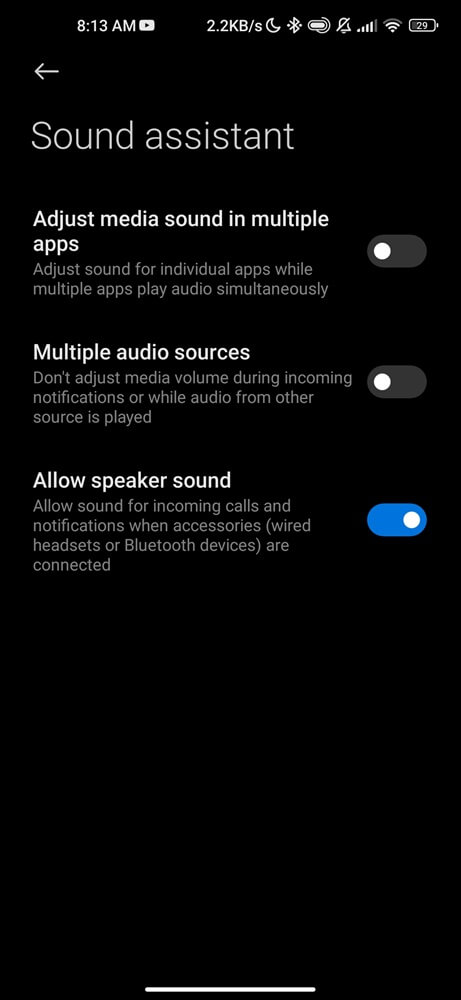
Remember to test the volume levels in various apps to ensure the problem has been resolved.
Turn Off Google Assistant
Turning off Google Assistant can potentially fix volumes that are not working for a few reasons. Firstly, Google Assistant may have certain settings or configurations that could interfere with the volume controls on your device. Additionally, Google Assistant is designed to listen to voice commands, which means it may be constantly active and using system resources. Here is the process:
- Open the Google Assistant settings by saying, “Hey Google, open Assistant settings”, or manually navigate to the settings.
- Scroll down and tap on the “General” option.
- Toggle off Google Assistant, and confirm.
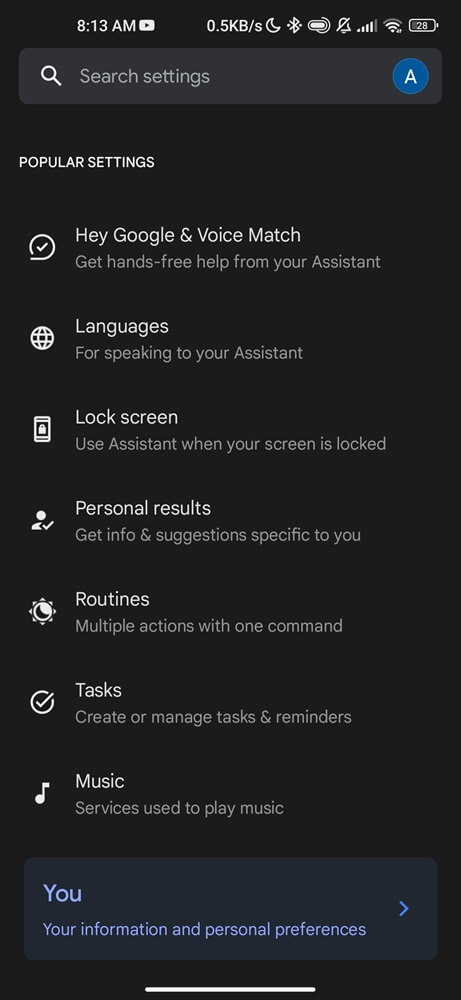
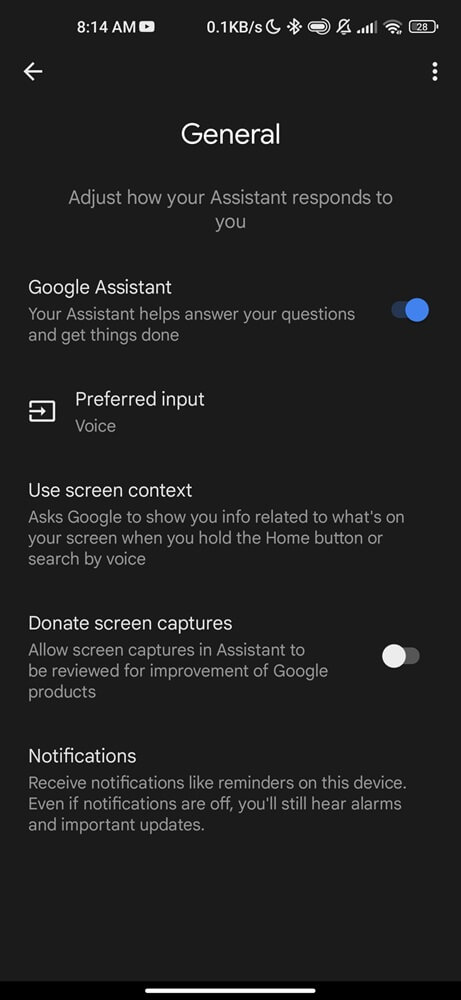
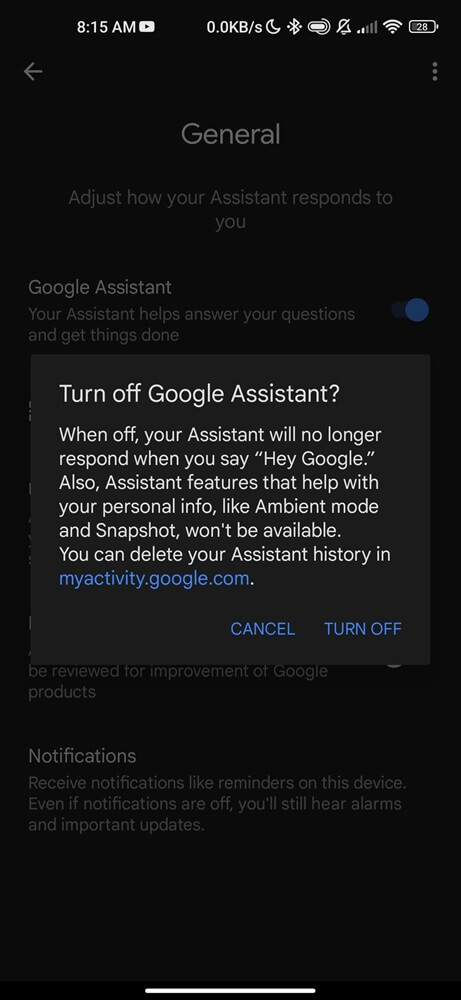
- Return to the previous menu and find the “Hey Google & Voice Match” settings.
- Locate the “Hey Google” toggle button and turn it off. This will turn off the “Hey Google” detection feature.
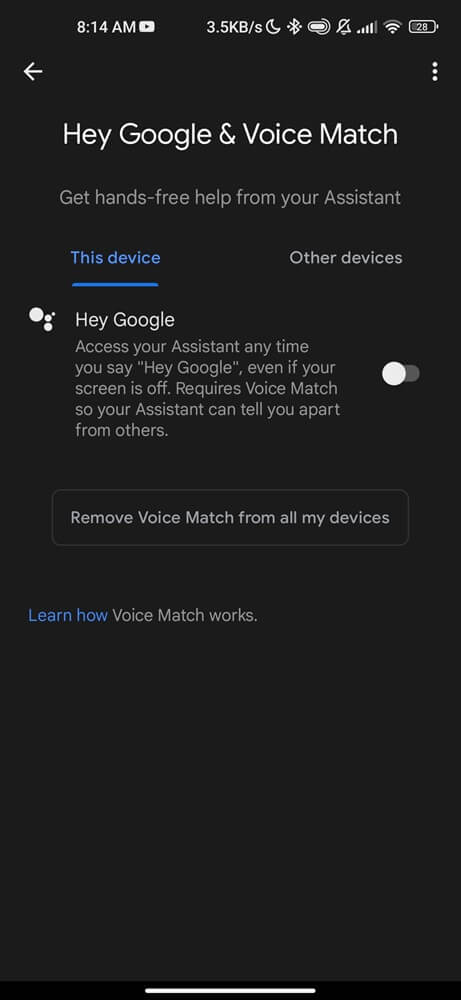
The steps may vary slightly depending on your device model, app, and software version.
Adjust Volume Settings
Sometimes, the volume may be turned down or muted accidentally, leading to a lack of sound output. Users can easily fix this problem and restore audio playback by checking and adjusting the volume settings. Here’s what you can do
- Check the Physical Buttons
- Use the Volume Slider
- Check Media Volume Settings
- Adjust Call Volume
- Check app-specific settings
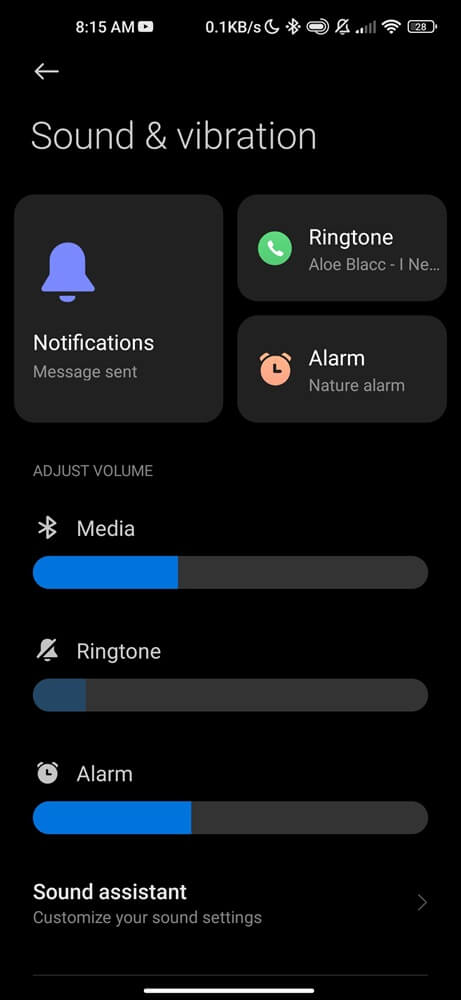
Factory Reset
The factory reset erases all data and settings, restoring it to its original state when it was first purchased. It often solves persistent software issues and brings back functionality to your phone. However, before proceeding with this step, it is important to note that this process will delete your data, such as contacts, photos, messages, and apps. Therefore, backing up all of your Xiaomi data beforehand is highly recommended.
- Step 1: Go to Settings
- Step 2: Open about phone
- Step 3: Select Backup & Reset
- Step 4: Choose Factory Data Reset
- Step 5: Tap Erase all data
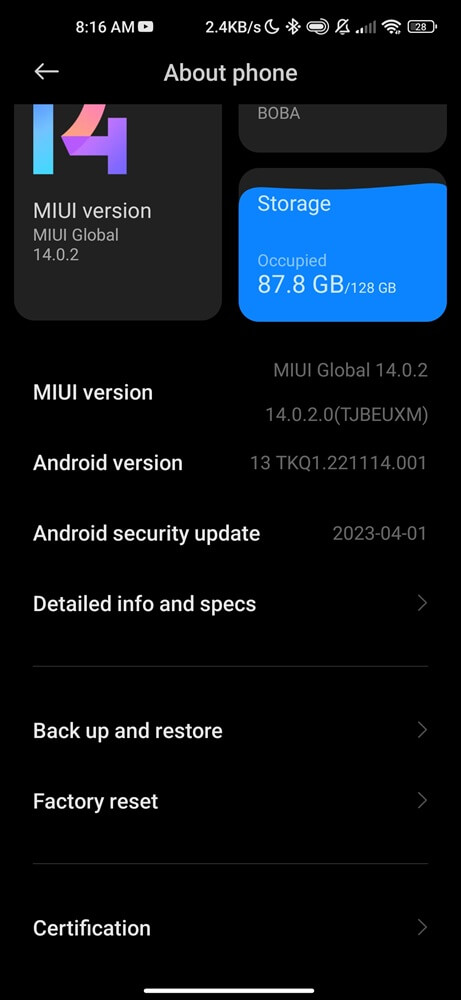
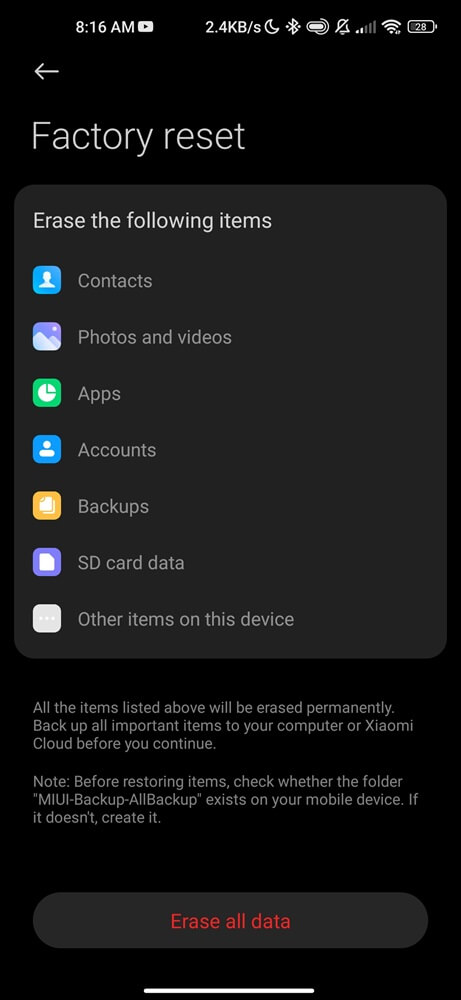
The factory reset process will begin and may take several minutes to complete. Once finished, your phone will restart automatically.
If the volume button still not working after a factory reset, then it is likely that there is a hardware problem with your phone. In this case, contacting Xiaomi customer support or taking your device to a repair center for further assistance is best.
Let Xiaomi fix the bug
If you have followed all the previous steps and your Xiaomi volume button is still unresponsive, it might be due to a serious bug. Bugs are common in technology and can often cause unexpected problems with devices. Thankfully, Xiaomi is constantly fixing them and improving their devices’ performance.
Here are some steps to take while waiting for Xiaomi to fix the bug:
- Check for Updates: Check if any new Android (MIUI) versions are available for your phone. Sometimes, developers release software updates that fix bugs or improve overall performance.
- Contact Customer Support: If your device is still under warranty, it’s best to contact the customer support team for assistance.
- Monitor Online Forums: There’s a high chance that other Xiaomi users might also be facing the same issue as you. Monitoring online forums and the MI community can help you stay updated on any developments regarding potential fixes suggested by other users.
Conclusion
Following the troubleshooting guide, you should be able to fix any volume problems on your Xiaomi device. It is important to remember that every device and situation may be different, so if one solution does not work for you, try another. Remember to always check for updates and contact customer support if needed.