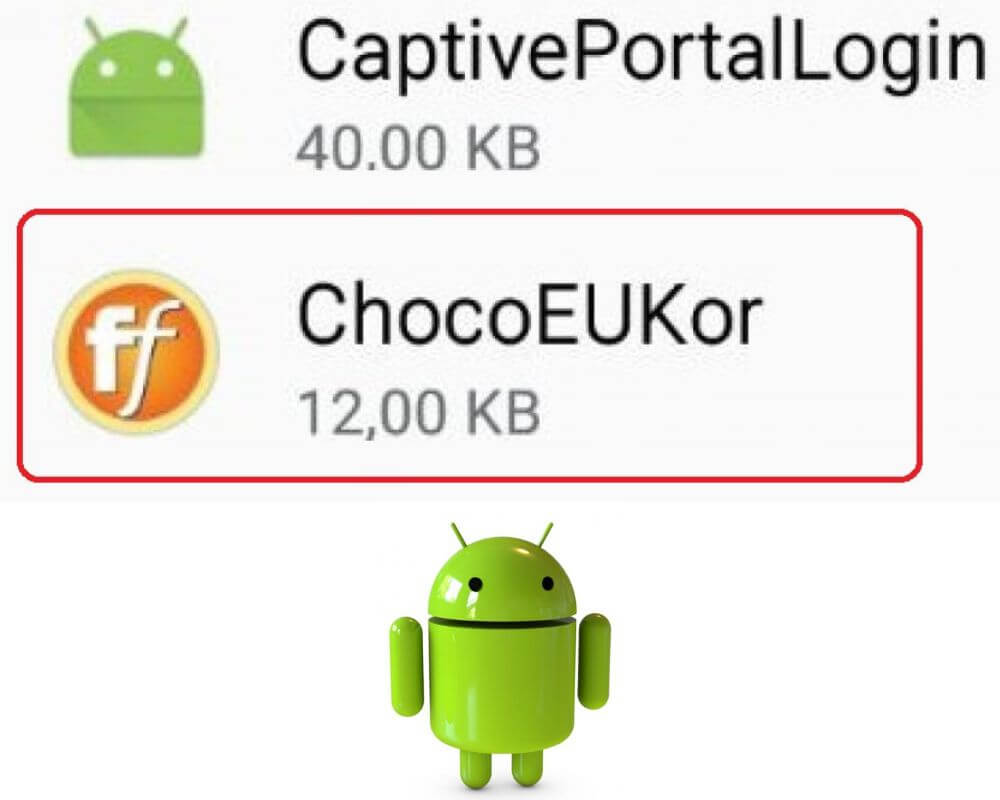Some Android users may have recently noticed a new ” Chocoeukor “ app. This bloatware app has been installed on many unlocked phones or devices purchased directly from the manufacturer. This article will explain what chocoeukor is, how to remove it from your phone, and why you should consider doing so.
What Is ChocoEukor App on Android?
Chocoeukor is a bloatware app you may use on your Android device. But what exactly does it do? To put it simply, chocoeukor is a pre-installed system application that provides font and language support for certain Samsung devices. It allows the device to display different languages and fonts correctly.
Now, you might wonder if you need chocoeukor on your phone. The answer depends on your usage patterns. If you frequently use multiple languages or prefer customized fonts. Then, chocoeukor can be useful for enhancing your user experience.
Is Chocoeukor Spyware or a Virus?
It’s important to clarify that Chocoeukor is not a spyware or virus. As we mentioned, it is a font package developed by Monotype Imaging Inc., which provides additional fonts for your phone. However, some users have raised suspicions about its intentions due to its behavior and the permissions it requires.
Certain features of Chocoeukor have led users to believe that it might be collecting their data without consent or displaying intrusive ads. While there isn’t concrete evidence to confirm these claims, it’s always advisable to exercise caution when dealing with unfamiliar apps.
If you’re concerned about your privacy and want to remove Chocoeukor from your device, you should be able to do so. Since it is considered bloatware, you can disable or uninstall it through the settings on your phone.
Can I Remove It?
As we learn what chocoeukor on Android means, and whether or not it’s safe to keep it on your phone. Let’s see if you can remove it. The answer to this question is yes, you can absolutely delete the chocoeukor. While some users find it useful for displaying Korean fonts and language support. Others may not need it or prefer to free up storage space on their devices. Follow these simple steps to remove the app from your phone.
- Go to the Settings menu on your device.
- Scroll down and select Apps or Application Manager.
- Locate chocoeukor in the list of installed apps.
- Tap on chocoeukor and then click on Uninstall or Disable.
5 Ways To Fix Chocoeukor When It Keeps Popping Up
Picture this: You’re in the middle of an important task on your phone. Suddenly, chocoeukor pops up out of nowhere. Annoying, right? Before you start panicking or frantically searching for solutions online. Let’s try the simplest and most 5 easy ways to fix it.
1. Restart your phone
Give your device a fresh start by simply powering it off and turning it back on again. This process clears out any temporary files or processes that might be causing conflicts with apps like Chocoeukor and com.samsung.android.ipsgeofence.
- Press and hold the power button until a menu appears on the screen.
- Select “Power off” and wait a few seconds while your phone shuts down completely before powering it back on again.
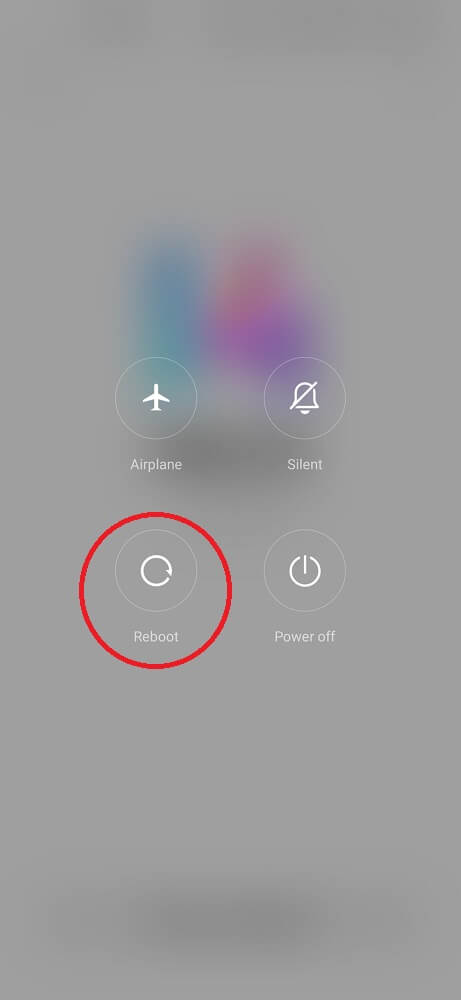
Sometimes, all it takes is this quick reboot to get rid of those annoying pop-ups. It’s like giving your device a momentary break to reset itself and get its act together! So next time Chocoeukor rudely interrupts you, remember to Restart your phone before moving on to other troubleshooting methods.
2. Update your Android
Updating your Android device is essential to ensure smooth performance and fix any bugs or issues that may be causing the chocoeukor pop-up problem. It’s like getting a software upgrade for your phone! So, here are some quick and easy steps to update your Android:
- Go to the Settings menu.
- Locate about phone.
- Find the “Software Update”. download and install it.
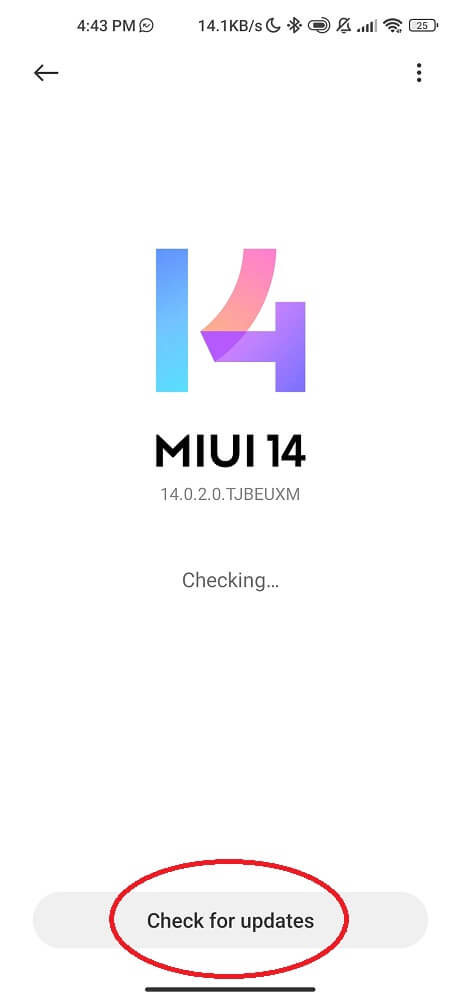
3. Clear the cache on your device
Clearing your device’s cache often helps resolve issues with unwanted apps like Chocoeukor popping up and com.motorola.launcher3 has stopped error. The cache is a temporary storage area that stores data for quick access, but over time, it can become bloated and cause performance problems. Here are some simple steps to clear the cache on your Android device.
- Go to the Settings menu.
- Scroll down to find “Storage”.
- Tap on it, and you’ll see an option called “Cached data”.
- Click on this option, and you’ll be prompted to clear the cached data from all apps.
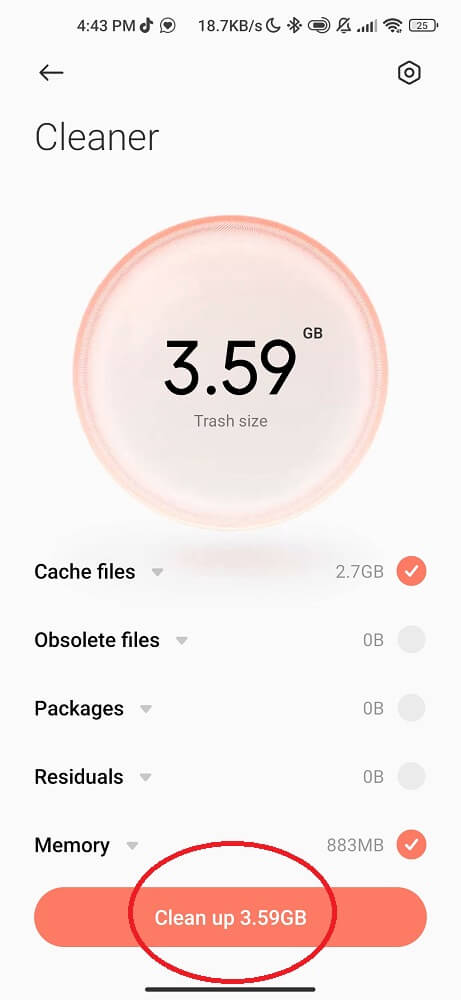
Clearing the cache frees up valuable space on your phone and helps eliminate any corrupted or outdated files that may be causing conflicts. It’s a simple yet effective way to improve performance and fix annoying pop-up problems.
4. Check for storage issues
One common reason the chocoeukor keeps popping up on your phone is storage issues. When your phone’s internal storage is full, it can cause various problems.
- Go to your phone’s settings.
- Navigate to “Storage” or “Device Storage.”
- Here, you’ll find different types of files used, such as apps, photos, videos, and documents.
- If your available storage space is running low, it’s time to free up some room.
- Start by uninstalling unnecessary apps or games that you no longer use. You can also transfer photos and videos to cloud storage services.
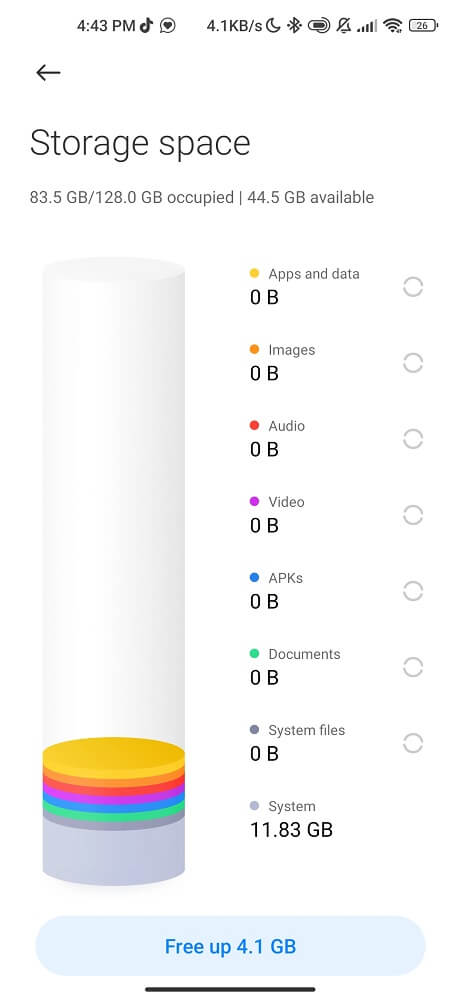
In addition to clearing out unwanted files and apps. Consider moving large media files like movies or music albums onto an external SD card if your device supports one. This will help alleviate the strain on your internal storage.
5. Factory reset
Consider a factory reset if all else fails and you still encounter the chocoeukor pop-up issue. This method should only be done as a last resort, as it will erase all data and settings on your phone.
Before proceeding with a factory reset, back up any important files or data you want to keep. Once you’ve done that, follow these steps:
- Go to the Settings menu.
- Scroll down and tap on System.
- Tap on Reset options.
- Select Erase all data (factory reset).
- Confirm your selection by tapping Reset Phone.
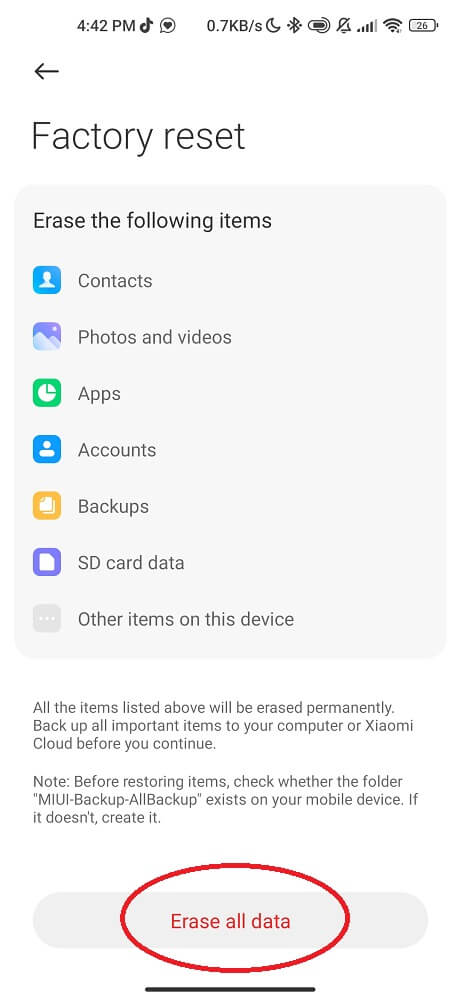
Please note that the exact steps may vary slightly depending on the make and model of your Android device.
After completing the factory reset, set up your phone again from scratch and reinstall only essential apps to avoid potential sources of malware or unwanted pop-ups.
Conclusion
In this blog post, we have covered everything you need about the Chocoeukor bloatware app on Android. We discussed what it is and whether or not you need it. We also addressed the concerns of whether chocoeukor is a spyware or virus.
So now that you understand what chocoeukor is all about and how to address any related issues, feel free to take action accordingly. Protecting your privacy and optimizing your smartphone’s performance should always be a top priority!