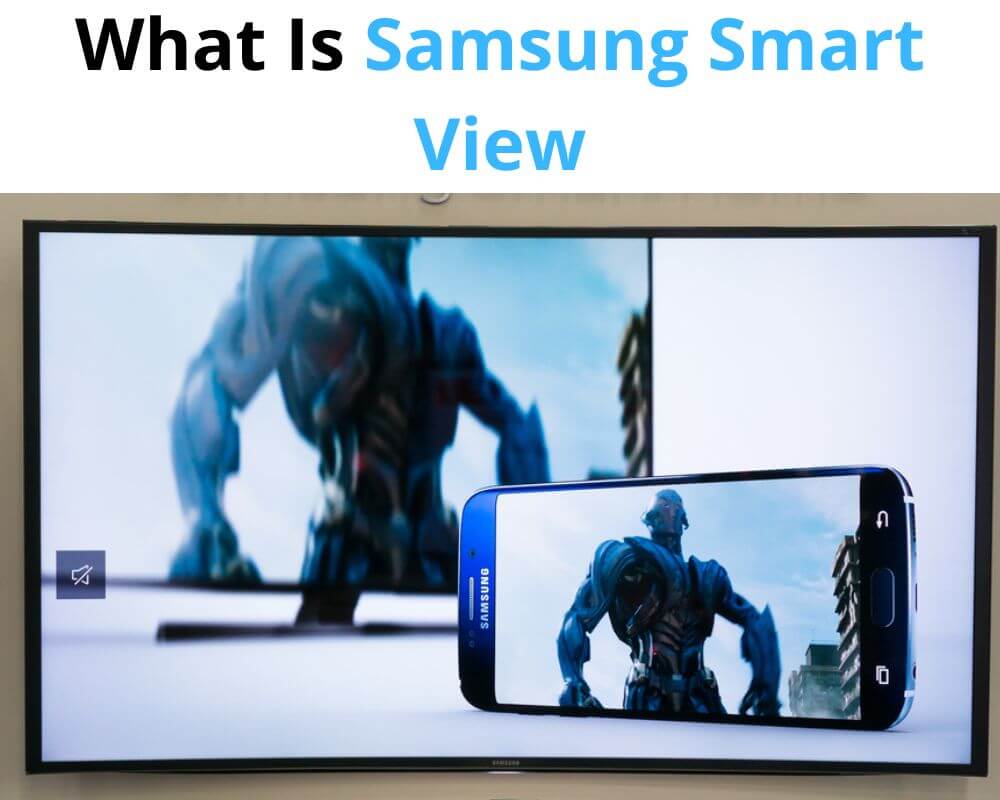In this blog post, we will explain what Samsung Smart View is and how it can enhance your entertainment setup. But hold on, we won’t stop there! We’ll also tackle the four most common Samsung Smart View problems users encounter and provide simple yet effective fixes for each one. Get ready to transform the way you enjoy media with Smart View!
What Is Samsung Smart View?
Samsung Smart View is a powerful feature that allows users to connect their devices to larger screens such as TVs or monitors with a few taps. But what does it offer?
Well, it goes beyond simple screen mirroring. While you can mirror your phone’s display onto the TV, Smart View lets you create playlists, share photos and videos directly from your device. This means you can relive memories or showcase your latest adventures on a much grander scale.
Additionally, Samsung Smart View supports multimedia streaming apps like YouTube and Netflix. So if you want to catch up on your favorite shows, launch the app on your phone and enjoy it on the big screen easily.
One of the standout features is its intuitive interface. The user-friendly design makes it effortless to navigate through menus and select which content you want to stream. Plus, you can switch between different sources or adjust settings without hassle.
In terms of compatibility, Samsung ensures that most of their recent smartphone models support Smart View functionality. However, it’s always worth checking whether your device is compatible before getting too excited about casting onto Smart TV.
What Is the Difference Between Smart View and Cast on Samsung?
As we mentioned, Smart View lets you wirelessly stream content from your Samsung phone or tablet onto a compatible TV or other display. It’s like having a portable media center that can be accessed anywhere in your home. You can mirror your device’s screen, play videos, view photos, and even use certain apps.
The cast is specifically designed to directly stream online content to your Nonsmart TV using a Chromecast or Amazon Firestick. It essentially acts as a bridge between your smartphone and the TV, allowing you to control playback through the app while enjoying the content on the larger screen.
So while both Smart View and Cast offer wireless streaming capabilities. Smart View provides more versatility by allowing you to access online content and everything else on your Samsung device.
What Samsung Phones Have Smart View?
The good news is that most newer Samsung Galaxy smartphones have this handy feature. Many of these phones are compatible with Smart View, from flagship models such as the Samsung Galaxy S22 Ultra, S23, and Note20 series to mid-range devices like the A51 and A71.
In addition to compatibility with newer models, some older Samsung phones also support Smart View including the Galaxy S9, S8, Note 9, and Note 8 series. However, it’s worth noting that while these older devices may have Smart View capabilities, they might not offer all the latest features and updates available on newer models.
How to Use Samsung Smart View?
- Ensure your device and TV are connected to the same Wi-Fi connection.
- Locate the icon at the top bar of the screen and open the Smart View.
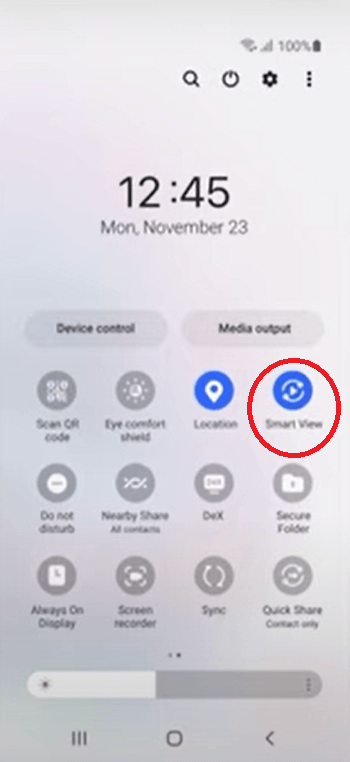
- Select the TV you want to connect with. Once connected, you can choose what content you want to mirror or cast onto your TV.
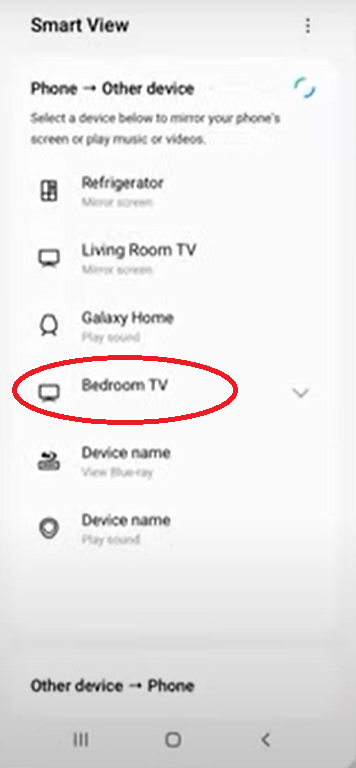
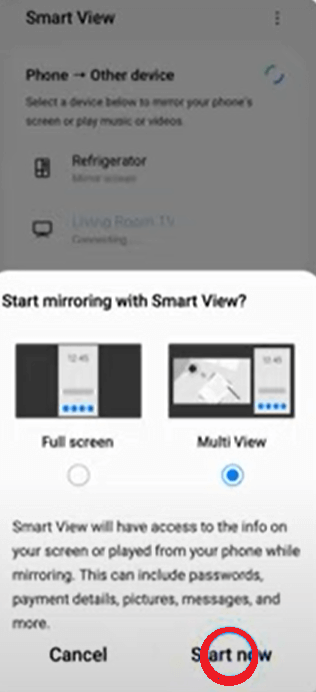
Not only can you stream media files using Smart View, but it also enables screen mirroring. This means that whatever is displayed on your phone’s screen will be mirrored onto the TV in real-time. It’s great for presentations or sharing slideshows with friends and family. See video!
Smart View also offers additional features like remote control functionality. You can navigate through menus and control playback using your phone as a virtual remote control.
4 Common Samsung Smart View Problems and Fixes
In this article, we have explored what Samsung Smart View is and how to use it. Also, we have discussed the difference between Smart View and Cast, as well as which Samsung phones have Smart View capabilities. Now, let’s address some common problems that users may encounter when using Smart View and provide some helpful fixes:
Pairing Issues
One of the common challenges that users may encounter when using Samsung Smart View is pairing issues. These issues can be frustrating, but luckily there are some troubleshooting steps you can try to resolve them.
Ensure that your Samsung phone and the device you want to connect are connected to the same Wi-Fi network. They won’t be able to communicate if they are not on the same network.
If you are still having trouble pairing, try restarting your phone and the device you want to connect to. This simple step often resolves minor connectivity glitches.
Another potential solution is to check for software updates on both devices. Outdated software can sometimes cause compatibility issues and prevent successful pairing.
In addition, make sure that Bluetooth is enabled on your phone and the device is connected. Sometimes disabling and re-enabling Bluetooth can help establish a stable connection.
If none of these solutions work, it’s worth checking if any firmware updates are available for your TV or streaming device. Manufacturers often release updates that address bugs and improve overall performance.
Compatibility issues
Compatibility issues can be frustrating when using Samsung Smart View. Making sure all your devices are compatible with the app is essential for a smooth viewing experience. A common compatibility issue occurs when the TV or device does not support the Smart View feature. However, this may be due to outdated software or hardware limitations.
Another compatibility issue may arise if your smartphone or tablet runs an older operating system version that Smart View does not support. In this case, updating your device’s software may solve the problem.
Additionally, some users may encounter compatibility issues when connecting their Samsung phone or tablet with non-Samsung TVs or devices. Besides Samsung products, Smart View also works with certain models from other brands.
It’s always recommended to check the official documentation and specifications for your TV and mobile device before attempting to use Samsung Smart View. Ensuring that all your devices meet the necessary requirements will help minimize potential compatibility issues.
Broken Wi-Fi network
A broken Wi-Fi network can disrupt your streaming experience and prevent you from enjoying the content on your TV.
When your Wi-Fi network is not functioning, it can lead to buffering issues, lagging videos, or even complete disconnection from the Smart View feature. It can be frustrating, especially when you’re in the middle of watching your favorite movie or TV show.
Check if other devices connected to the same Wi-Fi network are experiencing connectivity issues. If yes, it’s likely an issue with your internet service provider or router.
Try resetting your router by turning it off for a few minutes and then back on. You may also want to move closer to the router to ensure a stronger signal reception.
If all else fails, consider contacting Samsung customer support for further assistance in resolving the issue with your broken Wi-Fi network and getting back to enjoying seamless streaming with Smart View.
Conclusion
Samsung Smart View is an incredible technology to mirror your content from different devices onto a TV screen. However, getting the smart view working without encountering common issues can be difficult. We hope this article provided you with four tips that will help you troubleshoot any problems you might encounter while using this feature. With the right knowledge and understanding of how Smart View works. there’s no limit to what kind of entertainment experience you can create!
Similar Topics: