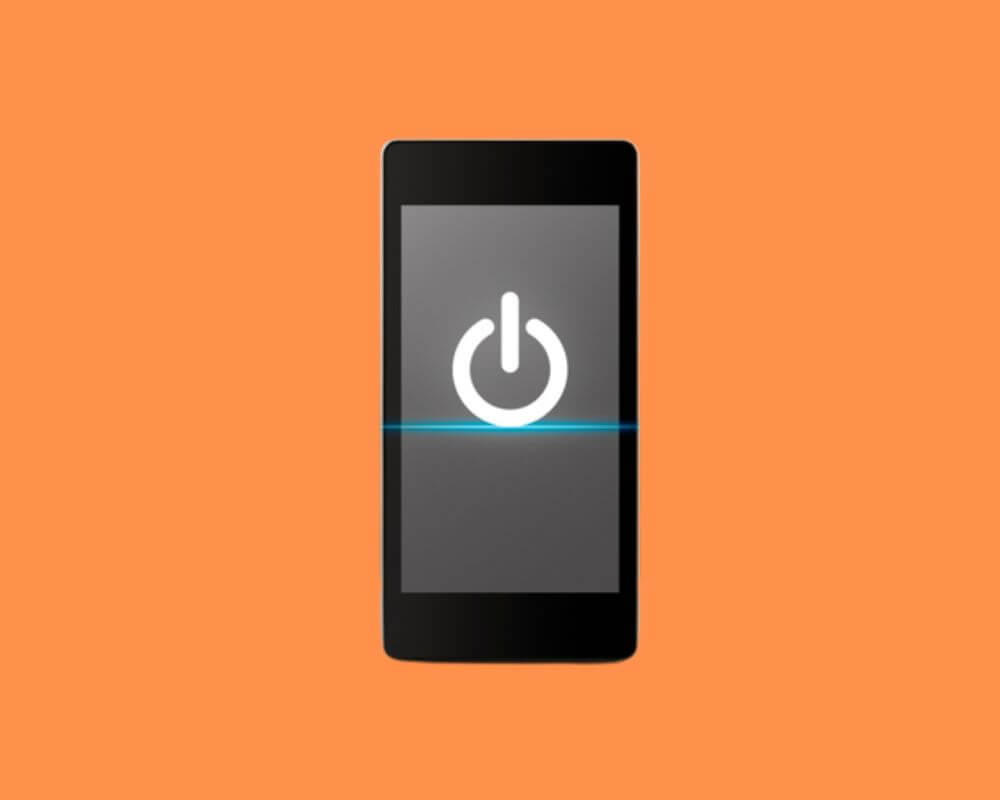You press the side key (power button) and nothing works. No click. No vibration. Just silence. It’s one of those moments where your entire phone becomes a black rectangle—no wake, no restart, no shut down. Whether you’re running MIUI or HyperOS, the steps below will get your Xiaomi device back under control without risking your data or relying on factory resets. And no, you won’t need root or repair right away.
Each fix answers one job: how to wake the screen, how to lock and reboot safely, and how to prepare for a real repair—in that order.
1. Can’t Wake the Screen? Use Touch and Motion Gestures
You can’t change settings, run commands, or do anything useful if you can’t get the screen on. That’s your first job. If your lock screen lights up automatically—maybe with a clock, LED ring, or just ambient light—try unlocking with your fingerprint. It usually works, even when the button doesn’t. Xiaomi also gives you two gesture-based methods—one with a tap, one with a lift—and both work once enabled:
- Go to Settings → Always-on display & Lock screen (MIUI) or Settings → Lock screen (HyperOS)—Menu names may differ slightly on some Xiaomi models and Android versions. If you can’t find it, just use the Settings search bar.
- Turn on Double tap to wake and Raise to wake.
- Test both, even if your screen is already off.
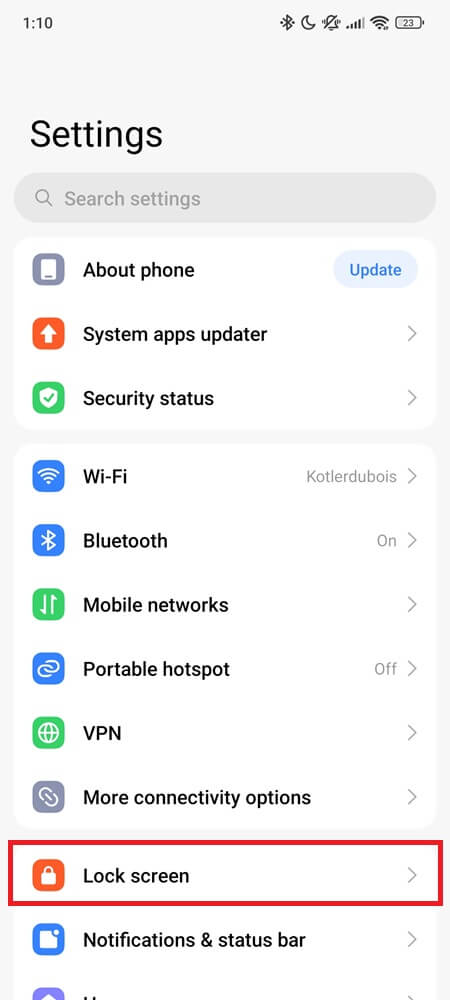
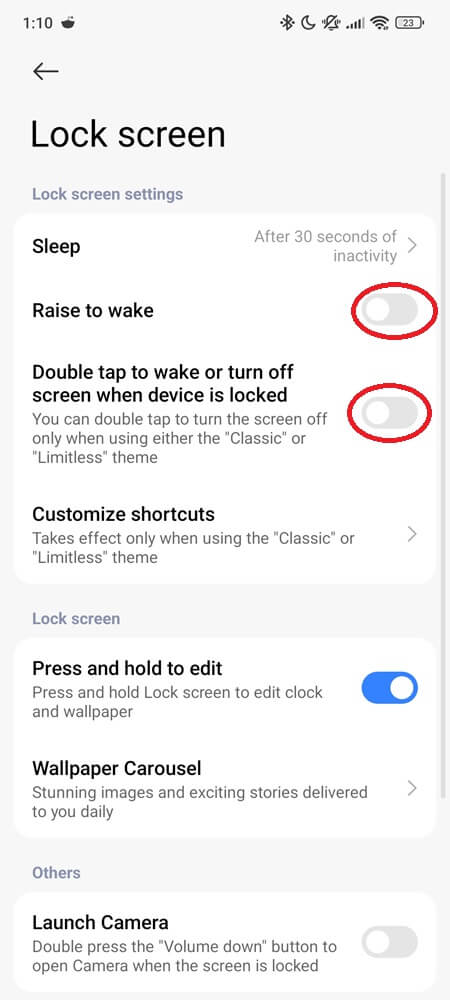
Don’t skip this. Without screen access, every other fix becomes harder. If you’re locked out completely, skip to section 5.
2. Replace Power Button Shortcuts With On-Screen Tools
Some users call it the Floating Ball. MIUI and HyperOS call it Quick Ball. It’s the same thing: a floating shortcut that can carry a lock screen button, screenshot toggle, or even a full power menu. You’ll set this up once—and it’ll live on your screen like an assistive touch controller.
- Open Settings → Additional settings → Quick Ball.
- Enable the feature and grant any overlay permissions.
- Customize shortcuts → add Lock screen and, if available, Power menu.
- Drag it to where your thumb naturally rests. It’ll stay visible across most apps.
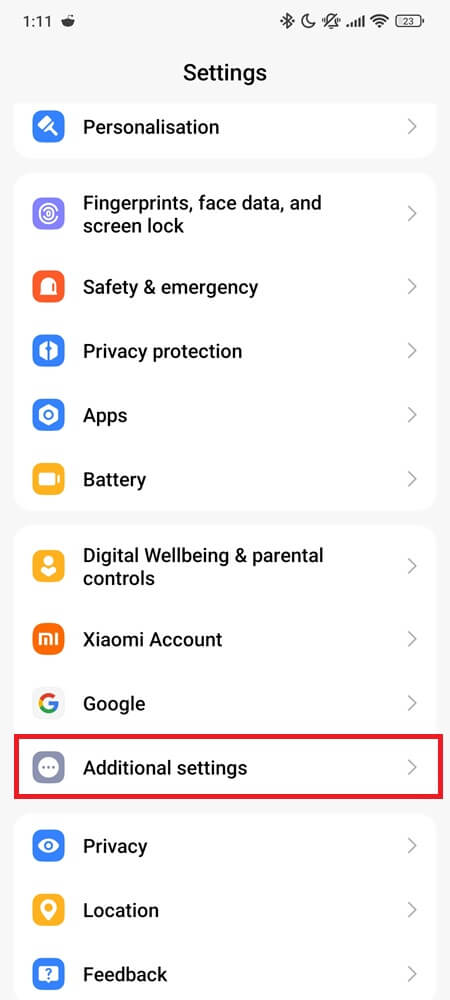
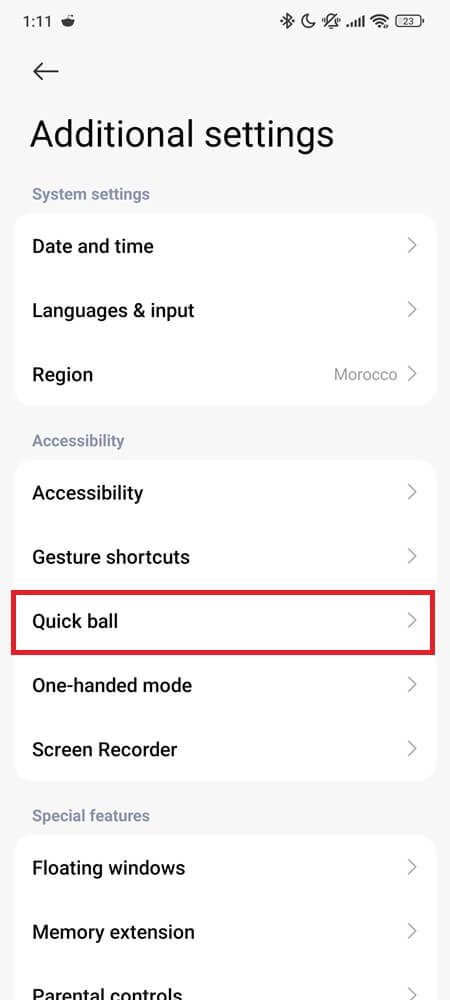
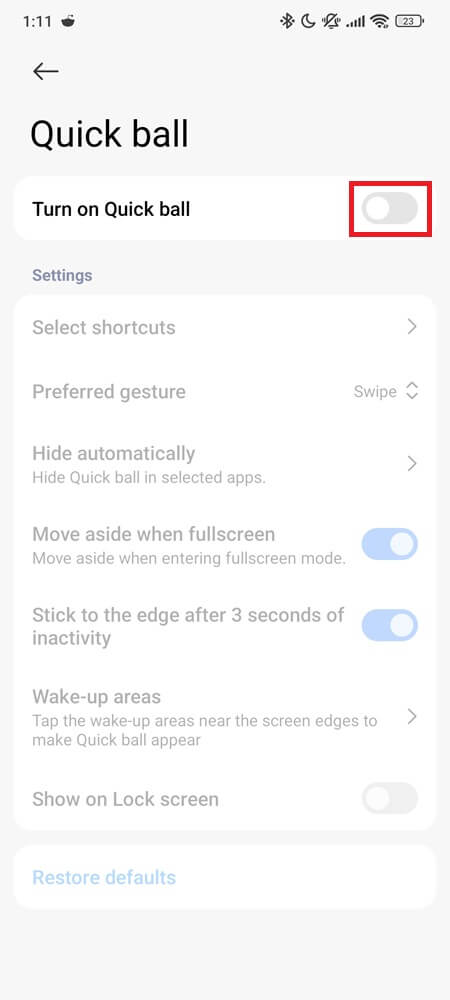
This completely removes the need for pressing the power button to lock your phone or access shutdown options.
3. Turn Volume Keys Into Power Substitutes
You’ve still got physical buttons. Volume up and down. That’s your fallback. With a free app like Button Mapper, you can reassign them to control screen wake or locking without root.
- Download Button Mapper from Google Play.
- Grant the app Accessibility access when prompted.
- Remap Volume Up (long-press) to Turn screen off.
- Remap Volume Down (double-tap or long-press) to Toggle screen if supported.
This gives you tactile control. Just test it in both system UI and apps to make sure it works everywhere.
4. Frozen System? Use ADB to Reboot Without Hardware
When your screen is on but nothing responds—touch is dead, system is stuck—you need a proper reboot. Android Debug Bridge (ADB) is the safe method: it sends reboot commands over USB without touching a key.
To prepare ADB:
- Tap Settings → About phone → MIUI version (or HyperOS version) 7 times to unlock Developer options.
- Go back → open Settings → Additional settings → Developer options.
- Scroll down and turn on USB debugging.
- On your computer, download Android platform-tools from Google’s official site.
- Unzip the folder and keep it somewhere easy (like Desktop or
C:\adb). - Plug in your phone using the original USB cable.
- On your phone, approve the “Allow USB debugging?” popup.
- On Windows, hold Shift + right-click inside the platform-tools folder and choose “Open Terminal” or “Open PowerShell”.
- On Mac or Linux, open Terminal and cd into the extracted folder.
Then run these commands one at a time — only the part before the space and hashtag:
adb devices# Check connectionadb reboot# Restart normallyadb shell reboot -p# Power off completelyadb shell input keyevent 26# Toggle screen on/off
This only works if your phone is turned on and USB debugging was already approved before the freeze. If the device is off or stuck before boot, ADB won’t connect.
5. Power Button Dead and Phone is OFF? Try Charging Tricks
You’re here because the phone is off and the button doesn’t work. That’s the worst case. But most Xiaomi phones turn on automatically when plugged into power—even if the button is broken.
- Plug into a wall charger (not a laptop). Wait 10–20 seconds.
- Look for the Mi or HyperOS logo.
- If nothing happens, try holding Volume Down while plugging in (for Fastboot mode).
- Or try holding Volume Up while plugging in (for Recovery mode).
- Once you’re in Fastboot, connect to PC and run:
fastboot reboot. - In Recovery, use touch or volume keys to navigate → select Reboot.
Some phones may require timing or multiple attempts. If none of this works, skip to section 10.
6. USB-OTG Mouse for Full Control Without Touch
A USB-OTG adapter and wired mouse let you control the cursor and click your way through—just enough to recover files, push a sync, or disable locks before sending it in.
- Plug a USB-C OTG adapter into the phone.
- Connect a wired USB mouse.
- Use the pointer to enter your PIN, access settings, or open the power menu.
Recovery mode may also accept limited keyboard navigation (arrow keys, Enter) if touch fails completely.
7. Get Rid of the Lock Screen Entirely With Smart Lock
The fewer times you need to unlock manually, the longer you’ll survive without hardware. Xiaomi’s Smart Lock lets your phone stay unlocked in trusted places or near devices like your watch, earbuds, or car — but it may not be available on all models or regions. If it’s missing, skip this step.
- Open Settings → Passwords & security → Privacy or Security → Smart Lock.
- Enable Trusted devices (like your smartwatch or Bluetooth car system).
- Turn on On-body detection or Trusted places if needed.
- Combine with Double tap to wake or Volume remap to skip manual unlock completely.
You’ll reduce daily button presses to zero.
8. Schedule Reboots So You’re Never Locked Out Again
If your phone ever becomes sluggish, buggy, or unresponsive, you’ll wish you had a way to reboot without touching it. Good news: Xiaomi lets you set auto power on/off timers—even with no buttons.
- Go to Settings → Battery & performance or Battery → Additional features → Schedule power on/off.
- Set a safe time (e.g., 4:00 AM) for a weekly or nightly restart.
- Keep Double tap to wake active so you can unlock afterward.
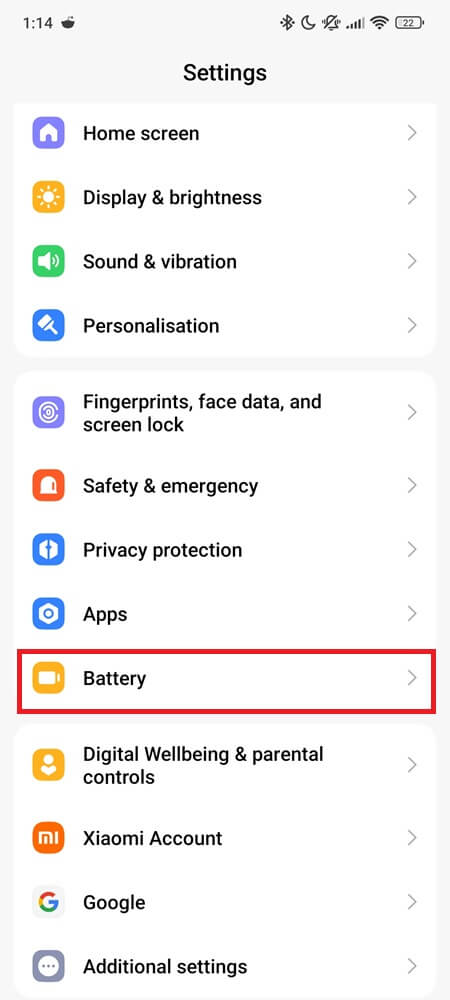
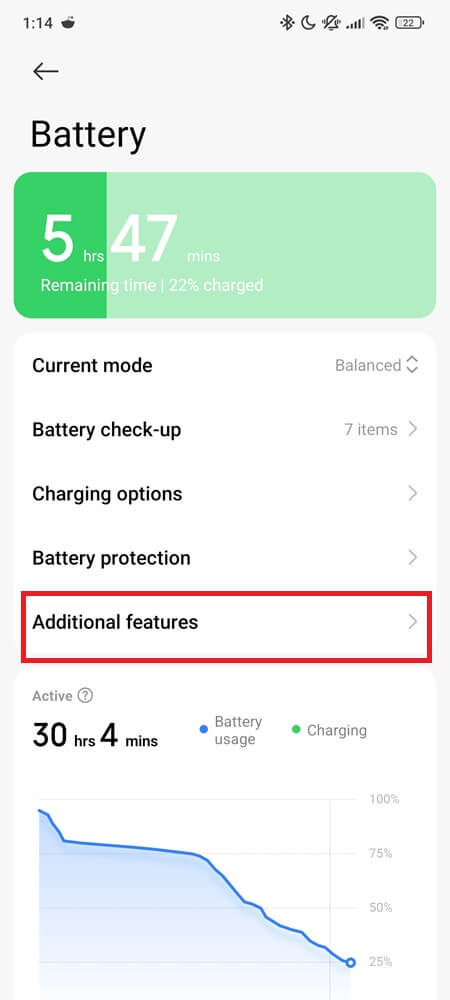
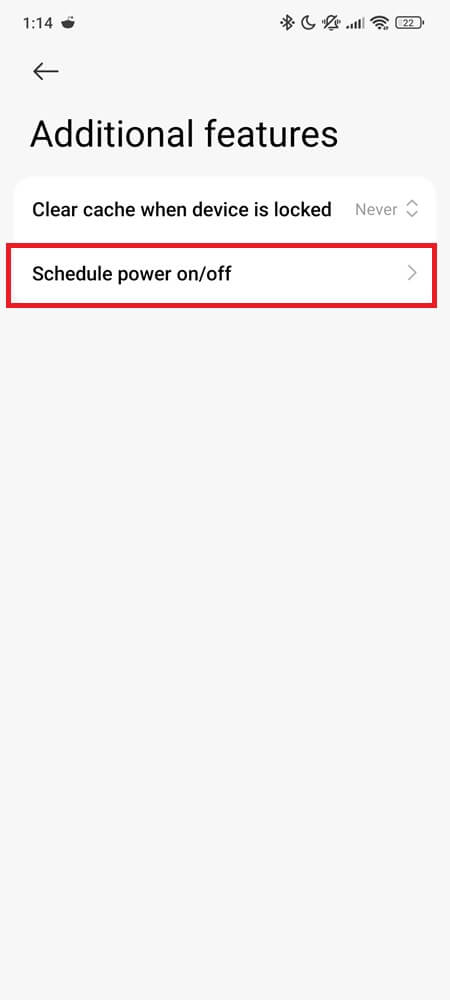
No surprises, no lockouts, and no waiting for bugs to force a reboot.
9. Before You Send It for Repair, Do This First
If you decide to take it in, make sure your data is safe and your phone is ready. A power button fix is usually minor, but a careless shop could cause data loss.
- Back up everything to Google Drive, Xiaomi Cloud, or an external SD card.
- Remove screen lock and biometrics so the technician can test easily.
- Turn off Find Device and sign out of your Mi account.
- Add a note:
Power button unresponsive. Device boots when charging. Please check side key flex before suggesting board-level repair.
Clear, short, and it saves you from unnecessary costs.
10. If It’s Hardware, Here’s What Happens Next
If the button fails in the OS, Fastboot, and Recovery, it’s mechanical. On most Xiaomi and Redmi models, the power switch is on a side key flex cable, not the main board. That means:
- The part is cheap (~$1–$5), and the job takes 30–60 minutes.
- The repair usually doesn’t wipe data.
- Shops may try to upsell you on board repair—don’t approve unless the flex is tested and confirmed working.
Once replaced, re-enable your backup controls and on-screen tools so this never locks you out again.
Final Take
Xiaomi’s software gives you everything you need to outsmart a dead power button—wake gestures, floating shortcuts, USB commands, and trusted unlocks. The goal isn’t to babysit broken hardware forever. It’s to keep using your phone safely while you decide if it’s worth fixing. And when it is? Don’t wait. A simple flex cable is all it takes to make the problem disappear for good.