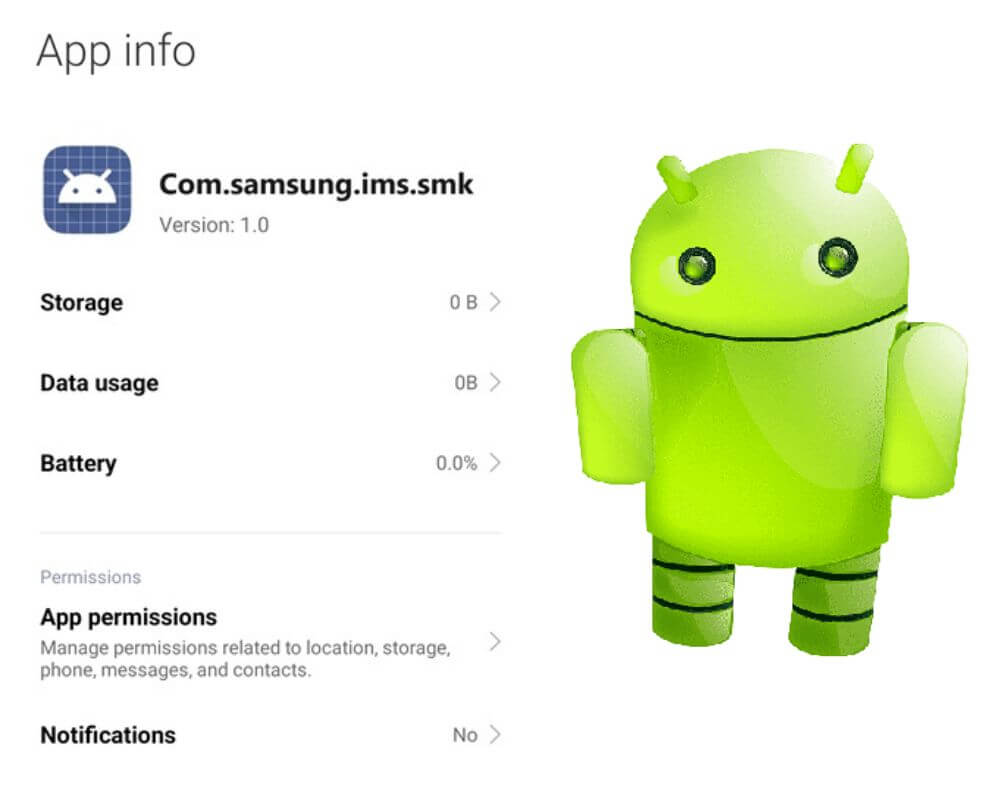Every Android application has a distinct package name assigned to it for identification purposes. One of these package names is com.samsung.ims.smk, which may be unfamiliar to many users. But how does it work? Should I remove it? Continue reading to learn more about this package name, whether it is safe to have on your device, and how to fix any issues related to it.
What is com.samsung.ims.smk on my android phone?
Com.samsung.ims.smk is the package name for SimMobilityKit app, developed by Samsung to enhance various functionalities of your device. The app is designed to optimize and improve the performance of features such as messaging, calling, and other communication-related functions on your Android phone. It works behind the scenes to ensure smooth operations when using apps like Samsung Messages or making voice calls.
This package plays a crucial role in maintaining seamless connectivity between different components of your Android System. It helps facilitate advanced voice-over IP (VoIP) capabilities, enabling more precise and reliable voice calls through internet-based protocols. Additionally, SimMobilityKit handles various tasks associated with multimedia messaging services within the “com.android.mms” package, ensuring efficient delivery and management of multimedia content sent via text messages.
So next time you spot “com.samsung.ims.smk” among your installed packages, remember that it represents the SimMobilityKit app.
Do I need com samsung ims smk?
Now that we have explored what com.samsung.ims.smk is, you might be wondering if you need it on your Android phone. The answer to this question depends on a few factors.
Suppose you are an average user who primarily uses a device for basic tasks like calling, messaging, browsing the internet, and using social media apps. In that case, you may not necessarily require com samsung ims smk. It is more likely to be beneficial for those who heavily rely on advanced communication features such as VoLTE calls or Rich Communication Services messaging.
Additionally, the need for com samsung ims smk also depends on your smartphone and carrier. Some carriers may require this package for certain features to work correctly, while others may not. Ultimately, the decision of whether to keep the package or not is up to you. If you are not experiencing any issues with your current communication features, then you can choose to disable or uninstall it.
Is com.samsung.ims.smk a spyware?
The short answer is no, com samsung ims smk is not spyware or virus. As we mentioned, it is a system app developed by Samsung for their devices. System apps are pre-installed by the manufacturer and are responsible for managing specific functions and processes.
Some users may mistake the app for spyware because of its strange name and permissions. However, all system apps including com.android.server.telecom have extensive permissions to ensure they can run smoothly. These permissions can be intimidating, but they are necessary for the app to function correctly.
How to fix com.samsung.ims.smk has stopped error message?
If you are experiencing issues with com.samsung.ims.smk and receiving a message stating that it has stopped working. There are 5 easy solutions you can take to fix this error:
- Restart your smartphone
- Force Stop SimMobilityKit app
- Clear SimMobilityKit cache and data
- Uninstall and reinstall SimMobilityKit
- Factory Reset
Solution 1: Reboot your Android phone
When your phone is experiencing software issues like the com.samsung.ims.smk error or constant chocoeukor pop-ups, restarting it can often solve the problem. It is an effective solution that can help restore the normal functioning of your device.
- Press and hold down the power button.
- Tap on the option that says “Restart” or “Reboot.”
- Wait for a few seconds while your phone restarts.
- Once the reboot process is complete, check if the error message persists.
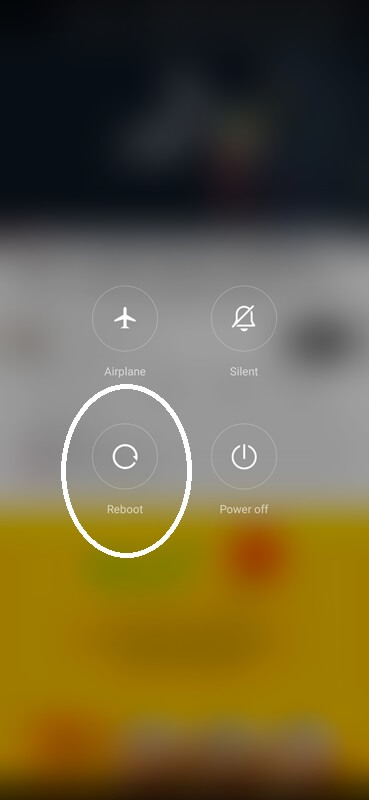
By performing a reboot, you allow your device’s system processes to start fresh and eliminate any temporary issues with SimMobilityKit or other apps on your phone.
Solution 2: Force stop SimMobilityKit app
The second step to fix com.samsung.ims.smk error message is by force stopping the SimMobilityKit app. When this error occurs, it could be due to a temporary glitch or issue with the app itself. To force stop the app, follow these simple steps:
- Go to your Settings.
- Tap on Apps or Applications.
- Look for SimMobilityKit in the list of installed apps and tap on it.
- Scroll down and tap on Force Stop.
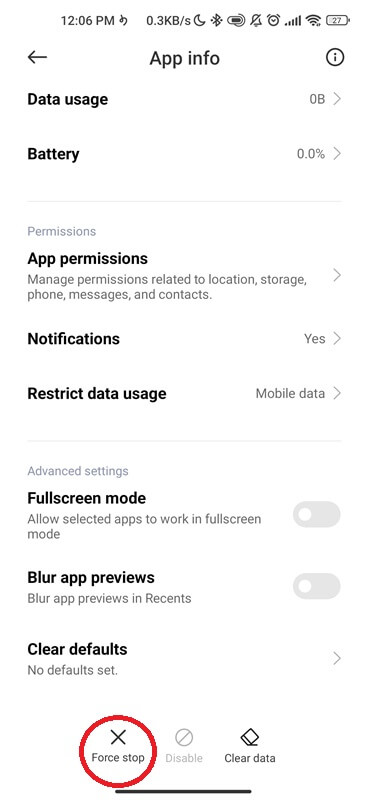
After force stopping SimMobilityKit, try using your phone as usual and see if the error message still appears. If it does not reoccur, then you have successfully resolved this problem without having to take more drastic measures like uninstalling or factory resetting your device.
if you continue experiencing problems after trying this method. There are other steps below that might provide a solution.
Solution 3: Clear SimMobilityKit cache and data
Clearing the cache and data of the SimMobilityKit app is another classic method. This process essentially removes any temporary files or corrupted data that may be causing crashes.
- Open your Settings menu.
- Find Manage Applications.
- Locate and click on SimMobilityKit.
- Tap on Storage.
- Start by tapping on Clear Cache.
- Next, tap on Clear Data to remove any saved settings or preferences associated with the app.

Once you have cleared both of them, reboot your phone to allow for a fresh start. Remember, this method is generally safe, but keep in mind that it will reset any personalized settings within SimMobilityKit back to default values.
Solution 4: Uninstall and install SimMobilityKit
Uninstalling and reinstalling the SimMobilityKit app can be another great solution to fix many issues including com.samsung.ims.smk has stopped working on your Android phone. It’s a straightforward process that may resolve any underlying problems with the app.
The process is simple:
- Go to the Settings.
- Click on Manage Apps or Applications.
- Tap on SimMobilityKit app and then select Uninstall.
- Confirm the uninstallation process.
- Go to the Google Play Store.
- Search for the new version of “SimMobilityKit” and locate the official app.
- Click on Install.
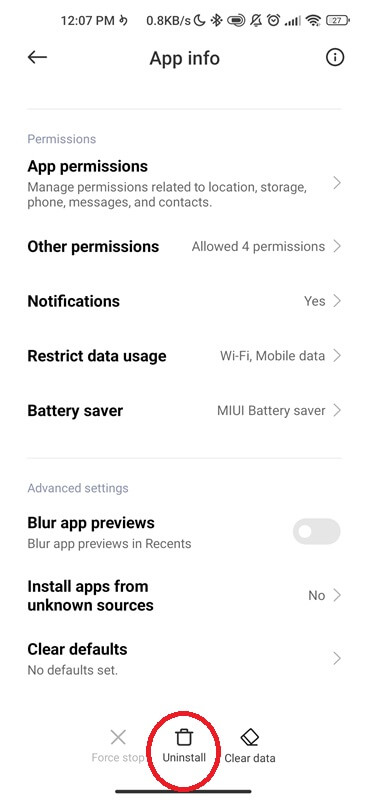
Solution 5: Factory Reset
If all else fails and you’re still encountering the error message, your last resort may be to start a factory reset on your phone. This will essentially revert your Android device to its original settings, erasing all data and apps in the process.
Before proceeding with this procedure. It’s important to note that this should only be done as a last solution. Make sure to back up any critical data or files before initiating the process:
- Go to Settings.
- Scroll down and click on System.
- Tap on Reset options.
- Select Factory Reset.
- Click on Erase All Data.
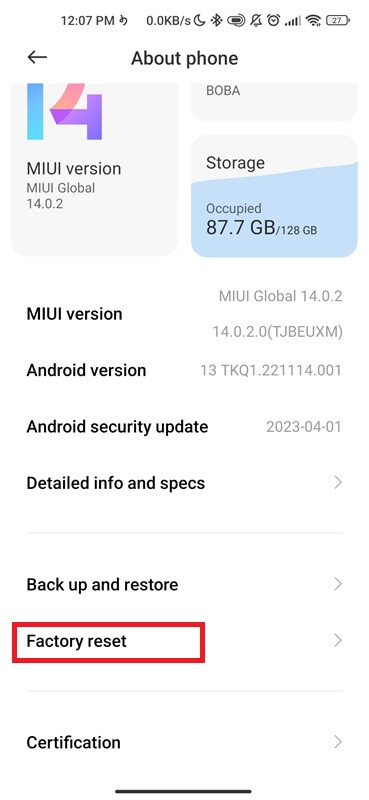
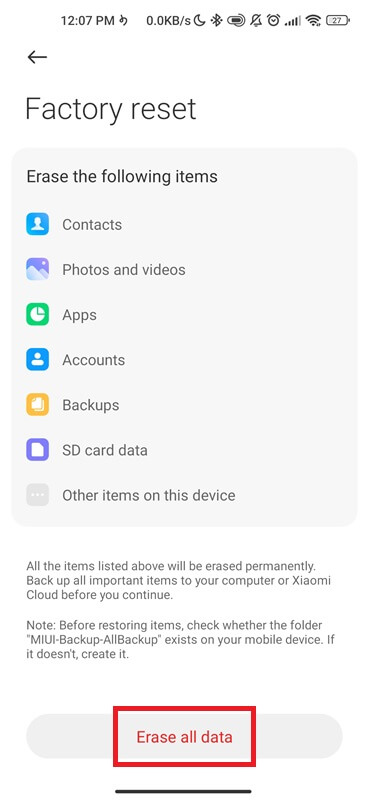
Note: The exact steps may vary slightly depending on your specific Android device model and operating system version.
Conclusion
Understanding what com.samsung.ims.smk is and how to deal with any related errors will ensure optimal performance on your Samsung device. As always, it’s essential to stay informed about the apps and packages installed on our smartphones for both security and usability purposes.
More from Howtofixapp