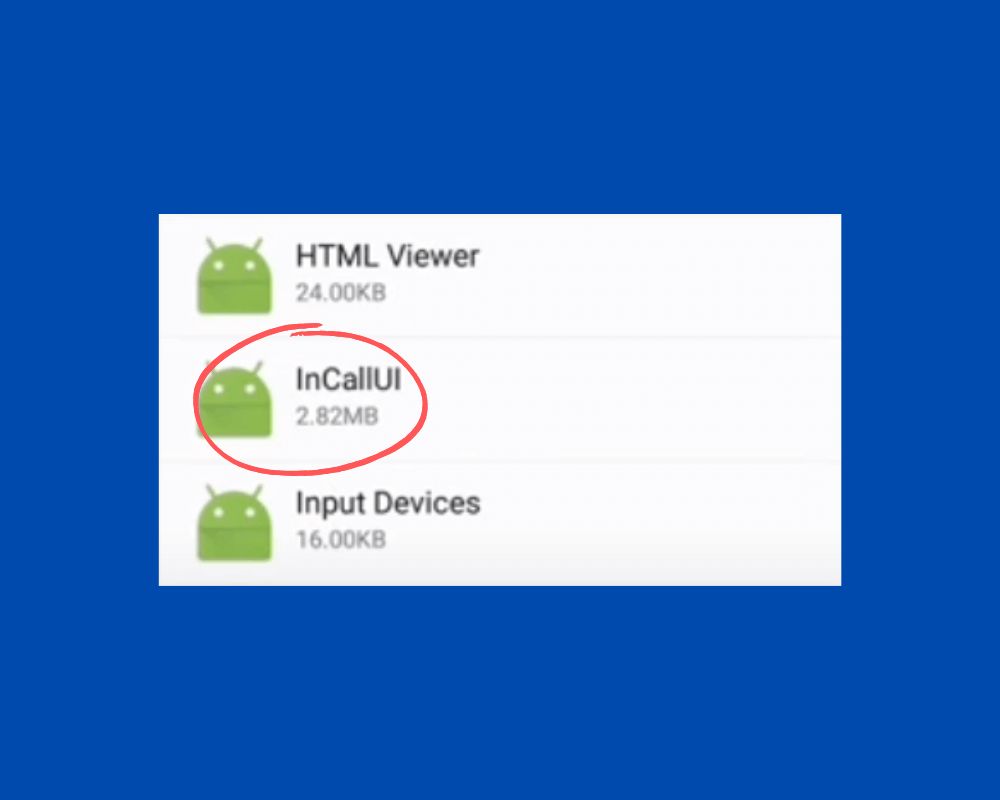Welcome to the world of com.samsung.android.incallui – an essential app for every Samsung phone user. Have you ever wondered why this application is installed on your device and how it works?
In this comprehensive guide, we will deep dive into what does com samsung android incallui mean and help you understand why it’s so essential for your smartphone experience. So let’s get started!
What Does Com.samsung.android.incallui Mean?
Com.samsung.android.incallui is the default In-Call UI for Samsung Galaxy devices. The app is responsible for many core functionalities on Samsung devices, most notably the incall. This includes displaying the dialer, managing in-call audio, handling call notifications, and more.
While it’s not strictly necessary to understand how this process works to use a Samsung device, knowing a bit about what it does can be helpful in troubleshooting issues.
What Are the Main Features of Com Samsung Android Incallui?
As we mentioned earlier, com Samsung android incallui is a system app that controls the in-call screen on phone devices. It’s responsible for displaying the incoming call UI, managing call notifications, and handling various in-call actions.
The app has some features that make it essential for Samsung users:
- In-Call Screen: The in-call screen is the app’s main interface, and it’s where you’ll manage all your incoming and outgoing calls. The screen is divided into two sections: the call list area and the dialer area.
- Call List: The call list area displays all your recent calls, missed calls, and voicemails. You can tap on any of these entries to view more details or return the call.
- Dialer: The dialer area provides a keypad for making calls and buttons for ending calls and accessing other in-call options. You can also enter numbers or contacts here to initiate calls.
- Notifications: Samsung android incallui is used to display notifications for incoming calls missed calls, and voicemails. You can customize how these notifications appear in the Settings menu.
- In-Call Options: The app provides several options you can use while on a call, such as putting the call on speakerphone or muting the microphone. These options are accessible from the in-call screen. Also, the incallui work with com.android.server.telecom to provide with an optimal calling experience.
- Settings Menu: The Settings menu allows you to customize the appearance and behavior, such as setting a custom ringtone or disabling the screen lock during calls.
- Call Recording: You can record incoming or outgoing calls directly from the in-call screen. The recordings are then stored on your device for easy access.
What Is the Difference Between InCallUI and Com Samsung Android Dialer?
Com Samsung android dialer is the default dialer application for Samsung users. Com android InCallUI is the in-call user interface for Samsung smartphones. The two applications are different but work together to provide a complete in-call experience on your phone.
Com Samsung android dialer provides the following tasks:
- A clean and simple interface for making calls
- A call log that shows you recent calls made and received
- The ability to add contacts and create speed dial shortcuts
- A search function that lets you find contacts quickly
- Support for voice mail and call forwarding
Com Samsung Android InCallUI provides the following tasks:
- An interface for controlling the in-call experience
- The ability to mute or turn off the microphone during a call
- Turn on speakerphone mode during a call
- The ability to send text messages during a call
- The ability to manage multiple calls at once
Is the InCallUI App Safe or Spyware?
Given that the InCallUI app handles sensitive information and you might wonder if it’s safe to have on your device. The short answer is YES, the InCallUI app is safe to have. However, there are a few things to remember if you’re concerned about security.
It’s important to note that the InCallUI app is a system app, meaning it is pre-installed on your Samsung device and can’t be uninstalled. This means that the manufacturer has vetted it and is not likely to be malicious. However, there is always a slight chance that something could go wrong.
If you’re worried about security, keeping your device up-to-date with the latest Android security patches is best. Manufacturers regularly release security updates for their devices. So installing them as soon as they’re available is essential. The update will help protect you from potential vulnerabilities in the InCallUI app or elsewhere on your device.
Overall, the com.samsung.android.incallui app is safe to have on your phone. However, if you’re concerned about security, keeping your device up-to-date with the latest security patches is best.
Can I Uninstall Com.android.incallui App?
No, it’s not recommended to uninstall com.android.incallui, as it is a core system app that handles incoming calls and outgoing call features. Uninstalling it can lead to unexpected behavior and potential instability on your device.
How to Fix Com.samsung.android.incallui Keeps Popping up?
If you’re having trouble with android incallui app on your Samsung Galaxy device, there are a few things you can try to fix it:
- Ensure that com.samsung.android.incallui is enabled in your system settings.
- Try restarting your Phone
- Clear the cache and data for incallui app in your system settings (under Application Manager).
- Force stop or close the app.
If you’re still having pop up notification issue after trying the above solutions, there are a few more quick methods you can try:
1- Restart Android Device
One of the most common things people do when encountering a problem with their Android device is to restart it. While this may seem like a simple solution, it can effectively solve many issues like com.tmobile.pr.adapt that keep popping up. This will close all open apps and clear any temporary files that may take up space.
To restart your device, simply hold the power button for a few seconds and select “Restart”. Your phone will then reboot itself.
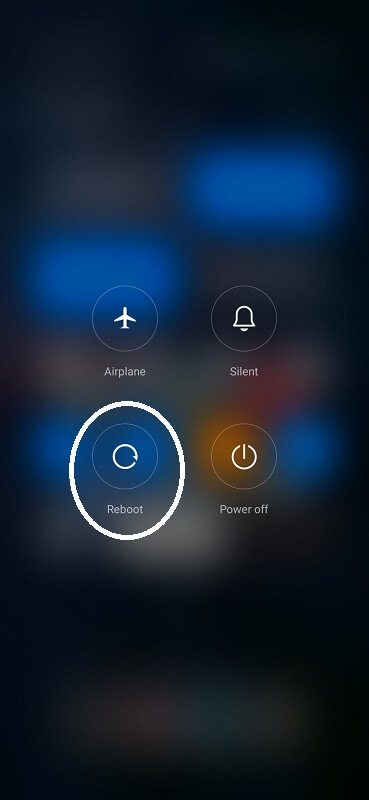
If you’re having trouble finding the restart option, consult your device’s manual or search online for instructions specific to your model.
2- Force Quit Incallui App
The Force Quit button can be used to completely stop an app. When you force-stop incallui app, it is closed and is no longer running in the background. This can be helpful if an app misbehaves or you want to conserve battery power. To force stop:
- Go to Settings > Applications > Manage Applications.
- Click on the com.samsung.android.incallui app.
- Select the Force Stop option.
- Confirm that you want to force-stop the app by tapping OK.
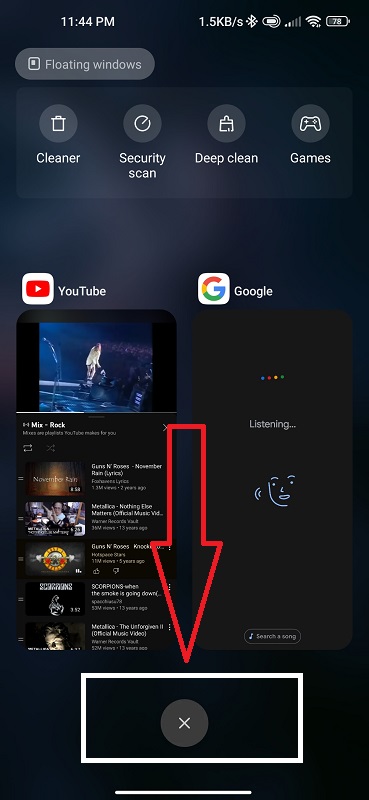
After these steps, the com samsung android incallui app should no longer be running in the background.
3- Update Your Android
An Android update can improve your device in many ways. For example, it can:
- Introduce new features and functionality
- Enhance the performance of your device
- Fix bugs and other issues
- Improve battery life
Updating your Android device is therefore highly recommended and can also stop com.samsung.android.incallui pop-up notification. Here’s how to update it in three different ways:
Via Android Settings:
- Go to Settings Menu
- Locate About Phone
- Click check Update
- Update
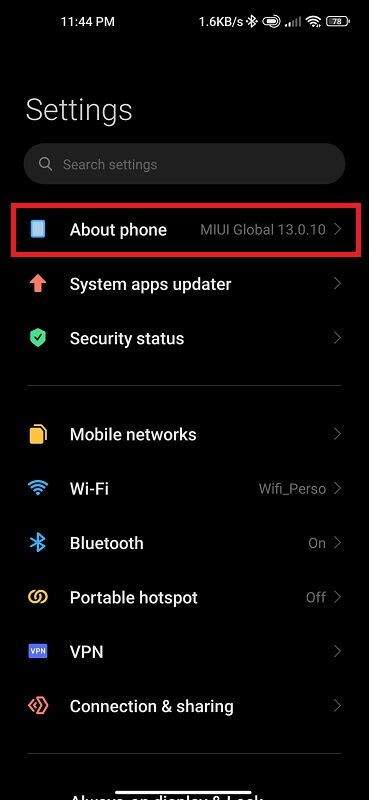
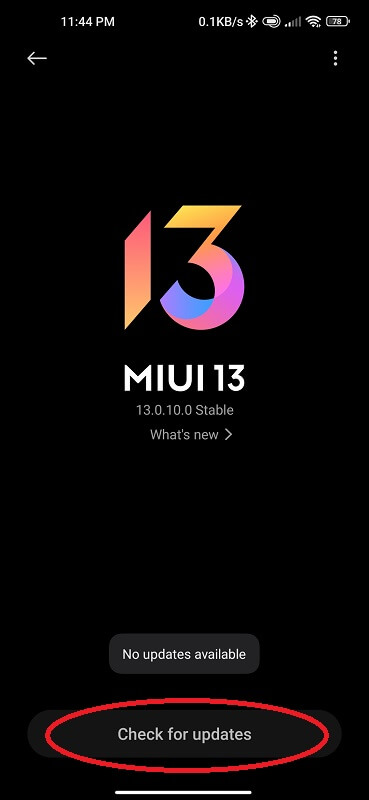
Over-the-Air (OTA):
- Go to Settings > About Phone.
- Tap System Updates or Software Update.
- You should see if a new update is available. If so, follow the onscreen prompts to download and install it.
Via Computer:
- Visit your device manufacturer’s website and download the latest version of its Android OS to your computer.
- Connect your device to the computer using a USB cable and follow the instructions provided by the manufacturer to transfer the software onto your device.
- 3. Once finished, you must restart your device for changes to take effect.
Last Words
The com.samsung.android.incallui app is responsible for several tasks on your Galaxy device, including handling incoming calls, managing call logs, and more. If you’re having trouble with any of these features or just want to better understand how this process works, read on for our essential guide.