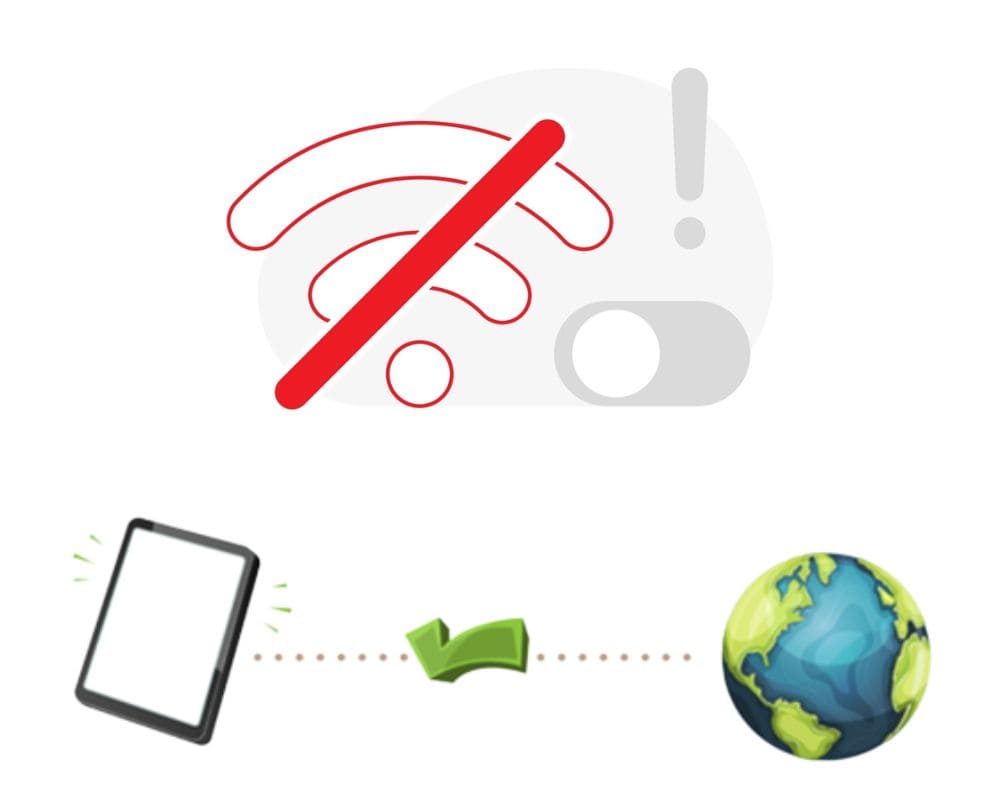Do you know how annoying it is when you’re on your phone and get a message that says “Mobile Network State Disconnected”?
It usually means that your Android is trying to go online, But it can be frustrating if you have an emergency or you need to call immediately.
In this article, we’ll explore possible solutions for the disconnected mobile network state problem on Android.
Table of contents
- What does the mobile network state disconnected mean?
- Why is my mobile network state disconnected?
- 9 solutions for fixing the mobile network state disconnected
- Conclusion
What does the mobile network state disconnected mean?
In an Android, a mobile network state of “disconnected” means that your phone is not connected to a cellular network.
The error message can happen for various reasons, including being in an area with weak or no cell signal, having your phone’s data connection turned off, or being in airplane mode.
If you’re trying to use your phone to make a call or send a text and you see the “disconnected” message, your phone cannot connect to a cellular network at that time.
Why is my mobile network state disconnected?
There are several reasons why your mobile network might disconnect. One common reason is that your SIM card has become damaged or corrupted.
Second, check for any coverage issues in your area. If there are no coverage problems.
One possible cause of connection problems is to make sure you’re not in Airplane Mode. If it is, turn Airplane Mode off and then back on again. If that’s not working, try rebooting your android.
Sometimes, a simple reboot will be enough to fix your mobile data problem. This will usually fix any connection issues.
Another potential issue could be hardware damage, such as a damaged SIM card or antenna. If you suspect this might be the case, the best action is to take your device to a qualified technician for diagnosis and repair.
9 solutions for fixing the mobile network state disconnected
The “Mobile network state disconnected” error message can be due to several reasons, such as a damaged SIM card, incorrect network settings, or a problem with the Android phone itself.
To fix the ‘Mobile Network State Disconnected’ message, please try these troubleshooting tips:
1- Restart Your Phone
Restarting your phone can help clear any temporary glitches and may help you fix mobile network state disconnected errors. To reboot your Android phone;
- Press and hold the power button for a few seconds. A menu will appear to Power the device.
- Tap on Restart, and your phone will begin the reboot process.
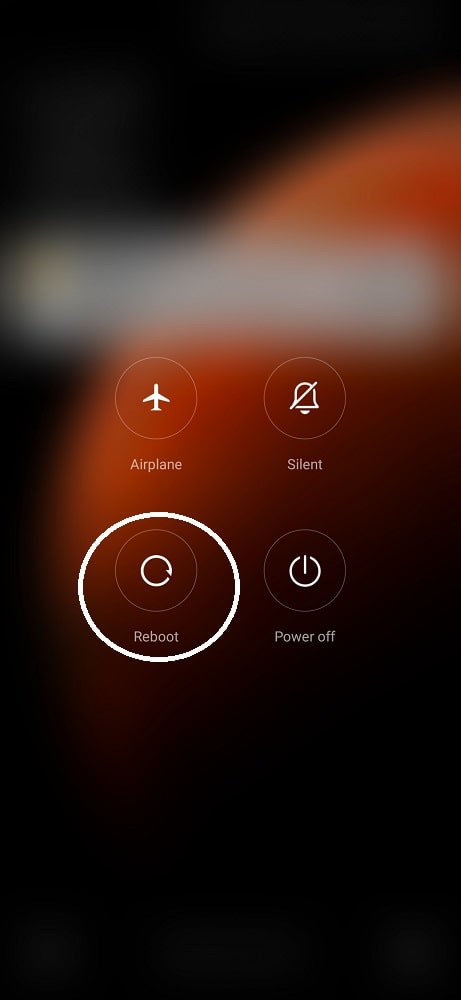
2- Check your Airplane status
You might not have the internet on your Android device if you’re in Airplane mode. Sometimes this means that your phone turns off wireless signals including internet connection.
To turn the Airplane status on your Android on or off:
- Find Settings.
- Tap the “Wireless & networks”.
- Select disable Airplane mode.
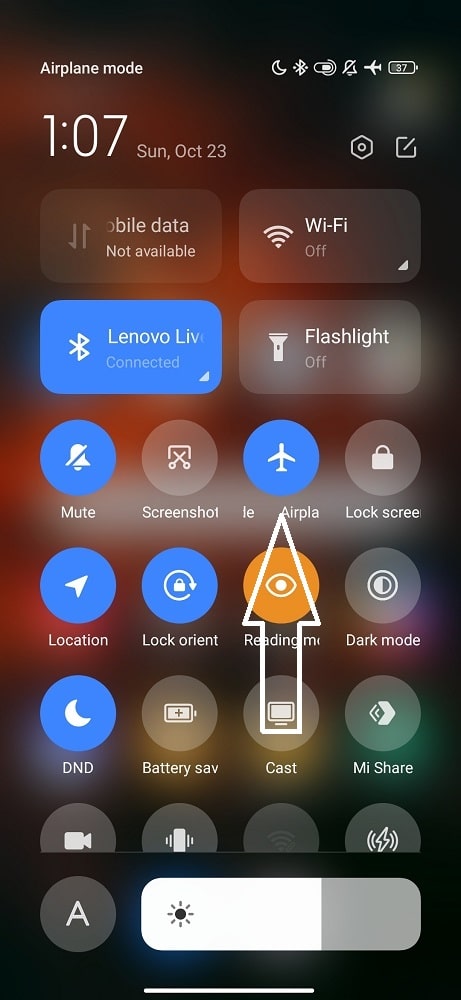
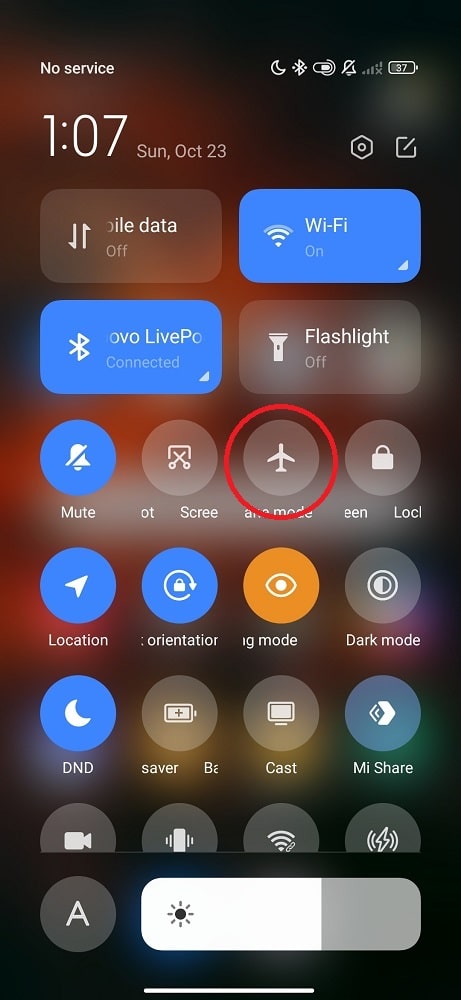
Once Airplane mode is disabled, try connecting to the mobile network again. If you’re still having trouble, you can try the next step below.
3- Disconnect from Wi-Fi
If the problem persists, try to disconnect from your Wi-Fi network and see if that fixes the problem.
Sometimes Wi-Fi networks can interfere with your phone’s ability to connect to the mobile network, so disconnecting from Wi-Fi may help.
For example, to disconnect from a Wi-Fi network on an Android.
- Go to Settings.
- Wireless & Networks.
- Turn off Wi-Fi.
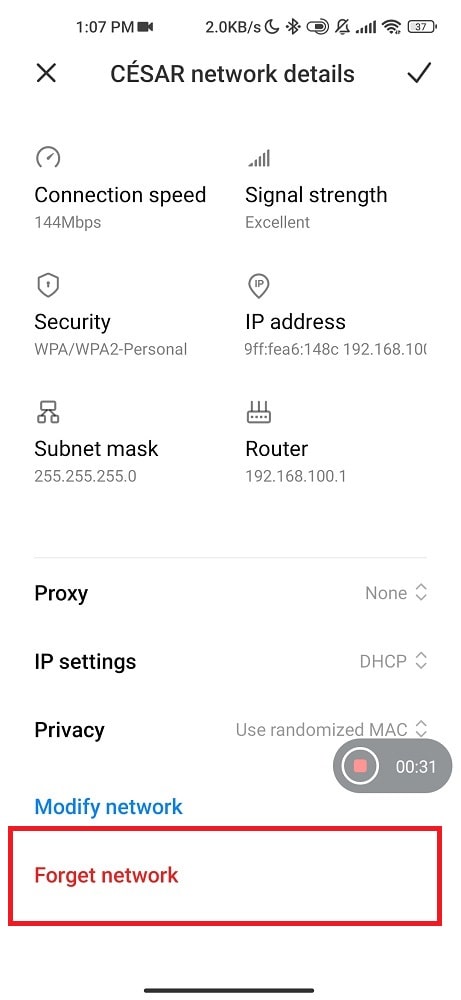
Once you’re disconnected from Wi-Fi, try using your phone’s internet again and see if it works. If you’re still not having success, it’s likely the problem is with your Wi-Fi connection, not your phone’s mobile network.
4- Installing or replacing the SIM card
Installing or replacing your SIM card is a great potential solution. This can be a simple and effective way to resolve network issues and is often quicker and easier than troubleshooting other possible causes.
You’ll likely need to obtain a new SIM card from your carrier. They may be able to send you one through the mail, or you may need to go to a retail location to pick one up.
Once you have the new SIM card, installing it is typically as easy as popping it into your phone’s SIM card slot.
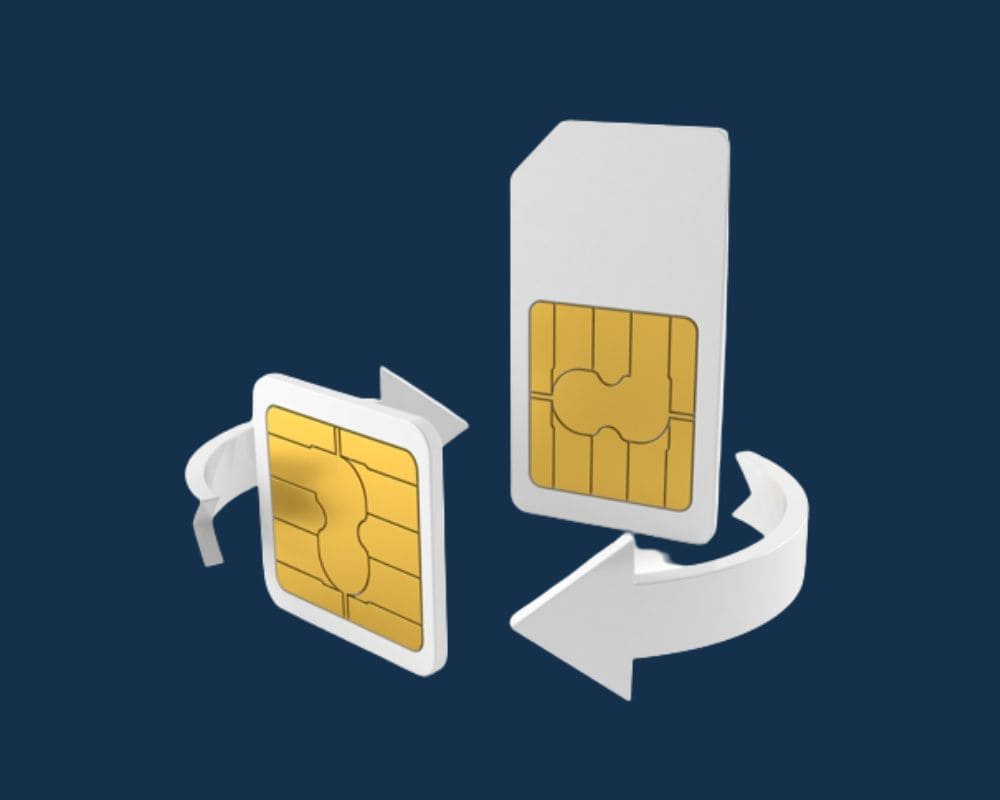
If you’re replacing an existing SIM card, you’ll need to remove the old one. This can usually be done by gently pushing it out of the SIM card slot with a small tool like a paperclip.
When the old SIM card has been removed and the new one inserted, you can reboot your android to complete the process.
After making changes to your SIM card, test your mobile network connection to see if the issue has been resolved. If not, there may be another problem causing your connection problems that will need to be addressed.
5- Perform Network Reset
A network reset is a great way to fix many common problems with mobile devices. For example, if you are having trouble connecting to the internet, sending or receiving texts, or making calls, a network reset may be the solution.
The steps below will help you reset your settings:
- Locate Settings.
- Tap on General.
- Tap on Reset.
- Select Reset Network Settings.
- Confirm the Reset.
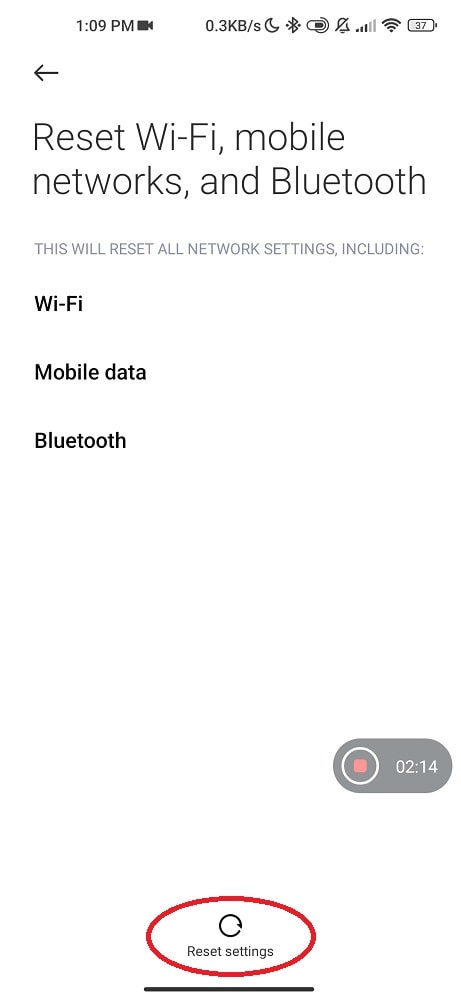
After you reset your network settings, you’ll need to go through the process of re-entering any Wi-Fi passwords that you had saved before.
You may also need to reconfigure any other custom network settings once set up. But hopefully, this will fix the issue of your mobile network constantly showing as disconnected.
6- Changing the Network State to 3G from 4G
Some Android devices allow you to change the network state from 5G or 4G to 3G. It can be helpful if you’re in an area with a weak or mobile network disconnect.
To perform this action:
- Open your device’s settings.
- Find the “Preferred Network Type” or “Mobile Network” option – it’s usually in the connections section.
- Once you’re in that menu, you should see an option to select either 3G or 4G.
- Select 3G and then exit out of the settings menu.
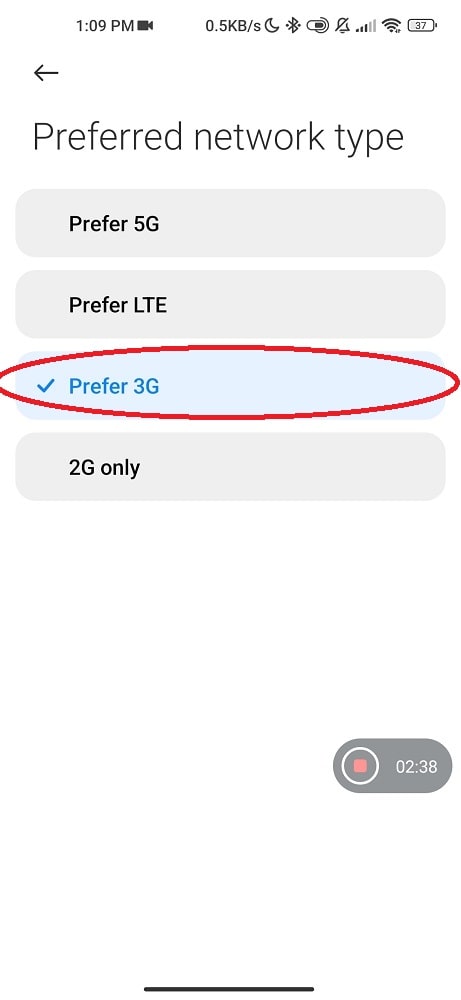
As soon as this change is implemented, you should expect better connectivity going forward. If not, restart your device to try again.
Once connected to the 3G network, you shouldn’t have any more problems with the mobile network state disconnected error.
7- Upgrade your mobile data plan to 5G or 4G
The 5G network is the next generation of mobile data networks. Compared to 4G LTE, this wireless broadband connection can offer faster speeds and lower latency. It also has a much larger capacity for allowing more people to connect simultaneously.
5G will eventually replace 4G LTE as the standard for mobile data, but it is still in its early stages of development.
There are a few different ways to get 5G service, but the most common is upgrading your mobile data plan to a 4G.
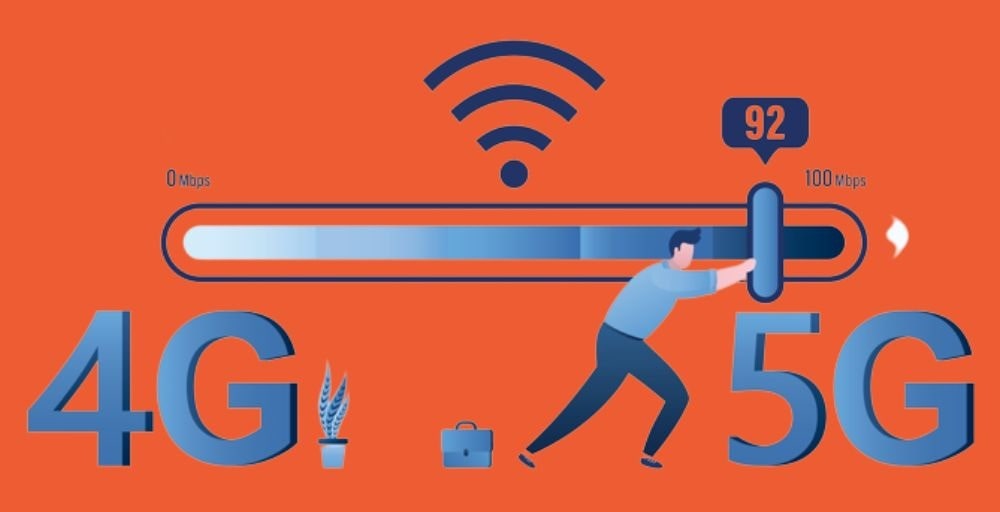
4G plans are becoming increasingly common as more carriers roll out 5G services. However, not all carriers offer 5G plans yet.
If you’re considering upgrading to a 5G plan, check with your carrier to see if they offer this type of service in your area. If you live in an area with good 5G coverage, upgrading to a 5G plan can significantly boost speed and performance.
8- Remove Security Apps
Like most people, you probably have a security app installed on your phone. But did you know these apps can do more harm than good?
Most security apps are designed to protect your android from spyware and malware. However, this can cause your phone to run slower and your phone may have difficulty connecting to the network.
In some cases, These types of apps make your phone an easy target for hackers. The following are a few tips to help remove security apps:
1. Make sure you need to remove the app. Sometimes we install security apps and then forget about them. If the app is taking up space on your device, it’s probably safe to remove it. But if you’re not sure whether you should uninstall the app or not, it’s always best to keep it installed.
2. Uninstall the app from your device. Usually as simple as going into your Settings and finding the “Apps” or “Applications” section. From there, you should be able to find the security app and uninstall it like any other app.
3. Delete any backups or data associated with the app. Once you’ve uninstalled the app, you’ll want to make sure any backups or data related to it are deleted, including local backups (on your computer or device) and cloud-based backups (like in iCloud or Dropbox).
4. Disable any permissions or access associated with the app. Even after an app is uninstalled, it may still have some permissions or access associated with it. For example, some apps can still access your location even after they’ve been uninstalled
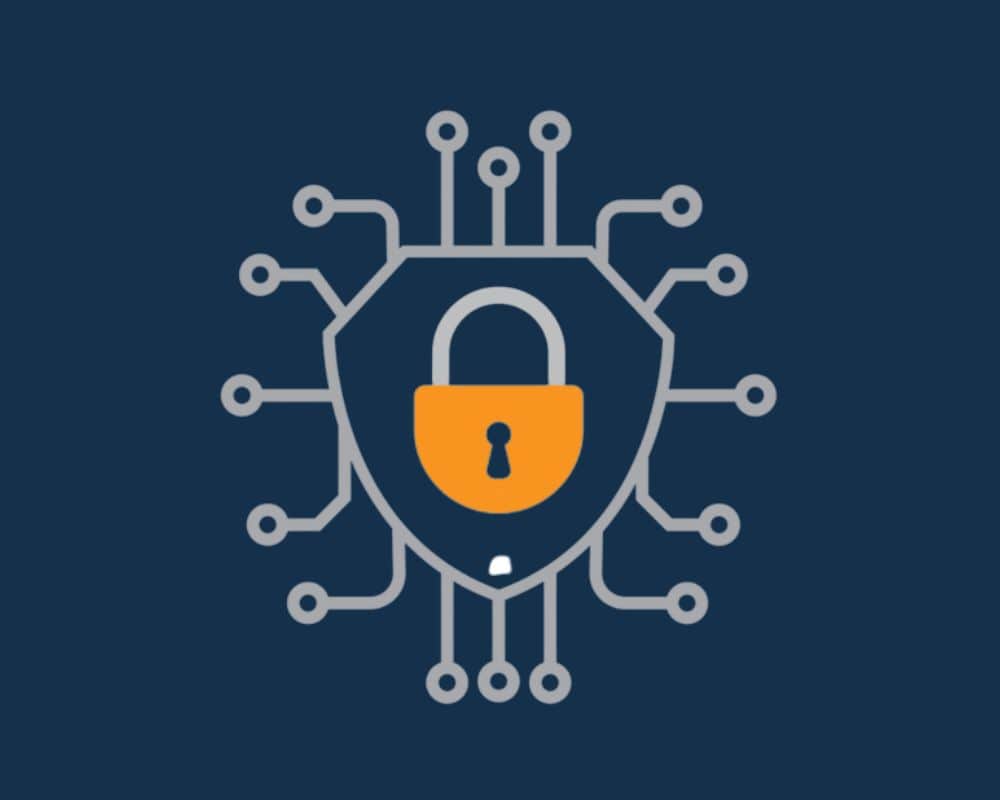
9- Switch to a Carrier with Better Coverage
It might be time to switch to a carrier with better coverage to resolve the mobile state network that keeps disconnecting on your Android.
You’ll want to keep a few things in mind when making the switch, like which carrier has the best coverage in your area and whether or not you’ll need to get a new phone.
To get started, take a look at the coverage maps for the major carriers in your area and note their different coverage levels.
See where their coverage is strongest and weakest. However, it will give you an idea of which carrier will likely have the best coverage where you live and work.

Once you’ve made your decision, it’s time to decide if you need a new phone. If you’re happy with your current phone and want to keep using it, you can probably get a SIM card from your new carrier and activate it on your existing phone.
But if you take advantage of the latest features and tech, you’ll need to get a new phone from your chosen carrier. Making the switch to a new carrier can be a hassle, but it’s worth it if it means better coverage and fewer dropped calls.
The best way to ensure that you choose the right company is to do your research carefully.
Conclusion
If you’ve been having problems with your mobile data connection on your Android device, hopefully, this article has helped you to fix the issue. Mobile data is an essential part of our lives, and it’s frustrating when it doesn’t work correctly. If you have any other tips or tricks for fixing mobile data issues, please share them in the comments below.