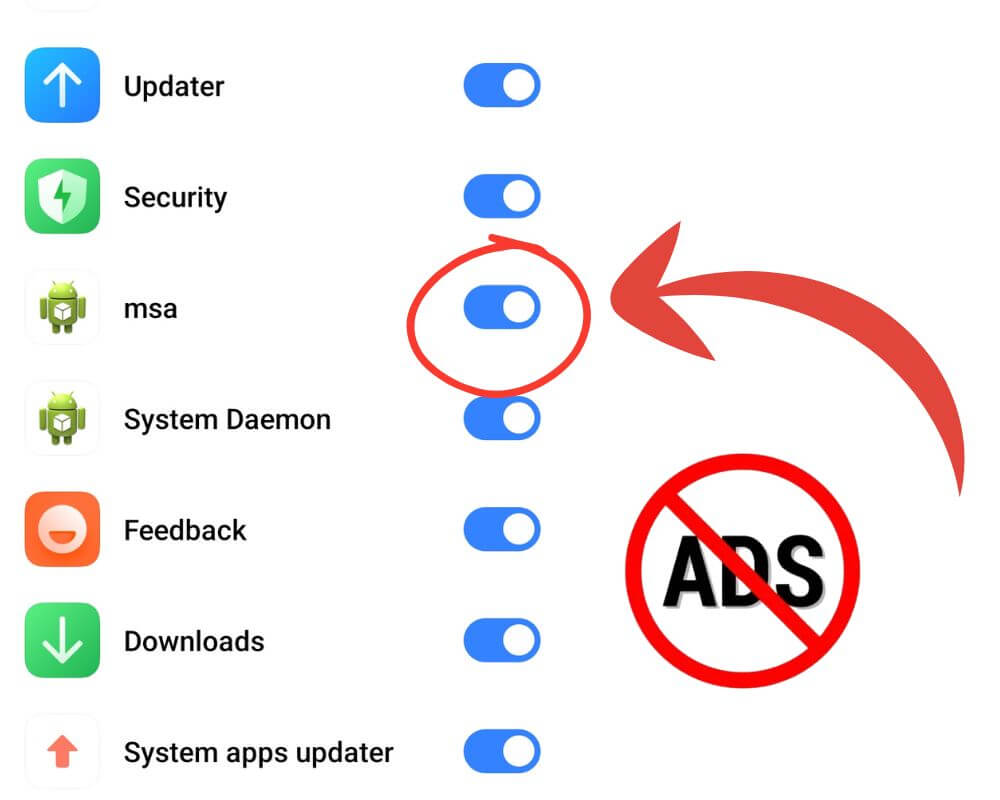You’re holding a brand-new Xiaomi phone, marveling at the specs you snagged for a price that feels like daylight robbery—in your favor. The display is stunning, the camera punches way above its weight, and MIUI glides as smooth as butter. But as you’re setting up, an ad for some random app flashes across your screen. Then another, tucked into your File Manager. Frustration brews. Why are there ad recommendations on my phone? I didn’t ask for this.
A quick dive into MIUI’s settings leads you to an unfamiliar name: MSA. It’s not an app you downloaded, and no, it doesn’t live on your home screen. What is this MSA app on my Xiaomi? Why does it exist? More importantly, can you do anything about it?
What Is the MSA App?
The first thing to know about MSA is what it stands for: MIUI System Ads. Yes, it’s exactly what it sounds like—a system-level app designed to serve ads within Xiaomi’s MIUI and HyperOS interface. Think of it as the silent engine behind those banner ads and pop-ups you see in native apps like Mi Browser, Mi Video, Cleaner, and even your Settings menu.
Here’s the kicker: ads aren’t a bug—they’re a feature. Xiaomi uses MSA as part of its broader strategy to keep hardware prices low. In fact, the company has been upfront about this. Xiaomi CEO Lei Jun once explained that by showing ads, the company can offer phones with flagship-level specs at jaw-dropping prices. It’s a trade-off: you save money on the phone, and Xiaomi makes up the difference by monetizing your software experience.
But for many users, especially those new to Xiaomi, the strategy feels intrusive. You didn’t buy a smartphone expecting to be bombarded with personalized ads that target your behavior, interests, and even your app usage — and that’s where MSA becomes a problem.
Is the MSA App Safe?
So, what’s the deal with MSA? Is it just annoying, or is it dangerous? Technically, MSA isn’t malware. It won’t hijack your Xiaomi phone or compromise your banking apps. But “safe” is a relative term.
Here’s what we know:
- Data Collection: Xiaomi claims the data collected by MSA is anonymized and used solely to deliver targeted ads. They insist no personal data is stored or shared without user consent.
- Transparency Concerns: Critics argue that anonymized data can still be stitched together to create user profiles. A 2023 report by IAPP (International Association of Privacy Professionals) highlights that a majority of users remain concerned about how even anonymized data may be used — especially in the context of AI and targeted advertising. In fact, 57% of global consumers view AI-driven data collection as a significant privacy risk, reinforcing why system-level ad engines like MSA trigger discomfort.
MSA isn’t unsafe in the traditional sense, but its role in collecting data and delivering ads makes it a sore spot for users who value privacy and a seamless experience.
Can You Disable or Remove the MSA App?
The good news? Yes, you can disable MSA. The bad news? It’s not as easy as uninstalling an app. Xiaomi doesn’t let you remove MSA outright, but there are workarounds, from simple settings tweaks to more advanced methods.
1. Disable MSA Through Settings (Beginner-Friendly)
This method is simple and risk-free:
- Open Settings.
- Navigate to Passwords & Security (or Fingerprints, Face Data & Screen Lock on HyperOS).
- Tap Authorization & Revocation.
- Find MSA in the list and toggle it off.
- A warning message will appear, telling you to wait 10 seconds.
- After the delay, tap Revoke.
- Restart your phone.
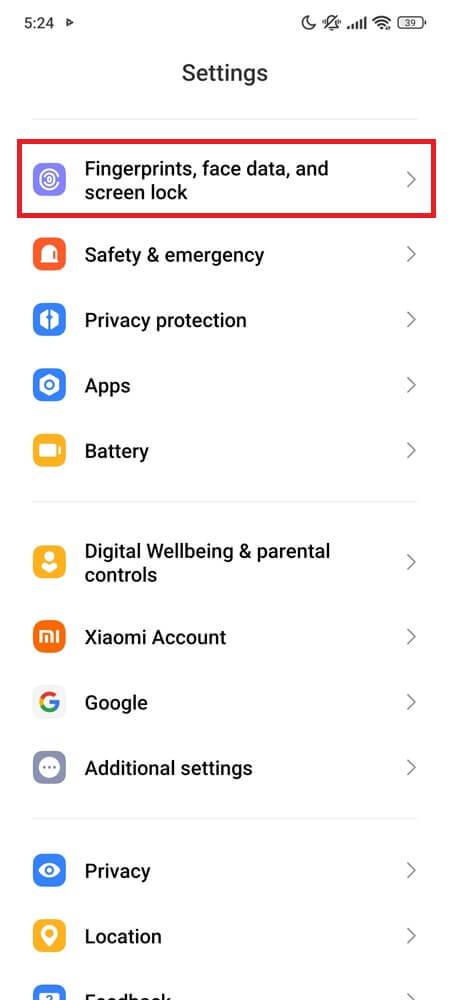
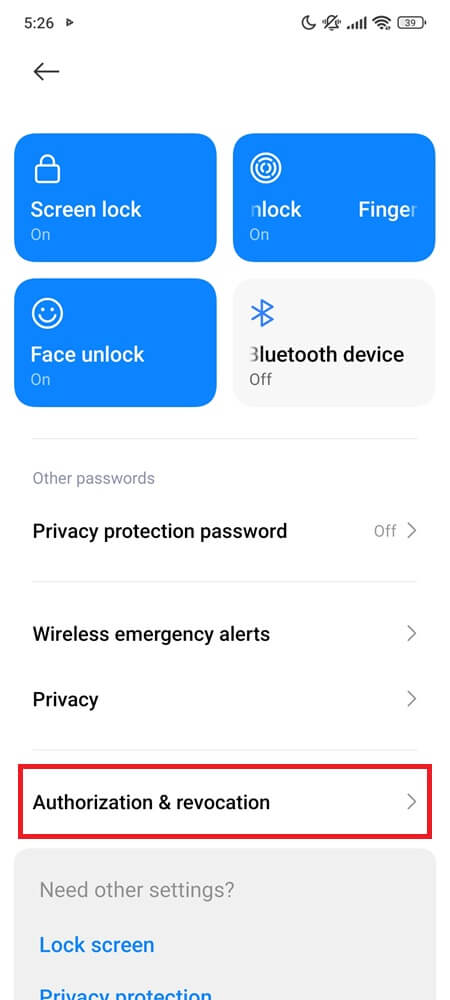
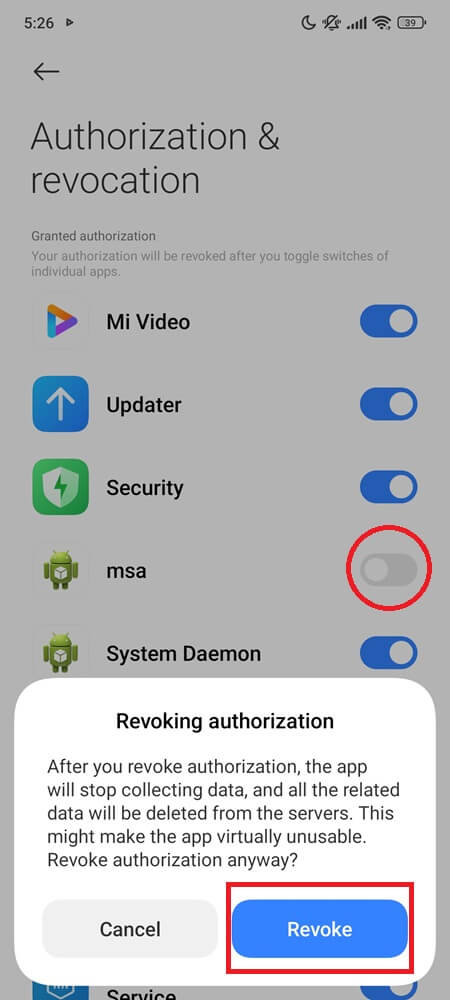
2. Disable MSA via ADB (Advanced Users)
If you want to go deeper and block MSA at the system level, you can use ADB — a tool that lets you run commands on your phone from a computer. It’s not hard, and once you set it up, you can shut MSA down for good without needing root access.
Here’s how to do it:
- Open Settings, scroll to About phone, and tap MIUI version (or Build number) seven times. You’ll see a message confirming that Developer options are now enabled.
- Go back to the main Settings, then open Additional settings > Developer options, and turn on USB debugging. If prompted, tap Allow to grant access.
- On your computer, download the Android Platform Tools for your operating system. Extract the zip file to an easy-to-access folder, like your desktop.
- Connect your phone to your computer with a USB cable. When asked on your phone, confirm the USB debugging prompt by tapping Allow.
- On your computer, open the folder where you extracted the platform tools.
- On Windows: Hold Shift + Right-click inside the folder and choose “Open PowerShell window here” or “Open Command Prompt here.”
- On macOS/Linux: Open Terminal and navigate to the folder using the cd command.
- Type adb devices and press Enter. You should see your phone’s serial number. If nothing shows up, check your USB cable or drivers.
- Now run the uninstall command:
adb shell pm uninstall --user 0 com.miui.msa.global- If successful, you’ll see a “Success” message.
- Restart your phone again. MSA will now be disabled for your user profile.
Note: Xiaomi may silently reinstall MSA after major updates. If it returns, just repeat the same process — it only takes a minute once everything is set up.
More Ways to Stop Xiaomi Ads (Without Root)
If disabling MSA feels too extreme or you want additional control, here are some tweaks to minimize ads:
- Turn Off Personalized Ads (Recommended): Go to Settings > Privacy > Ad Services and toggle off Personalized Ads.
- Stop Ads in Individual Apps (Recommended): Open native apps like Security, Mi Browser, Mi Video, File Manager, Downloads, and Themes. Navigate to each app’s settings and look for options to turn off Ad Services, Recommendations, or Personalized Ads.
- Use a DNS-Based Ad Blocker (Optional): If ads persist after the early steps, a DNS filter like AdGuard may help reduce them quietly in the background.
I overheard someone at a café say, “Every tap I make shows an ad — it’s like Xiaomi’s charging me to breathe.” It was half a joke, but completely true. Some users turn to AdGuard DNS to block ad traffic without root or ADB—but it’s an optional step, not always necessary.
Here’s how:
- Open Settings on your Xiaomi phone.
- Tap Connection & Sharing (or More Connection Settings, depending on your version).
- Select Private DNS.
- Choose “Private DNS provider hostname.”
- Enter:
dns.adguard.com - Tap Save or exit — there’s no need to restart.
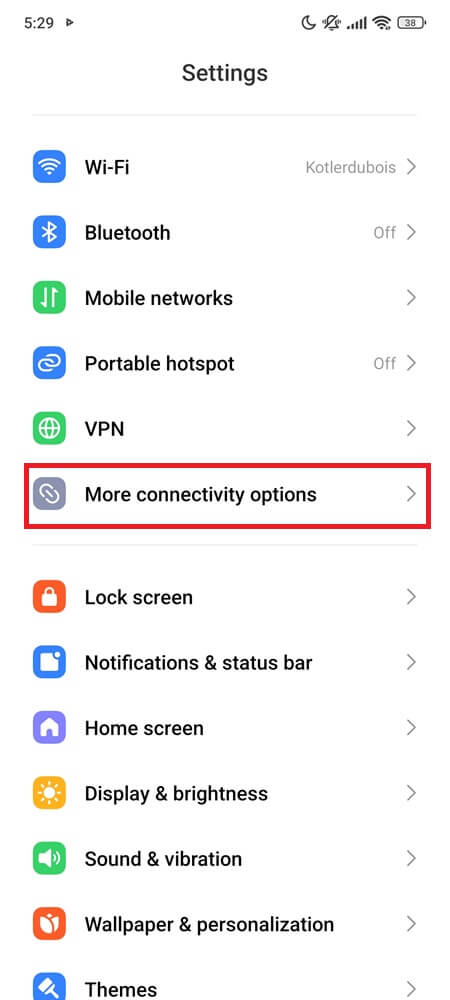
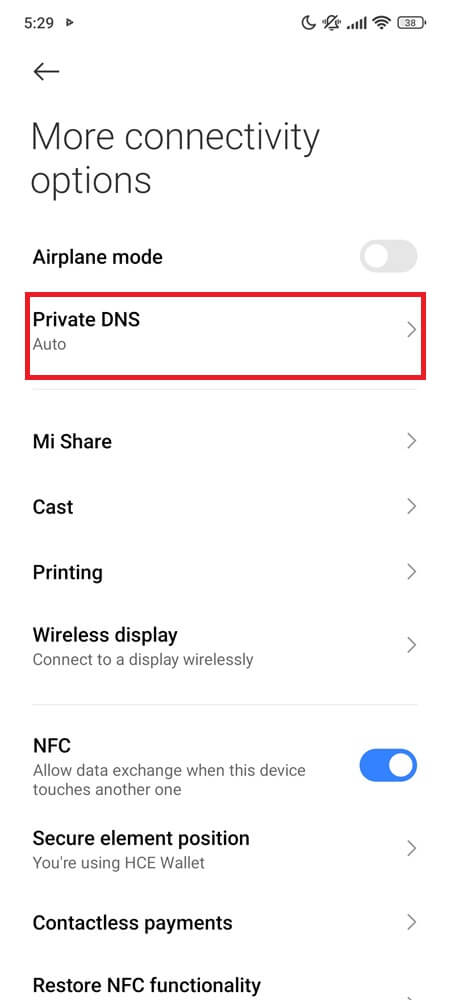
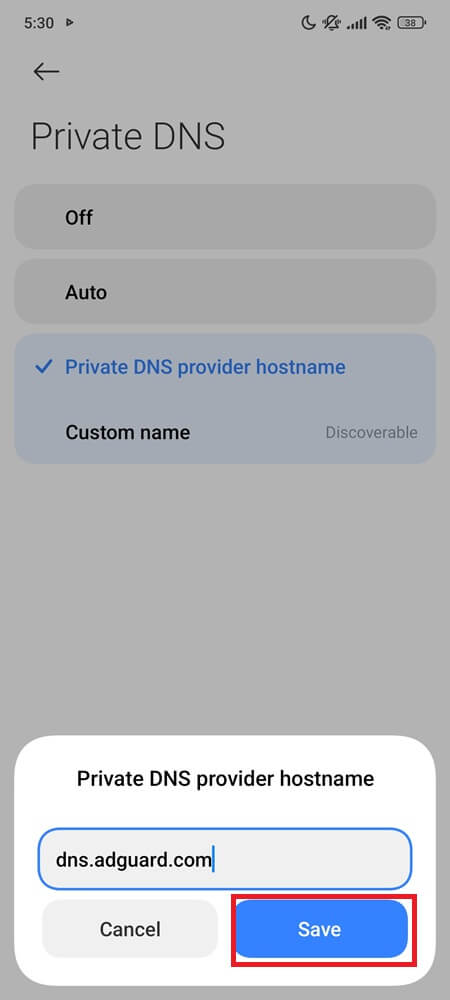
The Bottom Line
The MSA app represents a trade-off. On one hand, it’s the reason you can get a feature-packed Xiaomi phone for such a low price. On the other hand, it’s a constant reminder that you’re not just the customer—you’re part of the product.
Disabling MSA gives you the power to reclaim your Xiaomi phone and enjoy a cleaner, more premium experience. But for some users, the effort might not be worth it. Adjusting ad preferences and turning off recommendations across apps can strike a solid balance without diving into advanced system changes.
Ultimately, the question isn’t just about MSA. It’s about what kind of experience you want from your phone. So, what’s it going to be? Will you live with the ads or take control of your Xiaomi experience?