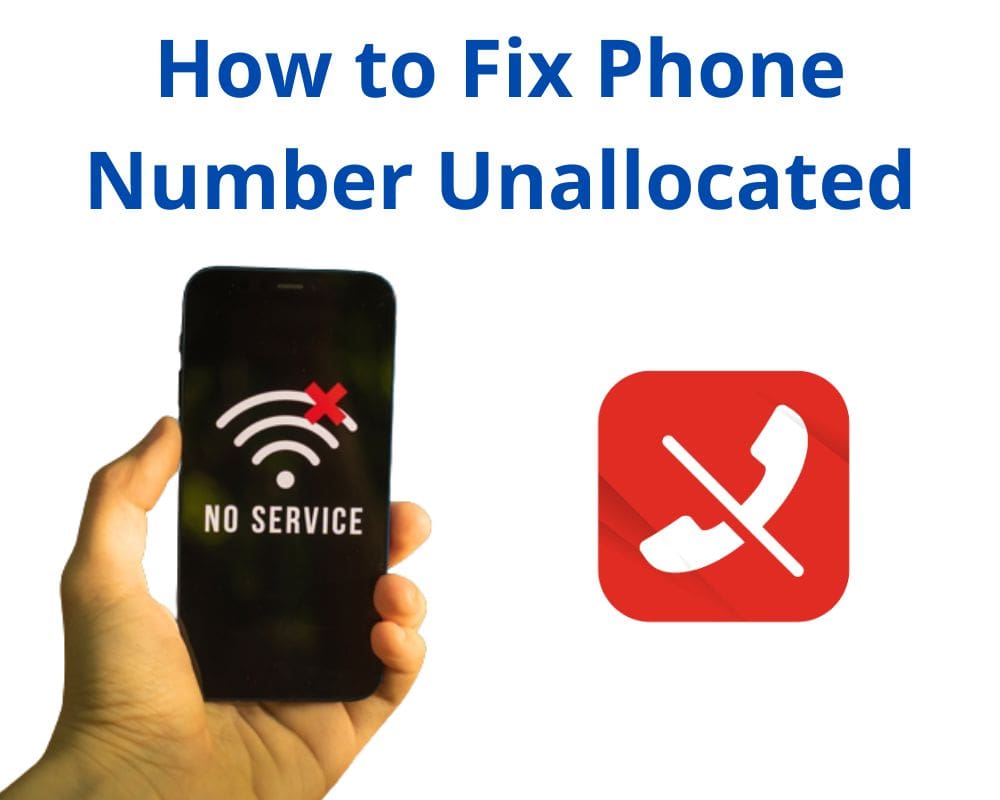The number you have dialed is unallocated is a common error message that may occur when the phone company fails to allocate a new number or was previously allocated but can no longer be assigned. You can read our full guide for information about this issue, what is it, how it’s caused, and how to fix it.
Quick Navigation
- What does the number you have dialed unallocated mean?
- Reason why the number you have dialed is an unallocated
- How to fix the number you have dialed as an unallocated error?
What does the number you have dialed unallocated mean?
The number you have dialed is unallocated means that the number is no longer in service. This could be because the person or business who owned the number has moved and taken their number with them.
Also, it could be that the number has been disconnected for non-payment. Either way, if you get this message when trying to call a certain number, you will not be able to reach the person or business at that number.
Reason why the number you have dialed is an unallocated
As we said before “the number you have dialed is unallocated,” meaning that the number you are trying to call is not a working phone number. The number may have been disconnected or never existed.
There are a few reasons why this error message may pop up. One possibility is that you’ve misdialed the number. Check the number you’re trying to call and try again.
Another reason why you can’t reach the person or business you’re calling. One possibility is that they’ve changed their phone number, and their old number is still on your contact list. In this case, do a quick internet search for the new number.
If you still can’t get through, there’s a possibility that the phone line has been disconnected entirely. This could be for several reasons – maybe the person moved and didn’t forward their phone, or the business went out of business. Here are 5 reasons why you get the error message.
1- Not paying your bills
The most common cause for not receiving a call is that the recipient’s bill has not been paid. To solve this problem, you need to contact your service provider and arrange to pay the unpaid invoice. Once the bill is paid, your service should be restored, and you can use your phone again.
A few options are available if you are having difficulty paying your account. You may be able to negotiate a payment plan with your service provider, or you may be eligible for government assistance.
In some cases, service providers may also offer discounts for customers struggling to pay their bills. Don’t skip out on paying your bills – set up reminders, don’t fall behind on your monthly payments, and avoid falling into a pattern of delinquency.
This will help ensure that you can keep your phone number and prevent future disruptions to your service.
2- Expired Phone Number
When a phone number is disconnected or otherwise ceases to be active, it’s said to be expired. There are many different solutions to check if a phone number is expired. One is to try calling the number and see if it goes through. If you get a recording saying the number is no longer available, then it’s likely expired.
The second method is to do a reverse phone lookup. This will allow you to input a phone number and see if it comes up as disconnected or unavailable. If you find that the phone number you’re trying to call is expired, there’s not much you can do about it.
You’ll need to get the new phone number from the person or business you’re trying to reach.
3- Phone issues
There is likely an issue with your Android device. To troubleshoot this issue, please follow the three solutions below:
- Check that your device is turned on and connected to the network. If you use a landline phone, please ensure it is plugged into the wall jack.
- If you are using a smartphone, check that you have sufficient signal strength. You may need to relocate, turn on airplane mode, and then back off again.
- Try calling another number to see if the issue is with your device or the number you are trying to reach.
4- Voice phishing or vishing attack
If you’ve ever received a phone call from a number you don’t recognize, and the caller says something like “the number you have dialed is unallocated,” it’s likely a scam.
This type of scam is called a “voice phishing” or “vishing” attack, and it’s becoming increasingly common. Here’s how it works:
The attacker will spoof a legitimate-looking phone number and place a call to the victim. The caller ID may show the name of a real company or organization, or it may just be a random string of numbers.
When the victim answers, the attacker will say something like, “the number you have dialed is unallocated.” The goal of this scam is to trick the victim into thinking they’ve dialed the wrong number and get them to give out personal or financial information.
If you ever receive a call from someone asking for personal or financial information, please hang up the phone. Giving out this information is never necessary when it comes to a potential job opportunity. If you’re unsure whether a call is legitimate, you can always hang up and call the company or organization back at a known good number.
5- Incorrect phone number
This can happen if you misdialed the number or if the person you are trying to reach has changed their number. If you believe you have dialed the wrong number, the best action is to hang up and try again.
If you continue to receive the same message, it is best to contact the person you are trying to reach by another method, such as through social media or email.
How to fix the number you have dialed as an unallocated error?
Dialing a number on your phone can be frustrating especially when you get the error message, “The number you have dialed is not unallocated.” In situations like this, here are some 5 easy solutions to fix the error message.
1- Restart your device
The first thing to do is restart your device. This will clear any incorrect data that may have been stored on your device and allow you to start fresh.
Once your device has restarted, try dialing the phone number again. If nothing works, verify the number to ensure you’re dialing it correctly. If you continue seeing this error message after restarting your device and double-checking the number, check the next solution.
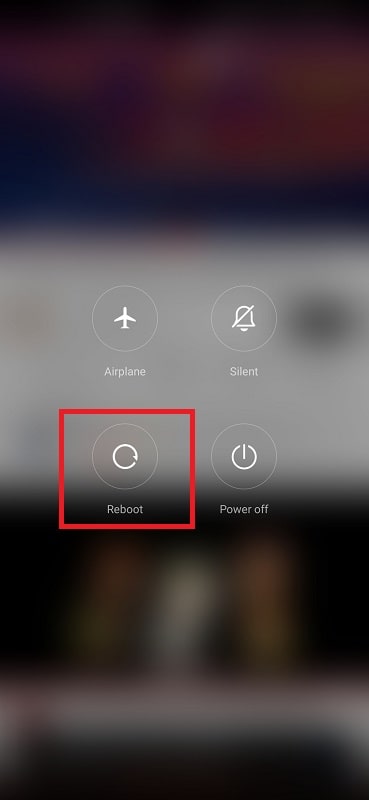
2- Block the number
Sometimes you want to call a family or friend, but you can’t get through. This can be frustrating, especially if you need to reach them for an emergency. But don’t worry; the good news is there are ways to fix this problem if the above step doesn’t work.
Simply block them. Blocking a number will prevent you from being able to call or text that number. To block a number on your iPhone:
- Go to Settings
- Select Phone
- Locate Blocked Contacts
- Add the number you want to block.
For Android:
- Open the Phone app
- Select Settings
- Click on Call Blocking
- Add the number to your block list
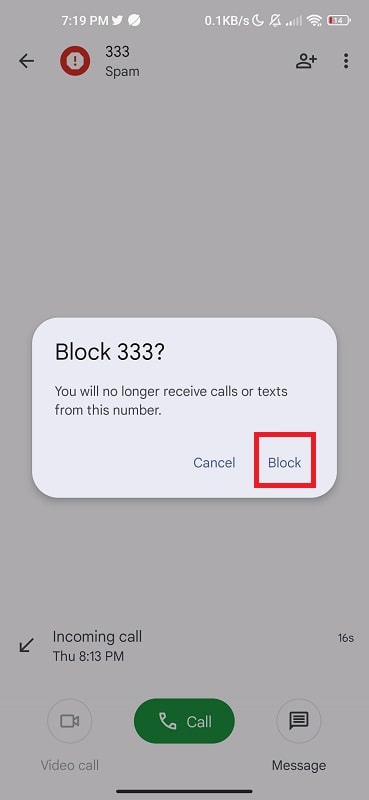
If you’re still getting the call error message after blocking the number, there may be something wrong with your phone’s dialer app. Try restarting your phone again and hope that fixes the error.
3- Fix the Network error
When your mobile network state is disconnected, you cannot use it to make calls, send texts, or use data. To connect your phone to a network, you must find a public Wi-Fi hotspot or sign up for a data plan with a mobile carrier.
If you’re using a public Wi-Fi hotspot
- Open the Settings
- Look for the WiFi
- Select the Network
- Add the Passcode
Your Android phone should now be connected to the network.
If you’re signing up for a data plan with a mobile carrier, you’ll need to provide them with basic information such as your name, address, and credit card details. Once you’ve done this, they’ll give you a SIM card you’ll need to insert into your phone. Once the SIM card is in place;
- Open your Settings
- Locate the “Cellular” or “Mobile Data“.
- Turn on the data connection
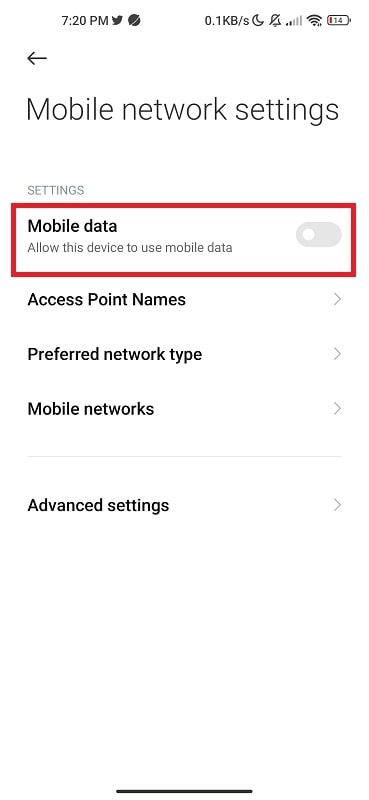
Your phone should now be connected to the network, and you’ll be able to use it as normal.
4- Remove the number and add it again
You may need to delete the phone number you are trying to call in order to fix the number you have dialed as an unallocated error and start over. Maybe you misdialed, or perhaps the number has changed. Whatever the reason, it’s easy to do. Here’s how to delete a phone number and start over:
- Select the Delete key.
- Continue tapping the Delete key until all of the digits in the phone number are deleted.
- Once all the digits are deleted, you can start typing in the new phone number and try again.
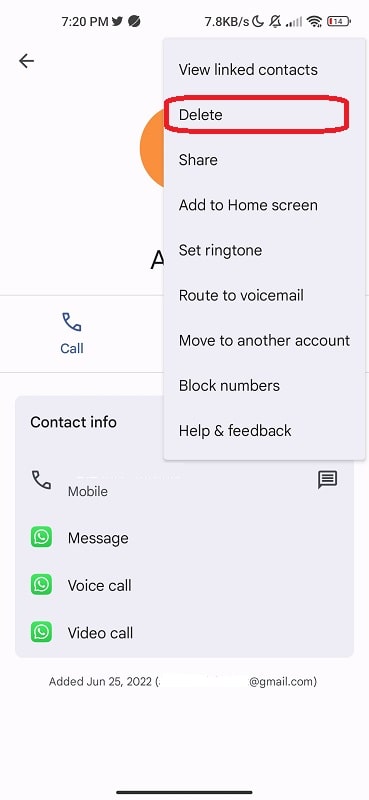
5- Check the Google Voice settings
If you’ve ever tried to make a phone call using Google Voice and gotten the message “The number you have dialed is unallocated,” it means that your Google Voice settings are not configured correctly.
There are two possible reasons for this error: either you have not set up your calling locations correctly, or you have not verified your phone number with Google Voice. To fix the first issue:
- Go to the “Settings” page in Google Voice
- Make sure that your “Country” and “Area code” settings are correct.
- Update them and try making a call again.
When your location settings are correct, but you’re still getting the error message, you likely need to verify your phone number with Google Voice.
- Go to “Settings” and click on the “Voice Settings” tab
- Scroll down to the “Phone Verification” section
- Click on the “Verify now” button
Enter your phone number when prompted, and you should receive a verification code via SMS. Enter this code on the next screen, and your phone number will be verified with Google Voice.
6- Call the customer support team
The last solution is to contact your call support provider and ask them to update your records. If you do not know your call support provider, you can find out by contacting your local phone company.
Once you have found out who your call support provider is, give them a call and explain the situation. They should help you update your records so you can call the number you are trying to reach.
Conclusion
The “number you have dialed is unallocated” error is a common problem caused by various factors. This error can be resolved in most cases by rebooting your phone. However, if the problem persists, it may be necessary to contact your service provider for assistance.